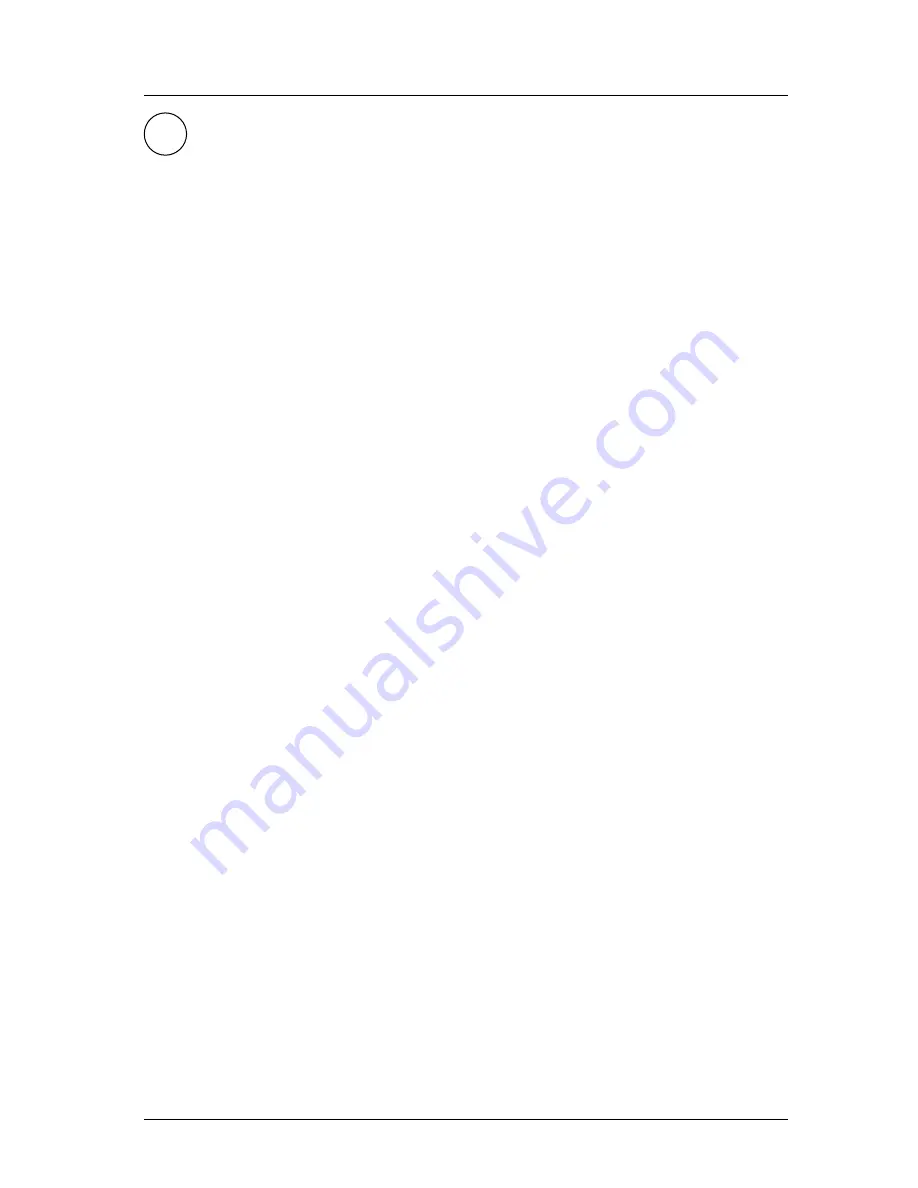
Version 3.0
19
Keypad & Display Description
Operator’s Manual
NAV
1
ABC
FUNCTION
You might have noticed that above and below each primary function
key there are numbers and letters. These numbers and letters are
used when you are in the edit mode. You will find that they are most
often used in the
RTE
,
WPT
, and
CFG
screens, but they are used in
other screens as well. If you are trying to enter text, simply locate the
desired letter and press the appropriate function key repeatedly until
the appropriate letter or number appears. If you accidentally go past
the desired letter, repeat pressing the function key and the letter will
come up again. You can toggle between upper and lower case charac-
ters by pressing the function key for a long period.
You will also find that some screens allow you to input symbols into
the text fields. These symbols are selected through a softkey selection
where symbols are allowed.
Don’t forget to press the ‘EDIT’ key to
get out of the edit mode!
Another helpful feature on this CDU is that successive depressions
on the function key (when not in the edit mode) allow you to page
through all of the screens available for that particular function. You
can accomplish the same thing by selecting a function and using the
left and right arrows on the cursor key (which is sometimes faster).
In addition, the software remembers which screen you used last for
each function. Each time you reenter a function (e.g. you go from
PLOT
to
NAV
), you will enter the last screen you viewed for that
function. You can change this setting in the
CFG 1
Operation
.
Use the associated function key to access the international character
desired (i.e.
A
for
Æ
). The international characters supported are:
ABC = Ä, Å, Æ, À, Ç
DEF = É, È
GHI = Í
MNO = Ñ, Ó, Ö
STU = Ú, Ü
Use the
CFG
key when in the edit mode to cycle through these other
optional characters.
‘ “ $ & ! ( ) ? / + - ° . , :
Summary of Contents for MX500
Page 1: ...oOperator s Installation Manual MX500 Navigation System ...
Page 14: ...Version 3 0 ix Table of Contents Operator s Manual ...
Page 165: ...Version 3 0 151 Configuration Operator s Manual ...
Page 167: ...Version 3 0 153 Datum List Operator s Manual ...
Page 195: ...List of Components Installation Manual Version 3 0 181 APPENDIX F INSTALLATION SECTION ...
Page 196: ...Installation Manual List of Components 182 Version 3 0 SECTION 1 LIST OF COMPONENTS ...
Page 219: ...Installation Notes Version 3 0 205 Installation Manual SECTION 5 INSTALLATION NOTES ...
Page 282: ......
Page 283: ......






























