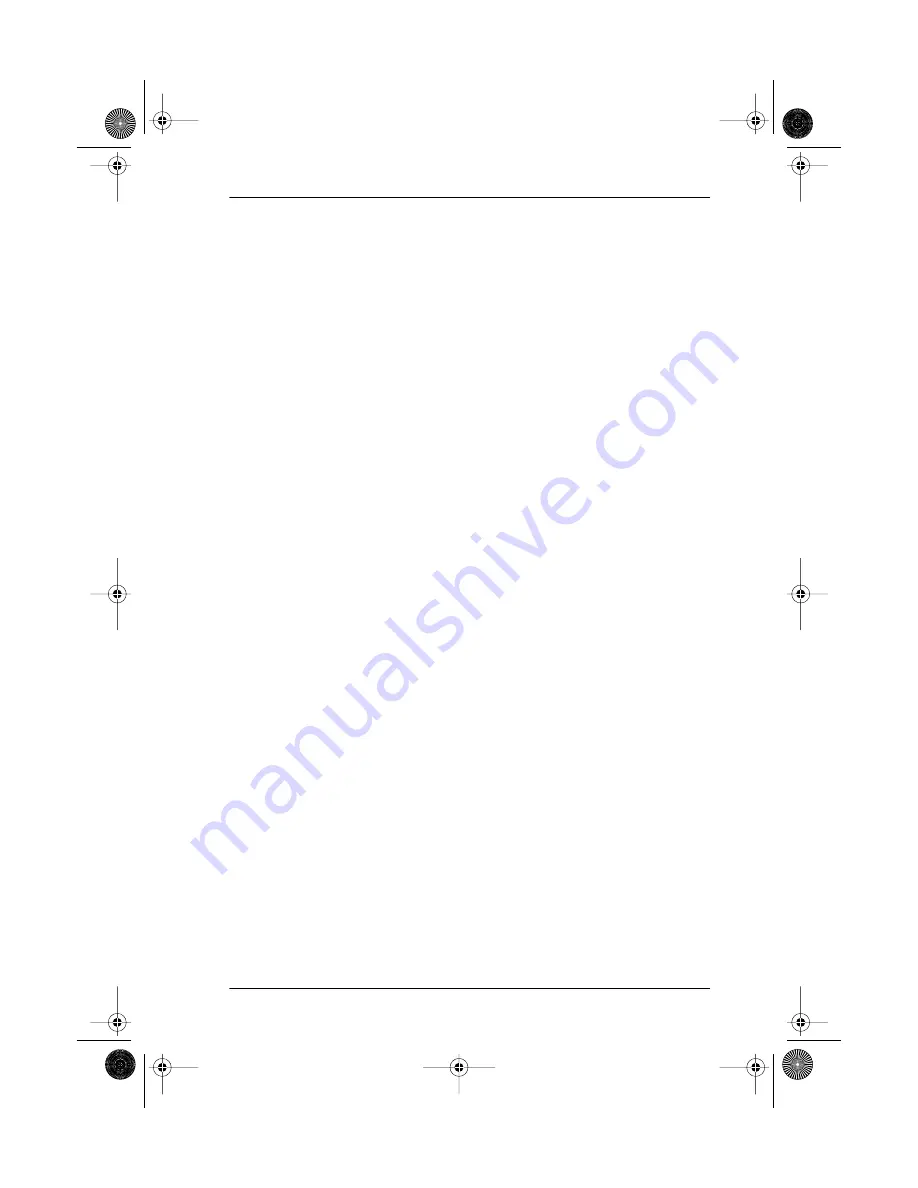
Telephone features / 165
P0881596 Issue 02
Compact ICS 4.0 System Coordinator Guide
Alternate line
˚¤
Allows you to switch between using your two intercom
paths. When a path is in use, you hear an error tone
informing you that the path is already in use.
Call Forward
˚•›
Cancel
˚£›
Directs your calls to another telephone connected to
your Norstar system. Enter the feature code followed by
the internal number of the telephone to receive the
forwarded calls. Call Forward cannot be used with a
telephone that is not connected to your Norstar system.
Call Park
˚•‡›
Parks the call on hold and allows it to be retrieved from
any other telephone within the system. After an external
call is parked, and is not answered within a specified
time, the call returns to the I-ATA. An unanswered
intercom call does not return to the I-ATA
The I-ATA can only park calls on X09. X is 1, or the
number assigned by your installer or customer service
representative as the call park code. You hear an error
tone if you attempt to park a second call while X09 is in
use.
Call Pick-up –
directed
˚•‡fl
<plus the ringing number>
Allows you to answer a ringing telephone within your
Norstar system.
Call Pick-up –
group
˚•‡fi
Allows you to answer a ringing telephone within your
Norstar system.
Call Queuing
˚•°‚⁄
Allows you to answer the first incoming external call to
your telephone, while you are on a call. All other
incoming callers hear a busy signal unless there is
another telephone programmed to ring for the call.
Camp-on
˚•°¤
<plus internal number>
Allows you to reroute an external call to another Norstar
system telephone.
Class of
Service
password
˚•fl°
<plus a COS password>
Allows you to override restrictions on the telephone or
line using a Class of Service password before you enter
the restricted number.
p0881596.book Page 165 Wednesday, November 18, 1998 4:50 PM















































