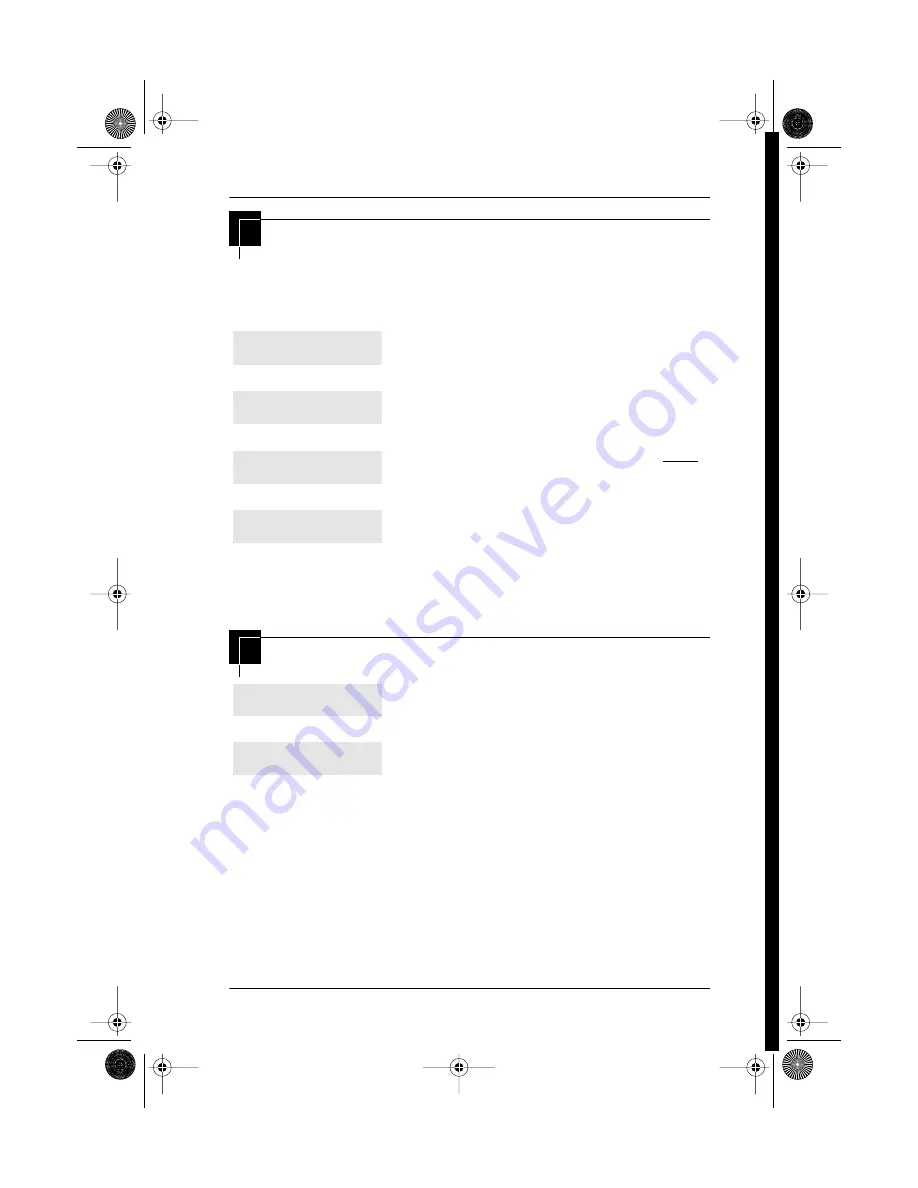
Getting started with Norstar / 11
P0881596 Issue 02
Compact ICS 4.0 System Coordinator Guide
Starting and ending a session
As system coordinator the first steps in making any change to the
Norstar system are always the same.
Ending a session
The system goes ahead with any changes you make to
programming as soon as you move away from a setting, either by
using the navigation buttons or
®.
Press
ƒ
.
Press
••Ç؈ÏÈÌ
. It’s the same as
pressing
••¤flfl‹››
.
Press
ÅΘȈ¤‹fl›fl
). Press
RETRY
to re-enter the password if it is entered wrong.
The display shows the first of the seven headings
available for administration programming.
ÅΘȈ
is the password, unless the password has been changed.
Check the
Norstar Programming Record for the most recent password.
Press
®
to end the session.
After a few seconds, the time and date reappears on
the display.
Jan 1
12:00pm
Feature:
Password:
RETRY
Terminals&Sets
Display digits:Y
CHANGE
End of session
p0881596.book Page 11 Wednesday, November 18, 1998 4:50 PM






























