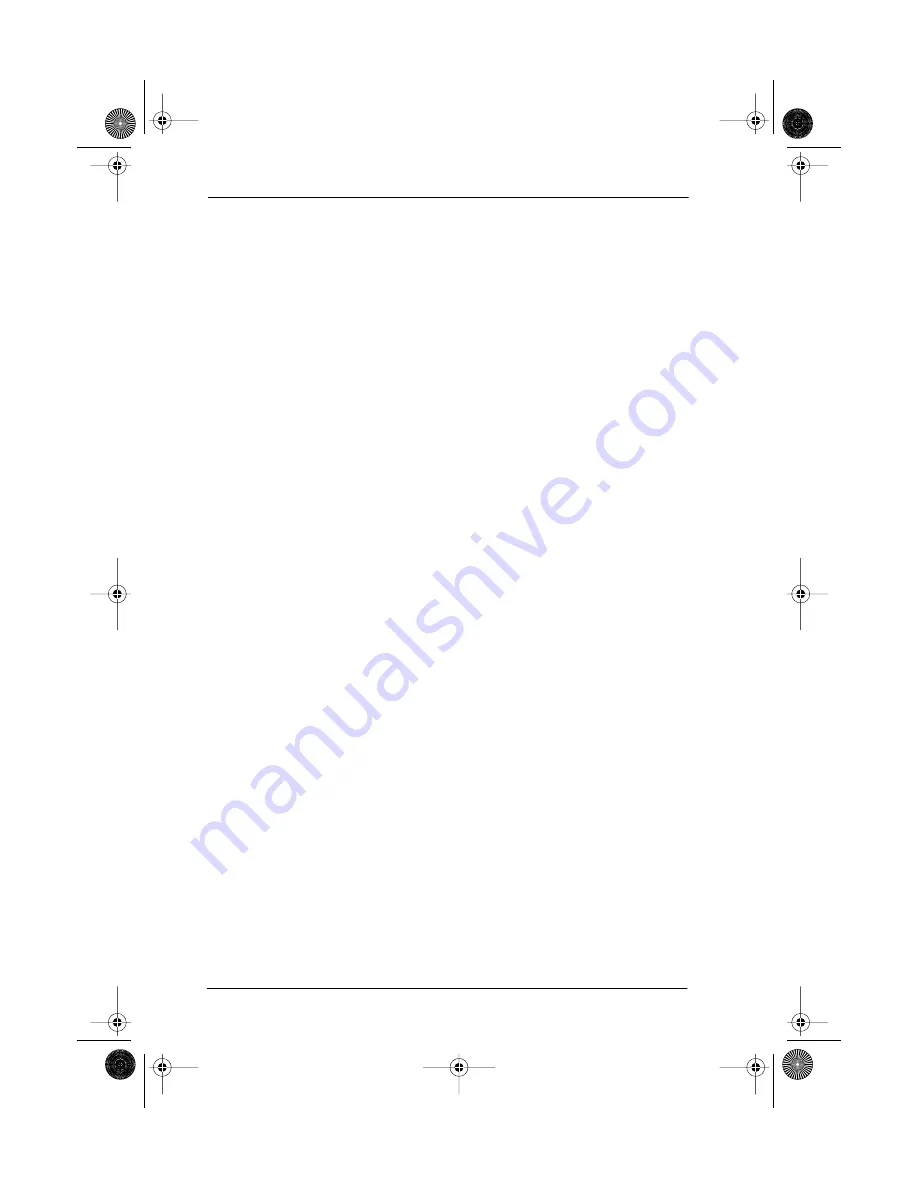
166 / Telephone features
Compact ICS 4.0 System Coordinator Guide
P0881596 Issue 02
Conference
˚•‹
Allows you to establish a three-way conference
between you, one external caller and one intercom
caller. To establish a conference call:
• Make or answer the first call.
• Enter
˚¤
. This automatically puts the
first caller on hold.
• Make or answer the second call. If the second
caller is busy, replace the handset and enter
˚¤
to return to the first caller.
• Enter
˚•‹
to complete the conference
call.
Conference Hold
Allows you to put the two conferenced callers on hold.
The held callers remain conferenced. To put the
conference on hold:
• Enter
˚¤
to put the two conferenced
callers on hold.
• Enter
˚¤
to restore the three-way call.
Split Conference
Allows you to alternate between two parties in a three-
way conference call. To consult with one caller and put
the other caller on hold:
• Enter
˚£‹
to split the conference.
• Enter
˚¤
to alternate between calls.
• Enter
˚•‹
to restore the three-way
call.
Disconnecting One Party
Allows you to disconnect one party in a three-way
conference call. To disconnect a party:
• Enter
˚£‹
to put one caller on hold.
You are connected with the other call.
• Replace the handset.
• Lift the handset and enter
˚¤
. You are
connected with the caller on hold.
p0881596.book Page 166 Wednesday, November 18, 1998 4:50 PM






























