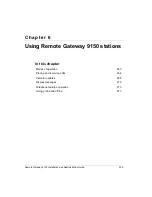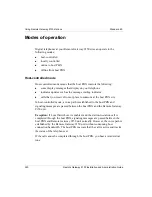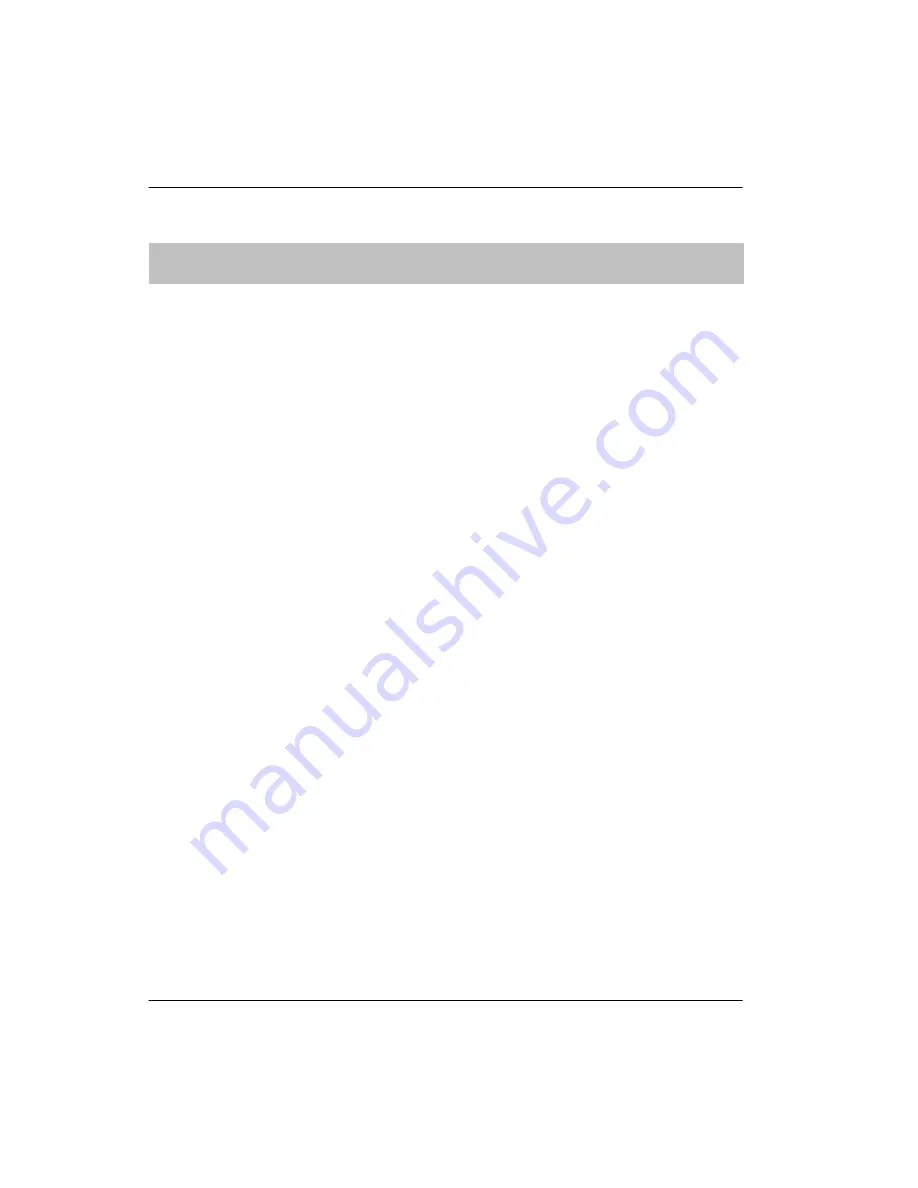
Remote Gateway 9150 Installation and Administration Guide
245
June 2005
Configuring the Remote Gateway 9150 unit
Auto Upgrade Configuration field descriptions
Field
Description
Status
Click on the
Enable
option button if you want to
automatically or on a scheduled basis query a
predefined TFTP server and upgrade the firmware for
Remote Gateway 9100 Series units.
Click on the
Disable
option button if you do not want
to automatically or on a scheduled basis upgrade the
firmware for Remote Gateway 9100 Series units.
The default is Disable.
TFTP Server: IP Address
Enter the IP address of the TFTP server you want to query
for the upgrade.
Start Auto Upgrade
Click on the
Start Auto Upgrade
button to force the auto
upgrade process to begin regardless of the mode and time
configuration in the auto upgrade configuration.
Note:
Use caution when forcing the auto upgrade process
as the system performs a self-reset on all units to make the
new firmware active once the download of new firmware
is complete.
Frequency
Click on the option button that identifies how often you
want the unit to perform the auto upgrade process:
Once a Day
Once a Week
Once a Month
Time
Select the time of day that you want the unit to perform the
auto upgrade process.
Day
Select the day when you want the auto upgrade process to
be performed (if you selected "Once a Week" in the
Frequency field).
Summary of Contents for Remote Office 9150
Page 2: ......
Page 4: ......
Page 6: ...iv Remote Gateway 9150 Installation and Administration Guide Publication history Standard 4 0 ...
Page 18: ...xvi Remote Gateway 9150 Installation and Administration Guide Contents Standard 4 0 ...
Page 398: ...370 Remote Gateway 9150 Installation and Administration Guide Troubleshooting Standard 4 0 ...
Page 544: ...516 Remote Gateway 9150 Installation and Administration Guide Glossary Standard 4 0 ...
Page 552: ...524 Remote Gateway 9150 Installation and Administration Guide Fields Index Standard 4 0 ...
Page 569: ......