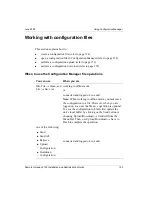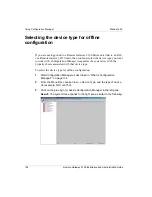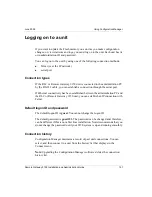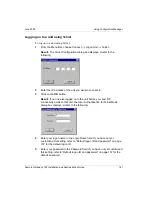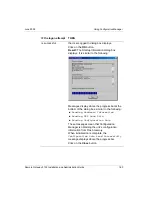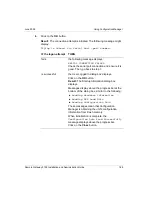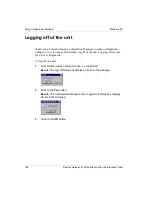Remote Gateway 9150 Installation and Administration Guide
151
June 2005 Using
Configuration
Manager
Upload
Configuration
When you choose Upload/Download
→
Upload
Configuration from the Configuration Manager menu, the
configuration file you specify is uploaded and written to the
buffer on the active unit.
Use this option if you need to restore or replace an entire
configuration.
You must perform a Save to Flash from the Upload/
Download Menu to save the changes in the unit’s Flash
memory. If you do not perform a Save to Flash and a power
loss occurs on the unit, the changes are lost.
While in progress,
Save to Flash in Progress
displays in the status bar at the bottom of the screen.
When the Save to Flash is completed, the Data Stored to
Flash dialog box displays.
Notes:
To upload a configuration file, the file type must be text
(.txt).
To perform a configuration upload over the IP network, a
TFTP server application must be running on your PC.
Uploads over the serial port are not supported.
The upload operation does not affect the event.dat file on
the PC.
The new configuration does not take effect until you
restart the unit. For instructions on how to restart the
unit, refer to “Performing a system restart or shutdown”
on page 169.
If the upload fails or aborts, confirm that you are
uploading the correct file. If the problem persists, contact
Nortel technical support for assistance.
Operation
Description
Summary of Contents for Remote Office 9150
Page 2: ......
Page 4: ......
Page 6: ...iv Remote Gateway 9150 Installation and Administration Guide Publication history Standard 4 0 ...
Page 18: ...xvi Remote Gateway 9150 Installation and Administration Guide Contents Standard 4 0 ...
Page 398: ...370 Remote Gateway 9150 Installation and Administration Guide Troubleshooting Standard 4 0 ...
Page 544: ...516 Remote Gateway 9150 Installation and Administration Guide Glossary Standard 4 0 ...
Page 552: ...524 Remote Gateway 9150 Installation and Administration Guide Fields Index Standard 4 0 ...
Page 569: ......