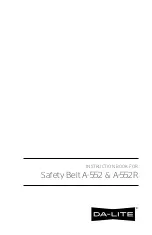Chapter 6 Configuring the Passport 8672ATME Module
125
Using the Passport 8672ATME Module
5
Click OK.
The VlanPortMembers dialog box closes and the VLAN, Insert Basic dialog
is redisplayed.
6
Click Close.
Configuring an ATM 1483 PVC
To configure an ATM 1483 PVC:
1
From the Device Manager menu bar, choose Edit > ATM.
The port dialog box opens with the ATM tab displayed
(Figure 25)
.
Table 8 on page 59
describes the ATM tab fields.
2
Click the ATM PVC tab.
The ATM PVC tab opens (
Figure 17 on page 61
).
Table 9 on page 61
describes the ATM PVC tab fields.
3
Click Insert.
The ATM, Insert ATM dialog box opens (
Figure 18 on page 62
).
Table 10 on page 62
describes the ATM, Insert ATM tab fields.
4
Do the following:
a
In the Port field, click the button to view ports.
b
Select the port.
c
In the Vpi field, type the VPI value based on the VPI bit set in the ATM
port tag (i.e., if Vpi bit is 4, the VPI range is 0..15).
d
In the Vci field, type the VCI value based on the VPI bit set in the ATM
port configuration (see
Table 10 on page 62
for Device Manager
information or
Table on page 81
for CLI information).
e
In the Name field, type the name of the ATM PVC card.
f
In the Encapsulation field, select the encapsulation method (null or
IIcSnap).
g
In the Service type field, select the service type (ubr or vbr).
Summary of Contents for Passport 8672ATME
Page 6: ...6 209195 B ...
Page 12: ...12 Contents 209195 B ...
Page 16: ...16 Figures 209195 B ...
Page 74: ...74 Chapter 4 Managing the Passport 8672ATME Module with Device Manager 209195 B ...
Page 144: ...144 Chapter 6 Configuring the Passport 8672ATME Module 209195 B ...