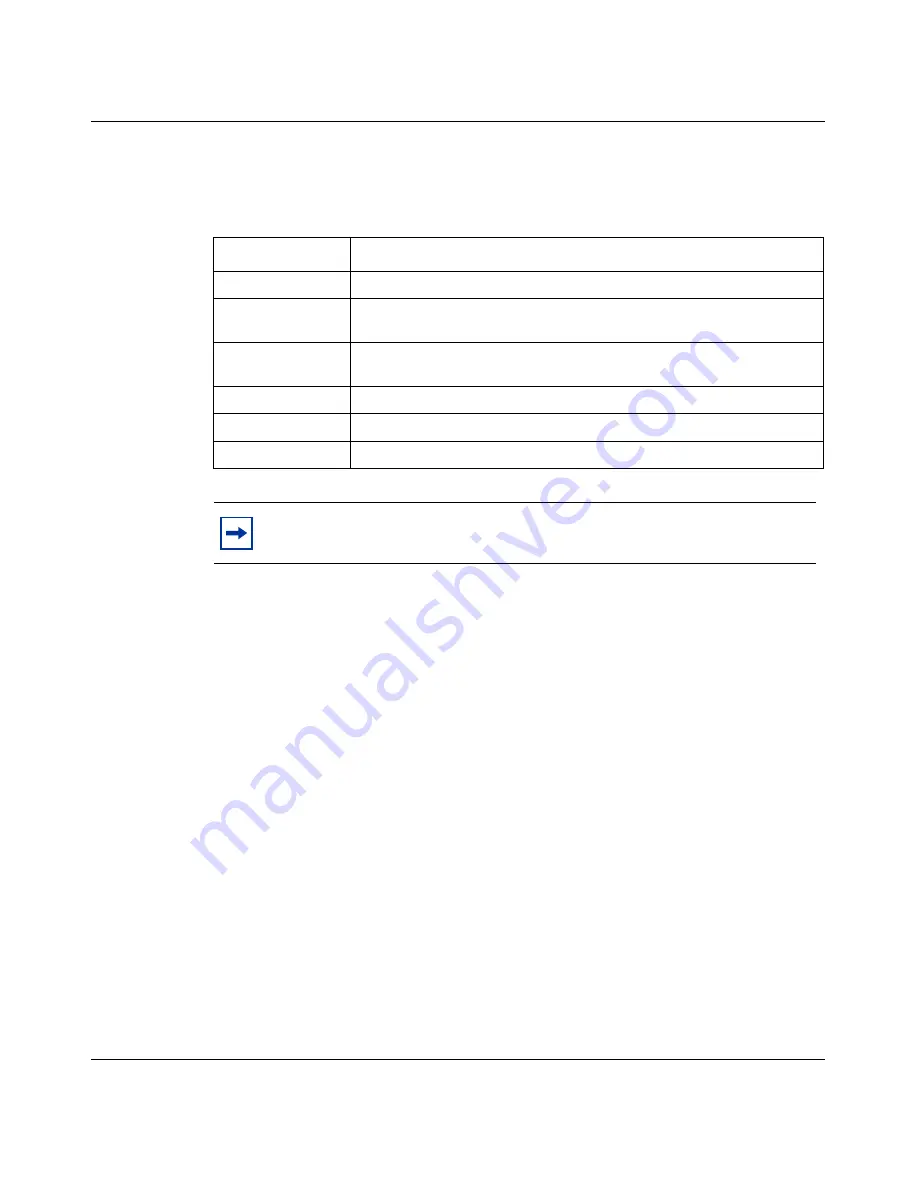
Chapter 4 Managing the Passport 8672ATME Module with Device Manager
51
Using the Passport 8672ATME Module
Additionally, many Device Manager windows and dialog boxes contain buttons.
Table 4
describes the function of these buttons.
Configuring and managing ATM
This section describes how to use Device Manager to configure and manage ATM,
and includes the following topics:
•
“Changing default settings” on page 52
•
“Resetting the module” on page 54
•
“Viewing MDA information” on page 56
•
“Enabling or disabling a port” on page 57
•
“Editing port parameters” on page 58
•
“Editing ATM and framing parameters” on page 58
•
“Editing circuit parameters” on page 60
•
“Deleting a PVC” on page 63
•
“Configuring ATM 1483 ELAN parameters” on page 64
•
“Configuring ATM 1483 ELAN parameters” on page 64
•
“Deleting an ATM 1483 ELAN” on page 69
Table 4 Device Manager buttons
Field
Description
Apply
Applies the changes you entered to fields in a window or dialog box.
Refresh
Refreshes the information in the window. Each time you click
Refresh, new information is polled form the switch and displays.
Close
Closes the window or dialog box and disregards any changes you
made to fields.
Help
Does not function with the Passport 8672ATME Module.
Insert
Inserts or creates a new group, such as traps.
Resize Columns
Resizes column on the screen.
Note:
You must always click Apply at the bottom of the tab to
implement any changes you make.
Summary of Contents for Passport 8672ATME
Page 6: ...6 209195 B ...
Page 12: ...12 Contents 209195 B ...
Page 16: ...16 Figures 209195 B ...
Page 74: ...74 Chapter 4 Managing the Passport 8672ATME Module with Device Manager 209195 B ...
Page 144: ...144 Chapter 6 Configuring the Passport 8672ATME Module 209195 B ...






























