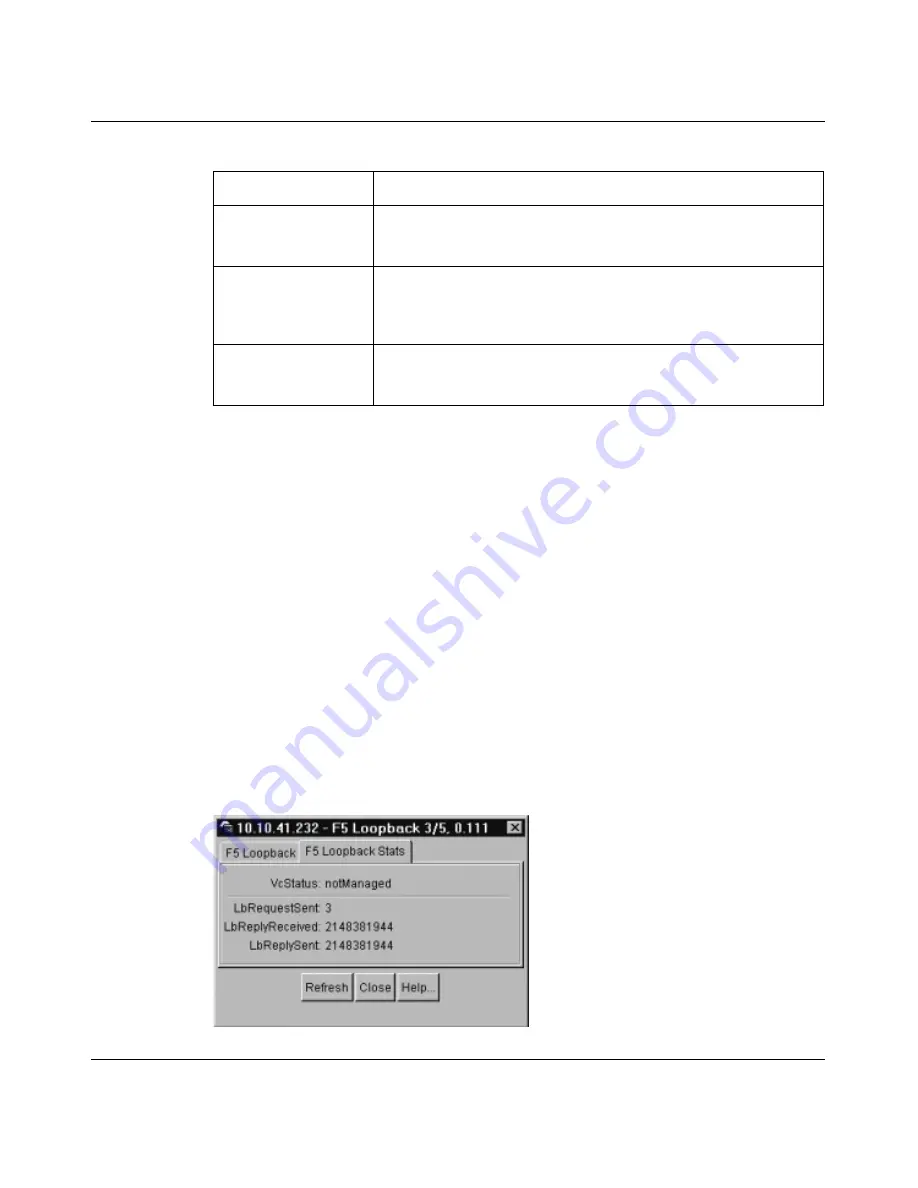
72
Chapter 4 Managing the Passport 8672ATME Module with Device Manager
209195-B
Displaying F5 Loopback statistics
To display F5 Loopback statistics:
1
From the Device Manager menu bar choose Edit > ATM.
The ATM dialog box opens with the ATM PVC tab displayed
(Figure 18)
.
2
Highlight a PVC.
3
Click F5 Loopback.
The F5 Loopback dialog box opens with the F5 Loopback tab displayed
(Figure 26)
.
4
Click the F5 Loopback Stats tab.
The F5 Loopback Stats tab is displayed
(Figure 27)
.
Figure 27 F5 Loopback Stats tab
LbUpCount
Enter the number of consecutive end-to-end F5-OAM loopback
cell responses (1-255) that must be received in order to change a
PVC connection state to up. The default value is 3 responses.
LbDownCount
Enter the number of consecutive end-to-end F5-OAM loopback
cell responses (1-255) to be not received in order to change a
PVC state to down. The default value is 5 responses (not
received).
TrapEnable
Click to enable or disable OAM traps. When enabled, a trap is
sent to the management station when rc2kAtmPvcOamVcStatus
is going up or down.
Table 13 F5 Loopback tab field descriptions (continued)
Field
Description
Summary of Contents for Passport 8672ATME
Page 6: ...6 209195 B ...
Page 12: ...12 Contents 209195 B ...
Page 16: ...16 Figures 209195 B ...
Page 74: ...74 Chapter 4 Managing the Passport 8672ATME Module with Device Manager 209195 B ...
Page 144: ...144 Chapter 6 Configuring the Passport 8672ATME Module 209195 B ...






























