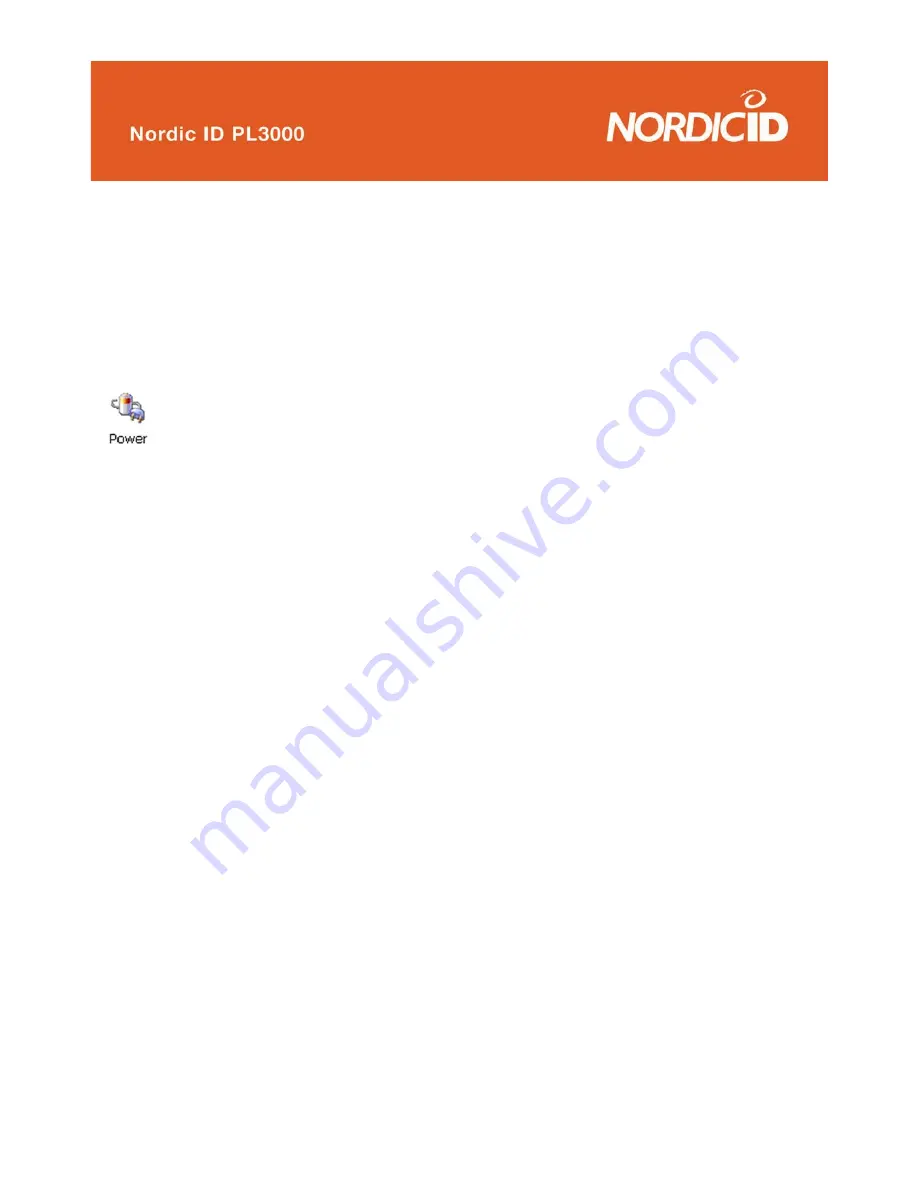
©2005 Nordic ID Oy
Nordic ID PL3000 user manual, v. 2.4, March 2006
66
6.5.24 Power
The power settings dialogue allows you to view the power status of the battery, to manage the power saving
profiles and to view the power state of device drivers in the PL3000.
Page 1: Battery
This page displays the status of the battery. The top part of the dialogue windows indicates the current
charge level of the main battery.
The bottom of the dialogue indicates the battery status and estimated operation time left.
Page 2: Schemes
The power schemes control when the PL3000 hardware features are automatically switched off. There
are three timers that make up the scheme. These are the user idle timer, the system idle timer and the
suspend timer. They respectively control when the backlight is switched off, when the display is switched
off and when the unit is switched off. The timers are reset every time user interaction occurs, either from the
keyboard or by the touch screen.
If the user idle timeout reaches its goal, the backlight is dimmed and the system idle starts counting down.
When the system idle timeout occurs, the display is switched off and the suspend timeout starts counting
down. If it reaches its goal, the device enters hibernate mode. This conserves a lot of power yet preserves
all programs’ states. Any PC Card in the device is powered down at this point, which means the 802.11b,
Bluetooth or GPRS connection will need to be re-established when the device wakes up. Once in hibernate
mode, only three things can wake the device up. The first is the power button, which is always enabled. The
two other wake-up sources are the motion sensor and the real time clock alarm. Both of these are optional,
and are not in use by default .
Which power scheme is in use depends on whether or not the PL3000 is connected to the charger or not.
As the names indicate, the battery power scheme is active while no charger is connected. The AC power
scheme is used while connected to the charger.
This dialogue shows you what type of connection is currently selected for communication with a Windows
PC using ActiveSync. The factory default is to use the USB cable. In order to form a connection between
your PC and the PL3000 you will need to have ActiveSync 3.5 or later installed on your PC. In addition, you
will need to have the PL3000 USB driver installed if you wish to use the USB cable. You can download driver
from PL3000 SDK.
















































