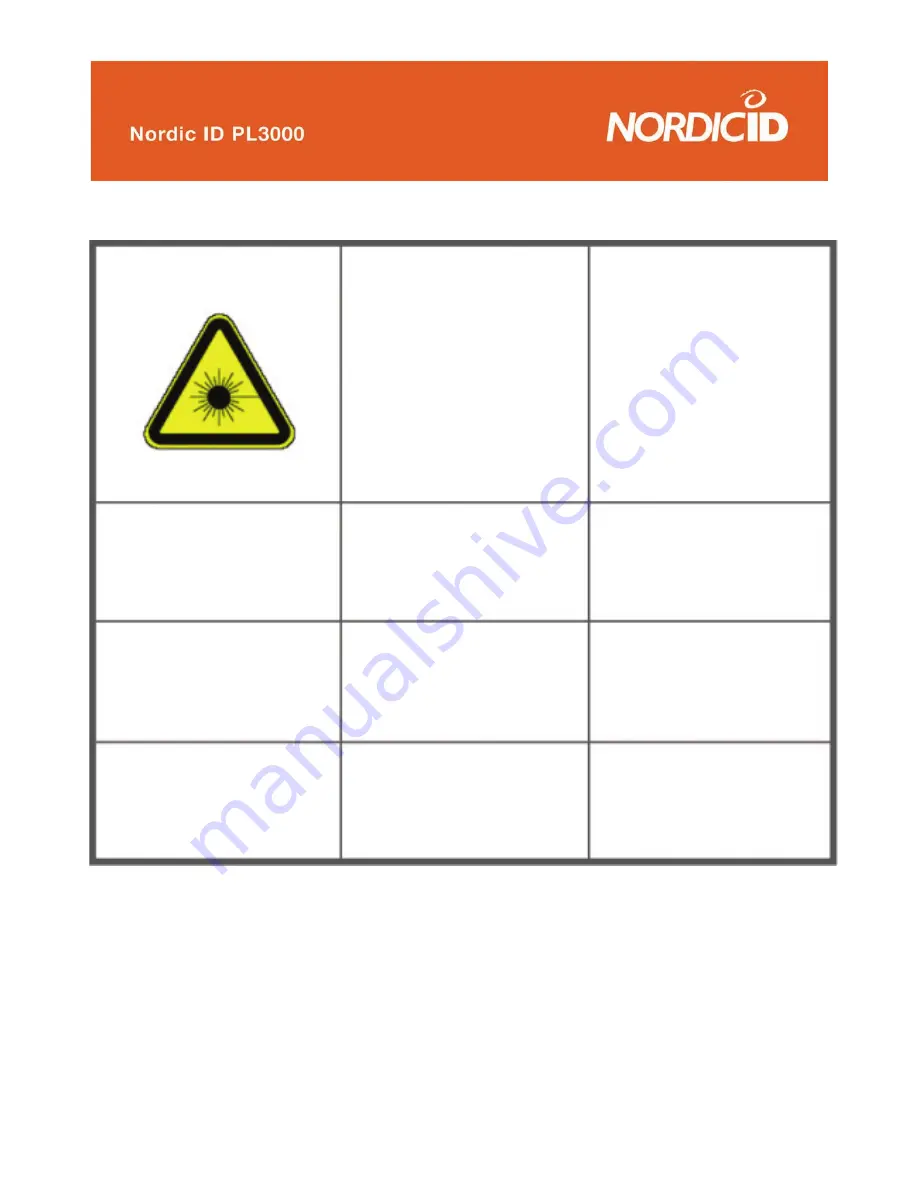
©2005 Nordic ID Oy
Nordic ID PL3000 user manual, v. 2.4, March 2006
72
ENGLISH
LASER LIGHT
DO NOT STARE INTO BEAM
CLASS 2 LASER
DEUTSCH
LASERSTRAHLEN
NICHT DIRECT IN DEN LASERSTRAHL
SCHAUEN
LASERPRODUKT DER KLASSE 2
FRANCAIS
LUMIERE LASER NE PAS REGARDER
LE RAYON FIXEMENT
PRODUIT LASER DE
CLASSE 2
ITALIANO
LUCE LASER
NON FISSARE IL RAGGIO PRODOTTO
ESPAÑOL
LUZ LASER NO MIRE
FIJAMENTE EL HAZ
PRODUCTO LASER DE LA
CLASE 2
PORTUGUÊS
LUZ DE LASER NÃO
FIXAR O RAIO
LUMINOSO
PRODUTO LASER DA
CLASSE 2
SUOMI
VAARA LASERSÄTEILYÄ
ÄLÄ TUIJOTA SÄTEESEEN
LUOKKA 2 LASER
SVENSKA
VARNING
LASERSTÅLNING
STIRRA EJ IN I STRÅLEN
KLASS 2 LASER
DANSK
LASERLYF
SE IKKE IND I STRÅLEN
KLASSE 2 LASER
NORSK
LASERLYS
IKKE STIRRINN I LYSSTRÅLEN
LASER, KLASSE 2
NEDERLANDS
LASERLICHT NIET IN
STRAAL STAREN
KLASSE-2 LASER
Table 3 Laser warnings





































