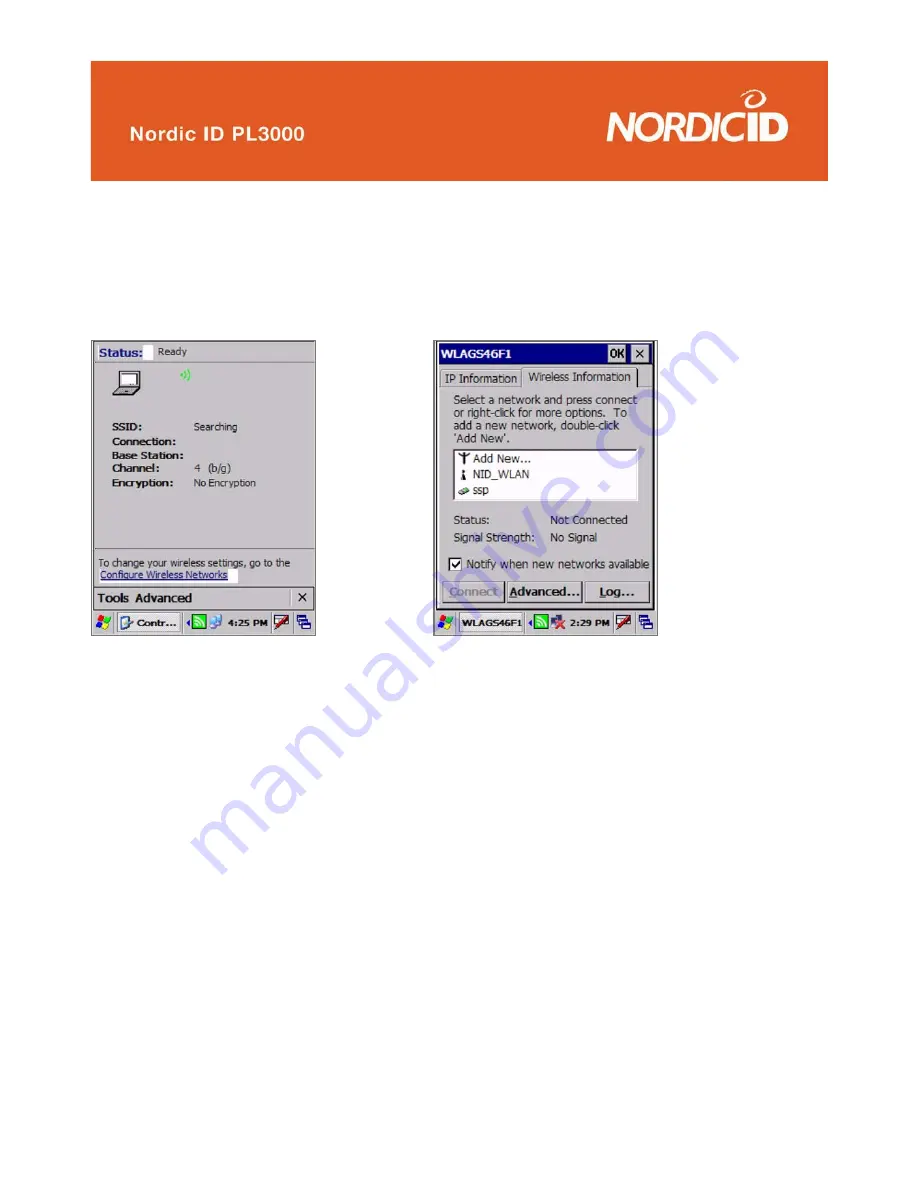
©2005 Nordic ID Oy
Nordic ID PL3000 user manual, v. 2.4, March 2006
44
6.1.9 WCF54G Wireless Network Monitor
This application shows the status of the wireless network while using the Linksys WCF54G –card. Open
the application from <Start>-<Programs>-<WCF54G Wireless Network Monitor> or by tapping the Linksys-
tray icon in the taskbar.
The settings and configurations to the Linksys WCF54G –card are made from the WLAGS46F1 –application.
Open this application by double tapping the Network connections –tray icon (see picture) and select the
Wireless Information –tab.
The WLAGS46F1-application pops up when powering up the PL3000 for the first time with a Linksys
WCF54G-card. By default, this application also pops up if a new network is detected. Active networks are
displayed below the “Add New…” To prevent this behavior uncheck the “Notify when new networks are
available”-checkbox.
To configure the network settings, choose the network from the networks by tapping it twice. If the network
is configured as not visible, you have to add it manually by tapping the Add New… -button. This will open
the Wireless Properties –window, where the configurations of the network are made to (see Appendix X;
Configuring the network with Linksys WCFG54G).
Fig.46 The Monitor window
Fig.47 The Monitor window






























