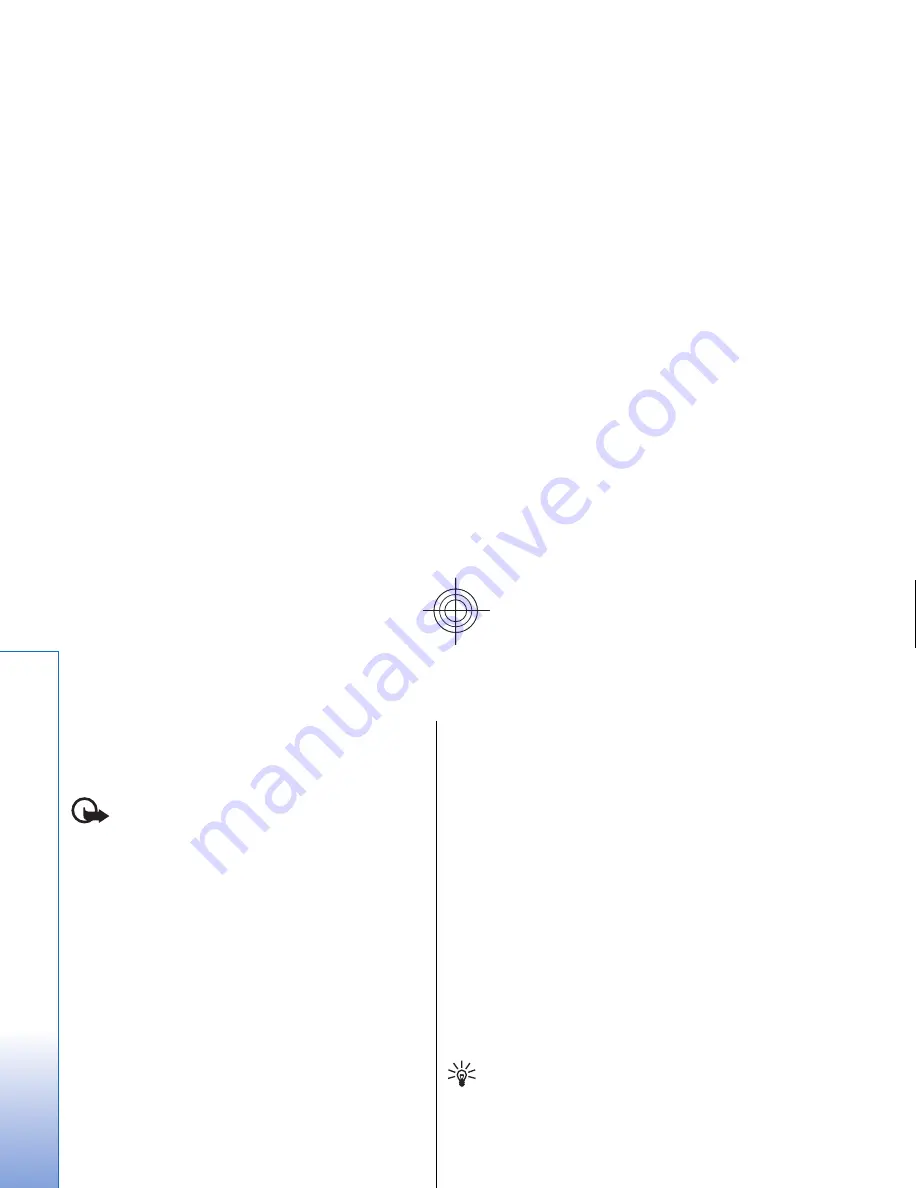
Codes are shown as asterisks. When changing a code,
enter the current code, and then the new code twice.
Defining device lock settings
Important: In the offline profile you cannot make
or receive any calls, or use other features that require GSM
network coverage. To make calls, you must first activate
the phone function by changing profiles. You may,
however, be able to make an emergency call in offline
profile by pressing the power key on the cover of the
device and then entering the official emergency number.
This can be done using the cover phone interface only, not
the communicator interface. If the device has been
locked, enter the lock code to activate the phone function.
When the device is locked, calls may be possible to the
official emergency number.
Making an emergency call in the offline profile or when
the device is locked requires that the device recognize the
number to be an official emergency number. It is
advisable to change the profile or unlock the device by
entering the lock code before you make the emergency
call.
To define device lock settings, select
Security
>
Device
security
, and select the
Device lock
page.
Define the following:
•
Autolock period
— You can set a time-out after which
the device is automatically locked and can be used only
if the correct lock code is entered. When the device is
locked, calls may still be possible to the official
emergency number programmed into your device. You
can also answer incoming calls.
•
Lock code
— Press
Change
to change the lock code.
The new code must be 5 to 10 digits long. The preset
code is 12345. To avoid unauthorized use of your
device, change the lock code. Keep the new code secret
and in a safe place separate from your device.
•
Lock if SIM card is changed
— You can set the device to
ask for the lock code when an unknown SIM card is
inserted into your device. The device maintains a list
of SIM cards that are recognized as the owner's cards.
•
Allow remote locking
— If you set this option to
Yes
,
you can lock the device by sending a predefined text
message from another phone.
To create a remote locking message, select
Security
>
Device security
. Set the option
Allow remote locking
to
Yes
, enter your lock code, and enter text for the remote
locking message in the
Message
field. Confirm the
message, and press
Done
. The remote locking message is
case-sensitive and can be 5 to 20 characters or digits long.
Press
Reboot
to restart the device and for the changes to
take effect.
Tip: If you use a memory card with no password,
the memory card will be locked when you lock
your device with the remote locking message. To
remove the memory card password, select
Desk
>
Office
>
File manager
, press Menu, and
select
Memory card
>
Security
>
Remove
password...
. Enter the remote locking message as
your password, and press
Remove
. If the remote
locking message is longer than 8 characters, the
first 8 characters of the message are used as the
memory card password.
86
Cont
rol panel
Cyan
Cyan
Magenta
Magenta
Yellow
Yellow
Black
Black
file:///C:/USERS/MODEServer/zmao/3934007/ra-8_minime/en/issue_1/ra-8_minime_en_1.xml
Page 86
Sep 27, 2005 12:15:21 PM
Cyan
Cyan
Magenta
Magenta
Yellow
Yellow
Black
Black
file:///C:/USERS/MODEServer/zmao/3934007/ra-8_minime/en/issue_1/ra-8_minime_en_1.xml
Page 86
Sep 27, 2005 12:15:21 PM






























