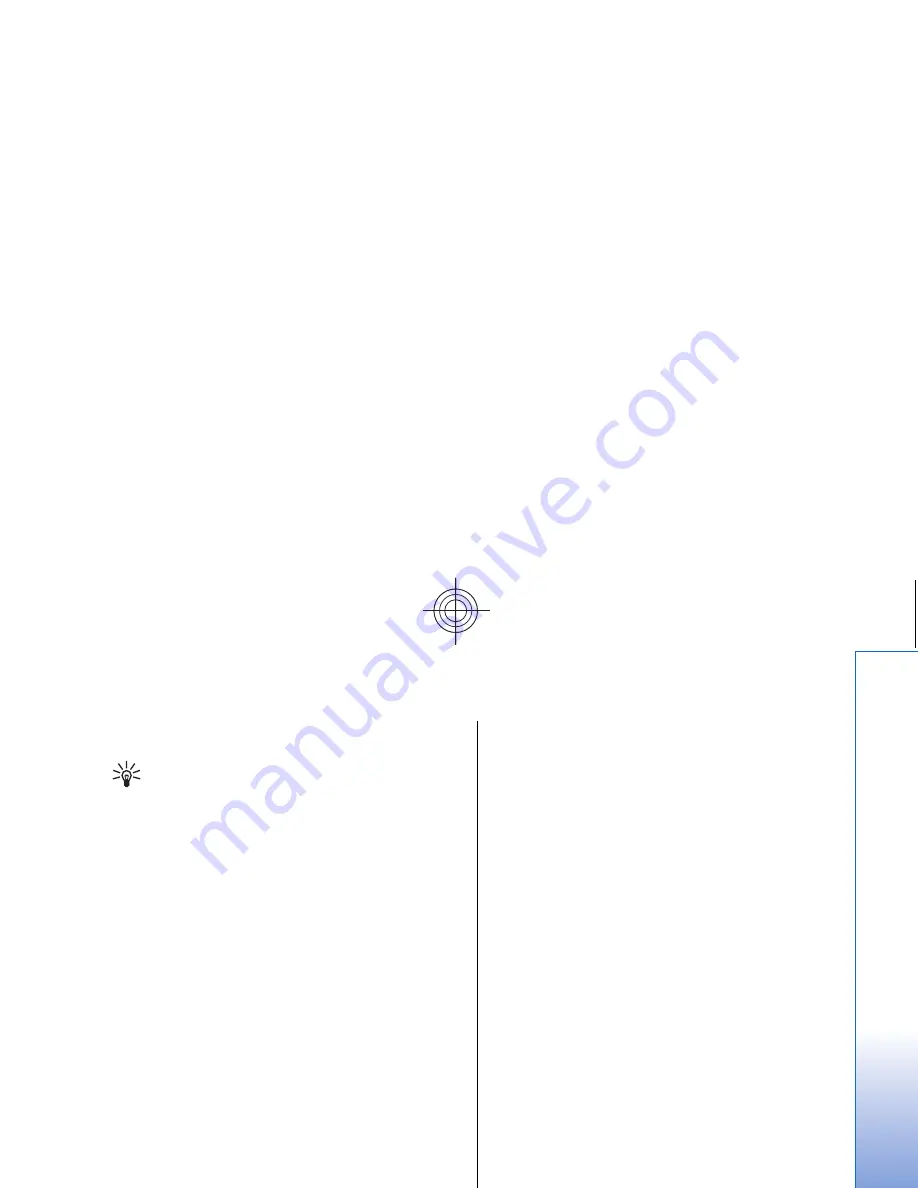
message or words with special characters are shown
incorrectly, the cause may be the used character set.
Tip: You can change the character set for e-mail
that is in plain text format. E-mail in HTML format
always uses UTF-8 as the character set. To change
the character set only for the e-mail you are
currently writing, press Menu, and select
Format
>
Character set
.
Sending options
To define sending options for the e-mail you are writing,
press Menu, and select
Tools
>
Sending options...
.
Select the
Message
page.
To set the importance of your e-mail, select
Priority
, and
press
Change
.
To define the e-mail type , select
Message type
, and press
Change
.
Select from these options:
•
Plain text (no MIME)
— Select when the receiving e-
mail system cannot display messages sent in the
regular Internet e-mail format, MIME.
•
Plain text
— Select to use the regular Internet e-mail
format, MIME. The MIME format allows, for example,
including images as attachments to the message.
•
Formatted text (HTML)
— Select to use enhanced text
formatting options, such as bold, italic, underline, or
bullets. If the receiving e-mail system does not support
HTML, the message is shown as plain text without the
formatting.
To receive a note when the recipient has opened the e-
mail, select
Request read report
, press
Change
, and select
Yes
. Note that some e-mail servers may not support read
reports, or the user may have turned the read receipt
sending off.
Select the
Delivery
page.
To change the e-mail account you use to send the e-mail,
select
E-mail account in use
, and press
Change
. Select the
new account, and press
OK
.
To set the time you want to send the e-mail, select
Send
, and press
Change
.
Select from these options:
•
Immediately
— to send the e-mail immediately
during the current connection
•
Upon request
— to store the e-mail in the
Outbox
,
from which you can send it later
•
During next connection
— to send the e-mail the next
time you establish a connection.
Retrieving e-mail
E-mail addressed to you is not automatically received by
your device, but by your remote mailbox. To read your e-
mail, you must first connect to the remote mailbox and
then select the e-mails you wish to retrieve into your
device. Connection to a remote mailbox is established
using data call, GPRS, wireless LAN, or IP passthrough. See
"Connectivity," p. 105.
Note that e-mail that you mark as deleted when offline
will also be deleted from the remote mailbox server when
the device is online again. You can delete local e-mail
41
Messaging
Cyan
Cyan
Magenta
Magenta
Yellow
Yellow
Black
Black
file:///C:/USERS/MODEServer/zmao/3934007/ra-8_minime/en/issue_1/ra-8_minime_en_1.xml
Page 41
Sep 27, 2005 12:15:21 PM
Cyan
Cyan
Magenta
Magenta
Yellow
Yellow
Black
Black
file:///C:/USERS/MODEServer/zmao/3934007/ra-8_minime/en/issue_1/ra-8_minime_en_1.xml
Page 41
Sep 27, 2005 12:15:21 PM






























