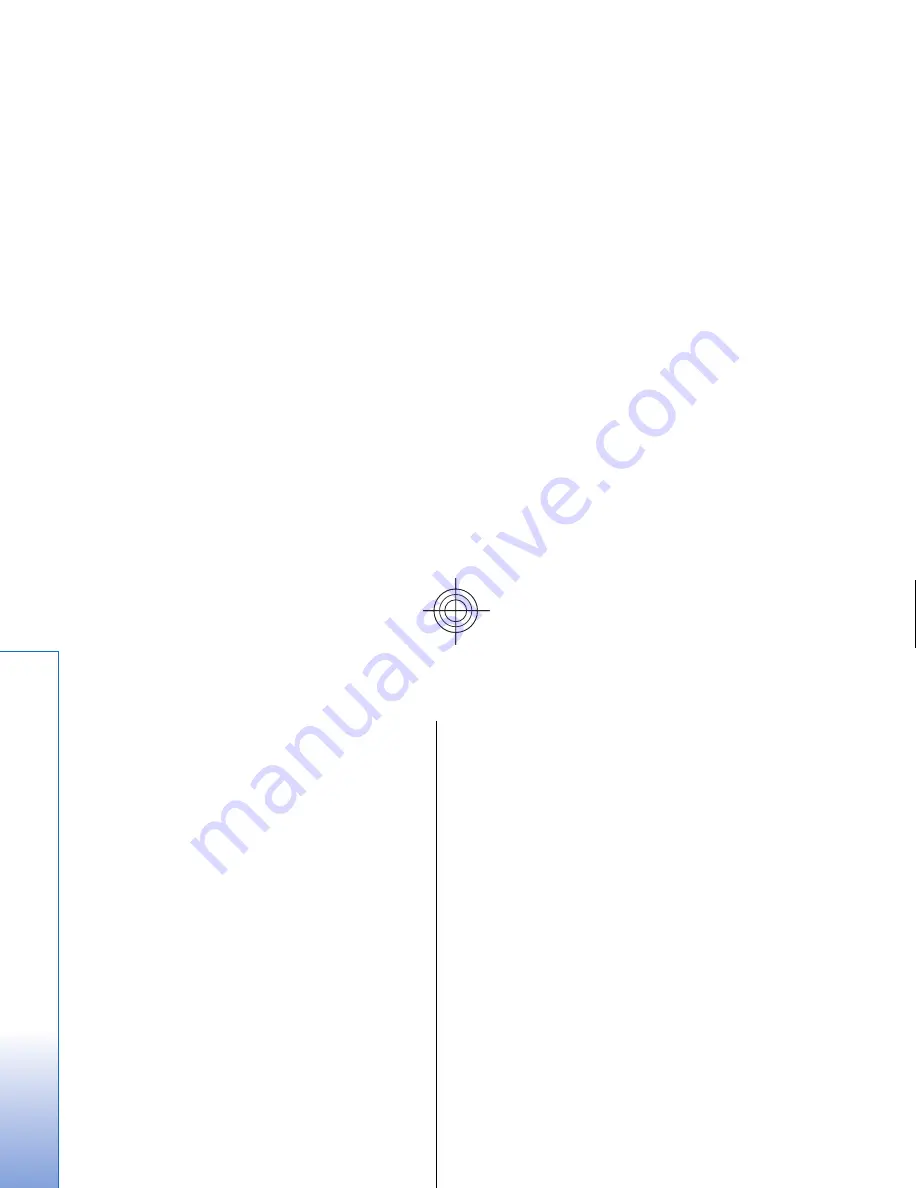
Inserting tables
To insert a table into a presentation, press Menu, and
select
Insert
>
Table
>
Insert table...
. Select the number
of rows and columns you want to have in the table, and
press
Insert
.
To select cells in a table, select the table by pressing the
tab key, then press the enter key. Press the tab key to
select cells.
To add rows or columns to a table, select a cell, press
Menu, and select
Insert
>
Table
>
Insert column
or
Insert
row
. A new column is inserted to the left of the selected
cell, and a new row is inserted above the selected cell.
To remove rows or columns from a table, select a cell in
the row or column you want to remove, press Menu, and
select
Insert
>
Table
>
Delete column
or
Delete row
.
Working with different
views
Presentations
consists of different views that help you
when creating presentations.
To switch between the different views, press Menu, and
select
View
>
Slide
,
Notes
,
Outline
, or
Slide master
.
Outline view
The outline view displays the text content of the
presentation slides, and is used for organizing the
content.
To open the outline view, press Menu, and select
View
>
Outline
.
To view the slide content, press
Expand
. To hide the
content, press
Collapse
. To open a slide for editing, select
the slide, and press the enter key.
To change the order of slides, select the slide you want to
move, and press
Move
. Scroll up and down to move the
position marker to a new location, and press
OK
.
Notes view
In the notes view, you can read notes that have been
attached to slides in the presentation. You can also add
your own notes.
To open the notes view, press Menu, and select
View
>
Notes
. To move between the slides, press
Next
and
Previous
.
To add a note, activate a text field by pressing the tab key,
and start writing in the text field. When you are ready,
press
OK
, and move to the next slide if needed.
Slide master view
The slide master is a slide that controls certain text
characteristics that are common to all slides in a
presentation. When you want to change the look of your
slides, change the slide master instead of changing each
slide individually.
To open the slide master view, press Menu, and select
View
>
Slide master
. Activate a text field by pressing the
68
Presentations
Cyan
Cyan
Magenta
Magenta
Yellow
Yellow
Black
Black
file:///C:/USERS/MODEServer/zmao/3934007/ra-8_minime/en/issue_1/ra-8_minime_en_1.xml
Page 68
Sep 27, 2005 12:15:21 PM
Cyan
Cyan
Magenta
Magenta
Yellow
Yellow
Black
Black
file:///C:/USERS/MODEServer/zmao/3934007/ra-8_minime/en/issue_1/ra-8_minime_en_1.xml
Page 68
Sep 27, 2005 12:15:21 PM






























