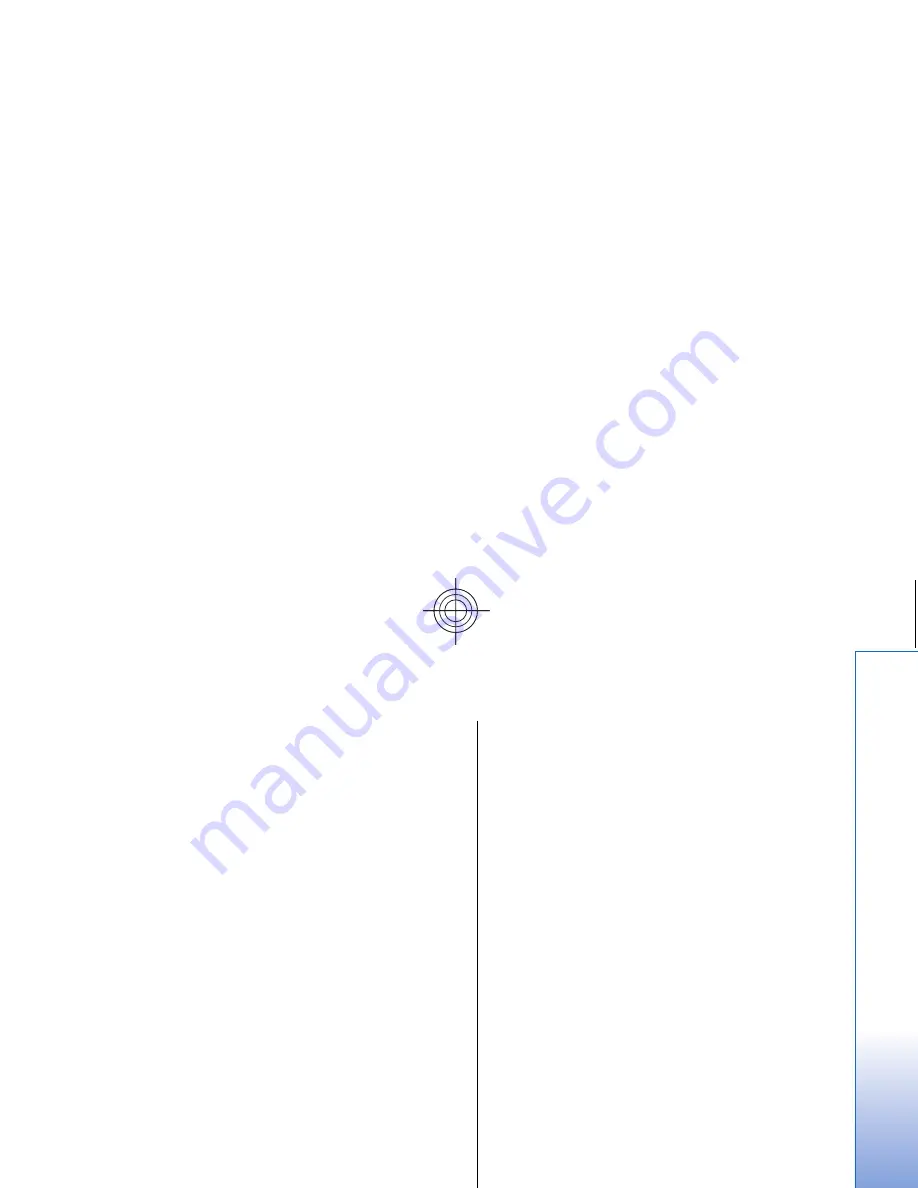
business card messages and e-mail messages not
stored in the Inbox, are not moved.
6. Press
Transfer infrared
or
Transfer mem. card
,
depending on the method you want to use.
7. Press
Start transfer
. If the process is interrupted,
restart Data mover, and continue with the move. If the
problem happens again, there may be a problem with
the data you are trying to move. Start the data move
process again, but do not select the data that seems
to cause the problem.
8. Press
OK
after the transfer to finish the data move
process.
9. Press
Exit
to close Data mover, or
Convert mem. card
to convert a memory card for use in your Nokia 9300i.
Moving large amounts of data from your Nokia 9200
series Communicator may take some time.
Backup
It is advisable to take backups of your device data
regularly.
Go to
Desk
>
Tools
>
Backup
.
Before you start backing up or restoring data:
• Close all other applications.
• If possible, switch off the cover phone.
• Make sure you have enough battery power.
To back up data to a memory card, press
New backup
.
Enter a name for the backup, and select whether you want
to perform a full or partial backup.
Full backup
copies all
data. If you select
Partial backup
, specify which items you
want to include in the backup. Press
Start backup
.
To restore backup data from the memory card, select a
backup, and press
Restore
. Specify which items you want
to restore. If you are restoring data from a full backup, you
can select
Partial backup
, and specify which items you
want to restore. Press
Start restore
. When the restoring is
finished, press
OK
to restart the device.
Data transfer
If you have a Nokia 9300i and another device that
supports data transfer, you can use
Data transfer
to
synchronize your calendar and contacts entries between
the two devices.
For information on compatible devices, contact your
dealer, operator, or service provider.
Go to
Desk
>
Tools
>
Data transfer
.
1. Press
New
to create a new synchronization profile.
2. Select the content you want to synchronize, and press
Next
.
3. Select the connection type, and press
Select
. If you
select infrared as the connection type, the
synchronization is started immediately.
4. If you selected Bluetooth as the connection type, press
Search
to search for the device you want to
synchronize with. To stop the search, press
Stop
.
5. Scroll to the device you want to synchronize with, and
press
Select
. The synchronization is started.
To view the synchronization log, press Menu, and select
File
>
Synchronisation log
.
101
Da
ta
an
d s
of
twa
re management
Cyan
Cyan
Magenta
Magenta
Yellow
Yellow
Black
Black
file:///C:/USERS/MODEServer/zmao/3934007/ra-8_minime/en/issue_1/ra-8_minime_en_1.xml
Page 101
Sep 27, 2005 12:15:21 PM
Cyan
Cyan
Magenta
Magenta
Yellow
Yellow
Black
Black
file:///C:/USERS/MODEServer/zmao/3934007/ra-8_minime/en/issue_1/ra-8_minime_en_1.xml
Page 101
Sep 27, 2005 12:15:21 PM






























