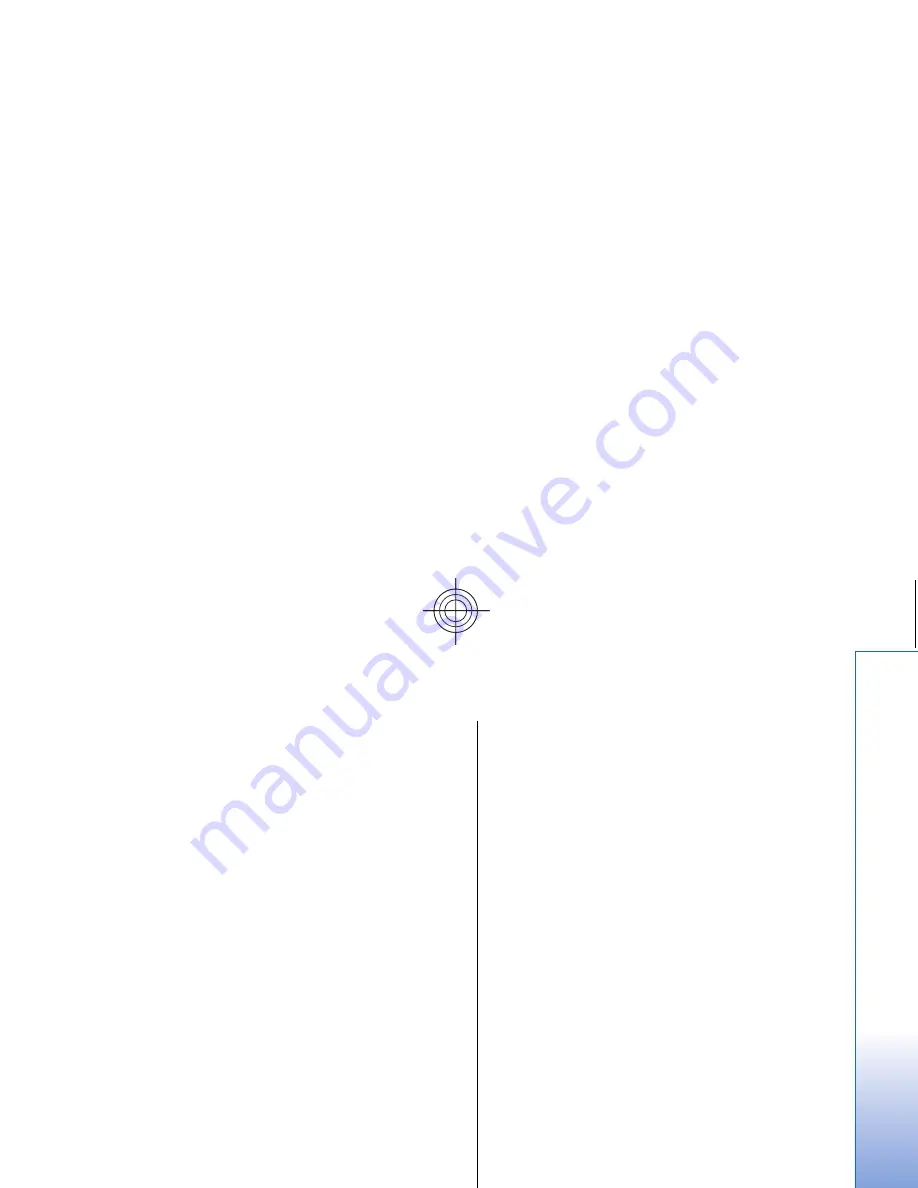
Remote configuration
(network service)
The
Device manager
application helps you configure
connection settings, for example, e-mail, multimedia
messaging, or Internet settings.
Go to
Desk
>
Tools
>
Device manager
.
The remote configuration connection is usually started by
the server when device settings need to be updated.
To start a configuration session, select a profile from the
list, and press
Connect
. If no remote configuration profiles
have been defined, you must first create a new profile.
To disable configuration, select a profile, press Menu, and
select
Tools
>
Disable configuration
. You cannot receive
configuration settings from any of the configuration
servers for which you have a profile.
When the configuration session has ended, you can view
status information.
To open the configuration log, select a profile, and
press
Configuration log
. The log file shows the latest
configuration status of the selected profile.
Creating a new configuration
server profile
The configuration server profile contains the settings for
the remote server. You can create several profiles if you
need to access multiple servers.
You may receive the configuration server profile settings
as a special message from your service provider.
1. If you have no profiles defined, press
New
, otherwise
press Menu, and select
File
>
New
.
2. If you already have profiles defined, choose whether
you want to copy the values from an existing profile
to be used as the basis for the new profile.
3. The
Profile settings
dialog opens.
Define the following settings on the different pages
of the dialog:
•
Server name
— Type a name for the configuration
server.
•
Server ID
— Type the unique ID to identify the
configuration server. Contact your service provider
or system administrator for the correct value.
•
Password
— Write a password to identify your
device to the server. Confirm the password.
•
Active
— Select
Yes
to allow the server to initiate a
configuration session.
•
Accepted
— Select
Yes
if you do not want the server
to ask for your confirmation when it initiates a
configuration session.
•
Connection type
— Select how you want to
connect to the server.
•
Access point
— Select the access point you want to
use for the data connection to the server.
•
Host address
— Type the URL address of the server.
Contact your service provider or system
administrator for the correct value.
•
Port
— Type the port number of the server. Contact
your service provider or system administrator for
the correct value.
•
User name
— Enter your user ID for the
configuration server. Contact your service provider
or system administrator for your correct user ID.
111
Co
nn
ectivity
Cyan
Cyan
Magenta
Magenta
Yellow
Yellow
Black
Black
file:///C:/USERS/MODEServer/zmao/3934007/ra-8_minime/en/issue_1/ra-8_minime_en_1.xml
Page 111
Sep 27, 2005 12:15:21 PM
Cyan
Cyan
Magenta
Magenta
Yellow
Yellow
Black
Black
file:///C:/USERS/MODEServer/zmao/3934007/ra-8_minime/en/issue_1/ra-8_minime_en_1.xml
Page 111
Sep 27, 2005 12:15:21 PM






























