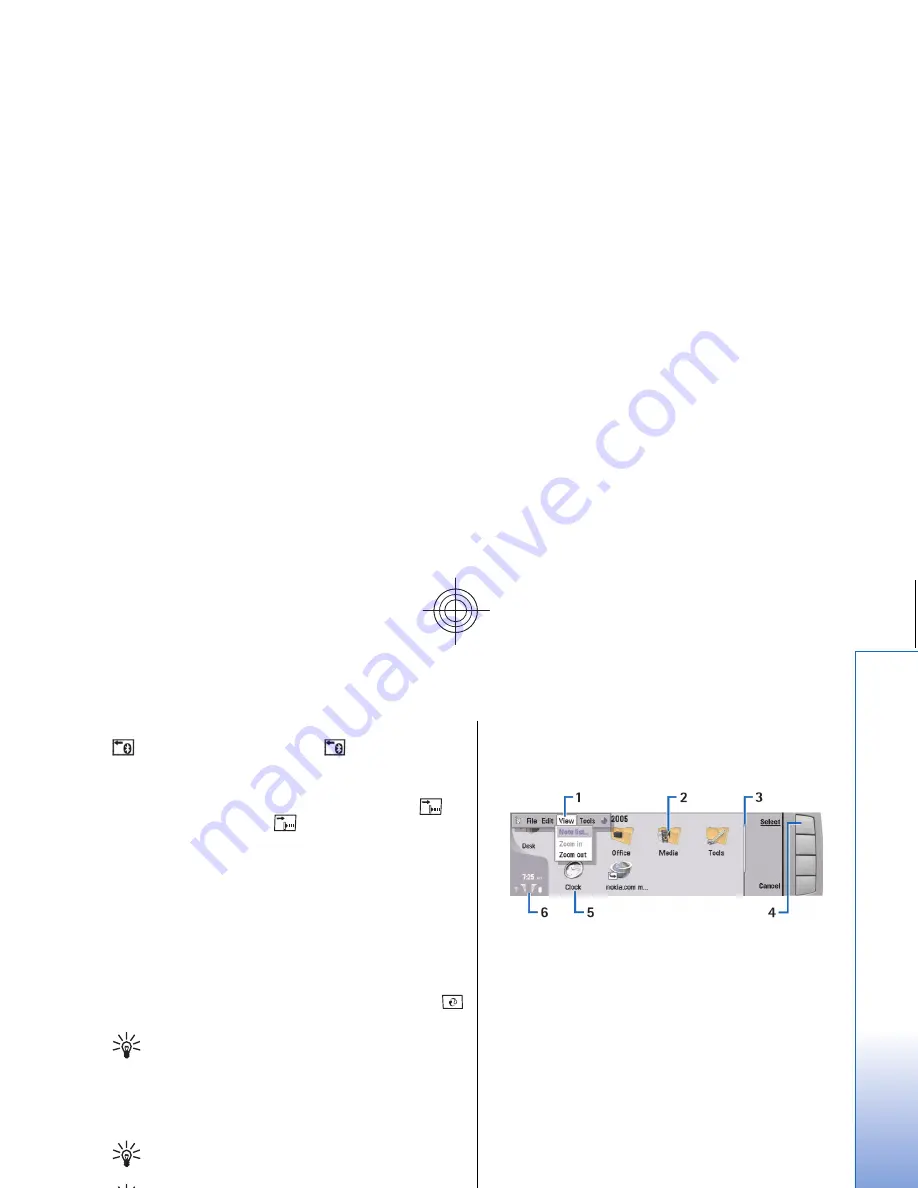
4 — Bluetooth key. To activate Bluetooth, press the Chr+
. To deactivate, press the Chr+
again.
5 — The Zoom keys. Pressing Chr+zoom keys makes the
fonts and some icons larger or smaller.
6 — Infrared key. To activate infrared, press Chr+
. To
deactivate, press the Chr+
again.
7 — Menu key. Press the Menu key to open the menu or
in multipage dialogs to move from one page to another.
8 — Joystick. Move the joystick to the left, right, up or
down to scroll through different lists. Press the center of
the joystick to select or to perform the function of an
underlined command button. To change the acceleration
or the speed at which the cursor moves, select
Desk
>
Tools
>
Control panel
>
General
>
Display
>
Cursor
settings
.
9 — Sync key. Establish a connection, and press Chr+
to synchronize your device with a compatible PC.
Tip: You can use the arrow keys or the joystick to
move on the menus and the display, for example
in the Web application. The left arrow key is on
the Bluetooth key (4), the up and down arrow
keys on the zoom keys (5), and the right arrow
key on the infrared key (6).
Tip: Press Esc to cancel selections and close
dialogs.
Tip: Press the backspace key to delete items such
as calendar entries and messages. Press
backspace to delete characters on the left side of
the cursor, or Shift+backspace to delete
characters on the right side of the cursor.
The communicator display turns on when you open the
cover. The application that was active the last time the
device was used is shown on the display. When you close
the cover, the communicator display turns off.
Desk main view
1 — Menu. Press the Menu key to open the menu. You can
use the joystick or the arrow keys to move in the menu,
and press the enter key to select a menu option.
2 — Folder. You can group applications, shortcuts, and
notes to different folders. See "Creating new
groups," p. 31.
3 — Scroll bar. For example, if you have a long file in
Documents
, the scroll bar helps you estimate where you
are in the file, and how much of the file you can see. The
longer the scroll bar, the more you can see of the file.
4 — Command buttons. The commands on the right side
of the display correspond to the command buttons. Note
that when a command is dimmed, it cannot be used.
5 — Application. To open an application from
Desk
, select
the application, and press
Open
or the enter key.
6 — Indicator area. The indicator area shows application
and system-related information.
15
Getting started
Cyan
Cyan
Magenta
Magenta
Yellow
Yellow
Black
Black
file:///C:/USERS/MODEServer/zmao/3934007/ra-8_minime/en/issue_1/ra-8_minime_en_1.xml
Page 15
Sep 27, 2005 12:15:21 PM
Cyan
Cyan
Magenta
Magenta
Yellow
Yellow
Black
Black
file:///C:/USERS/MODEServer/zmao/3934007/ra-8_minime/en/issue_1/ra-8_minime_en_1.xml
Page 15
Sep 27, 2005 12:15:21 PM






























