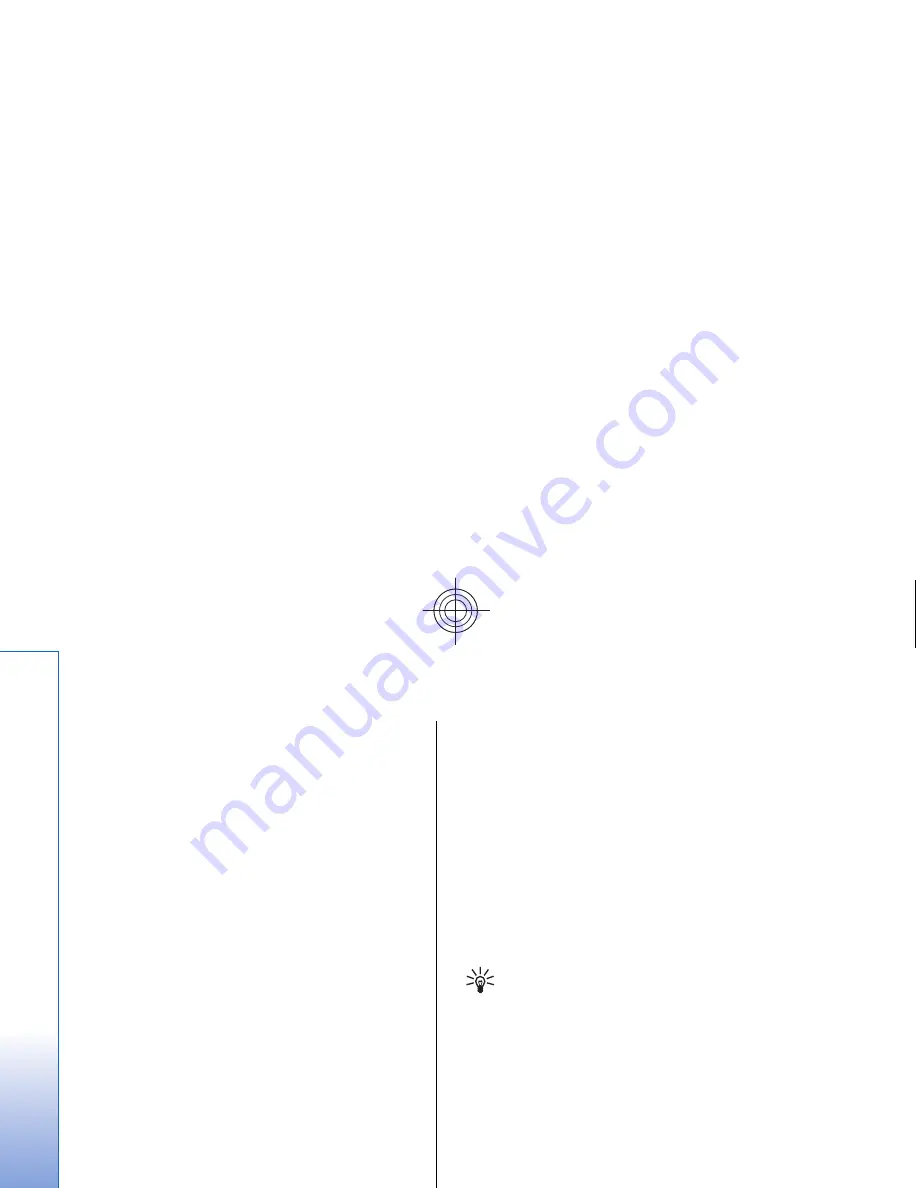
Managing bookmarks
Your device may have some bookmarks loaded for sites
not affiliated with Nokia. Nokia does not warrant or
endorse these sites. If you choose to access them, you
should take the same precautions, for security or content,
as you would with any Internet site.
To view a list of bookmarks, press
Bookmarks
.
To create a new bookmark, press
New bookmark
, enter
the name and address of the bookmark, and press
OK
.
To open a bookmarked page, scroll to the bookmark, and
press
Go to
.
To edit the name and address of a bookmark, scroll to the
bookmark, and press
Edit
.
To create a new folder for bookmarks, press Menu, and
select
Bookmarks
>
Insert new folder...
. Enter the name
of the folder, and press
OK
.
To rename a folder for bookmarks, select the folder, press
Menu, and select
Bookmarks
>
Rename folder...
. Enter
the name of the folder, and press
OK
.
To save your bookmarks as a Web page, press Menu, and
select
Bookmarks
>
Export as HTML...
.
Browser settings
To change the browser settings, press Menu, and select
Tools
>
Settings...
.
Select the
General
page to edit:
•
Home page address
— Enter the address of the first
page that opens when you open the browser. Press
Use current
if you want to use the page that you have
opened as a home page.
•
Show images
— Select whether you want to view all
images on a Web page, no images on a Web page, or
only those images that have already been saved to the
cache memory.
•
Frame options
— Select whether you want to view all
frames on a Web page at the same time or one by one.
•
Load in new window
— Select the page that you want
to open when you open a new browser window.
Select the
Services
page to edit:
•
Use cookies
— Select whether you want to accept all
cookies, no cookies, or want the device to confirm
every time a Web page tries to save a cookie.
Tip: A cookie is a file containing information
such as personal settings for a Web page.
•
Enable plug-ins
— Select whether you want to expand
browser functionality with pre-installed plug-ins that
enable the use of Flash animations and other
enhancements.
•
Enable JavaScript
— Select whether you want the Web
pages that you open to use JavaScript™.
•
Enable automatic redirection
— Select whether you
want to automatically move to another Web page if
you try to open a Web page with a redirection
command.
Select the
Advanced
page to edit:
•
Maximum cache size
— Select how much space you
want to allocate to the cache memory.
Tip: A cache is a memory location that is used
to store data temporarily. If you have tried to
access or have accessed confidential
54
Web
Cyan
Cyan
Magenta
Magenta
Yellow
Yellow
Black
Black
file:///C:/USERS/MODEServer/zmao/3934007/ra-8_minime/en/issue_1/ra-8_minime_en_1.xml
Page 54
Sep 27, 2005 12:15:21 PM
Cyan
Cyan
Magenta
Magenta
Yellow
Yellow
Black
Black
file:///C:/USERS/MODEServer/zmao/3934007/ra-8_minime/en/issue_1/ra-8_minime_en_1.xml
Page 54
Sep 27, 2005 12:15:21 PM






























