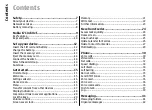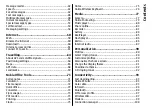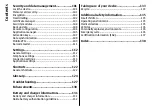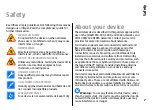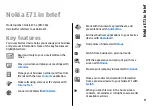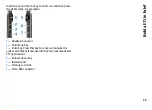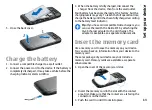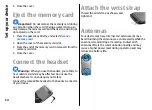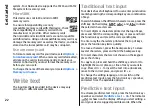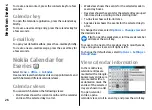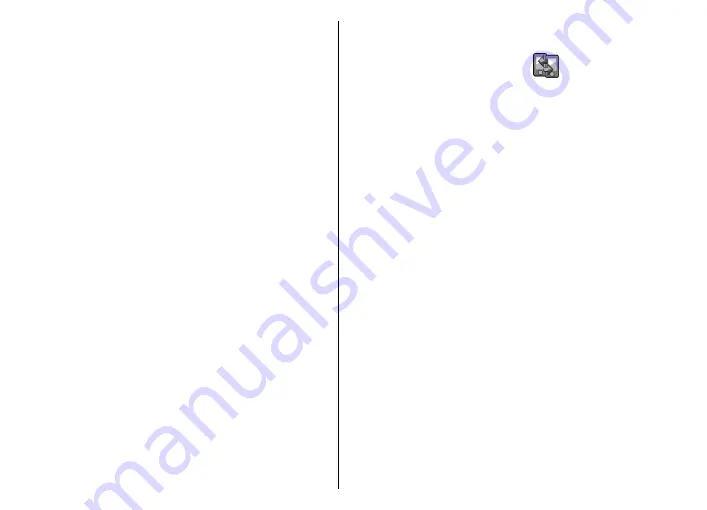
applications you install in the device yourself are by
default saved in the
Installations
folder.
To open an application, scroll to it, and press the scroll key.
To view the applications in a list, select
Options
>
Change Menu view
>
List
. To return to the grid view,
select
Options
>
Change Menu view
>
Grid
.
To view the memory consumption of different
applications and data stored on the device or memory card
and to check the amount of free memory, select
Options
>
Memory details
.
To create a new folder, select
Options
>
New folder
.
To rename a new folder, select
Options
>
Rename
.
To rearrange the folder, scroll to the application you want
to move, and select
Options
>
Move
. A check mark is
placed beside the application. Scroll to a new location, and
select
OK
.
To move an application to a different folder, scroll to the
application you want to move, and select
Options
>
Move to folder
, the new folder, and
OK
.
To download applications from the web, select
Options
>
Download applications
.
To switch between several open applications, press and
hold the home key. Select an application, and press the
scroll key to switch to it. Leaving applications running in
the background increases the demand on battery power
and reduces the battery life.
Transfer content from
other devices
Select
Menu
>
Tools
>
Switch
.
You can transfer content, such as contacts, from a
compatible Nokia device to your new Eseries device using
different connectivity methods. The type of content that
can be transferred depends on the device model. If the
other device supports synchronisation, you can also
synchronise data between the two devices or send data
from this device to the other device.
When you transfer data from your previous device, it may
require you to insert the SIM card. Your new Eseries device
does not need a SIM card when transferring data.
Content is copied from the memory of the other device to
the corresponding location in your device. Copying time
depends on the amount of data to be transferred. You can
also cancel and continue later.
The necessary steps for data transfer may vary depending
on your device, and whether you have interrupted data
transfer earlier. The items that you can transfer vary
depending on the other device.
Transfer content between
devices
To connect the two devices, follow the instructions on the
display. For some device models, the Switch application is
sent to the other device as a message. To install Switch on
the other device, open the message, and follow the
17
Get started