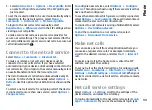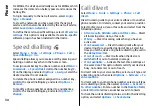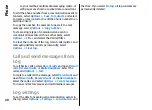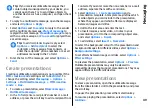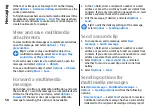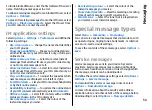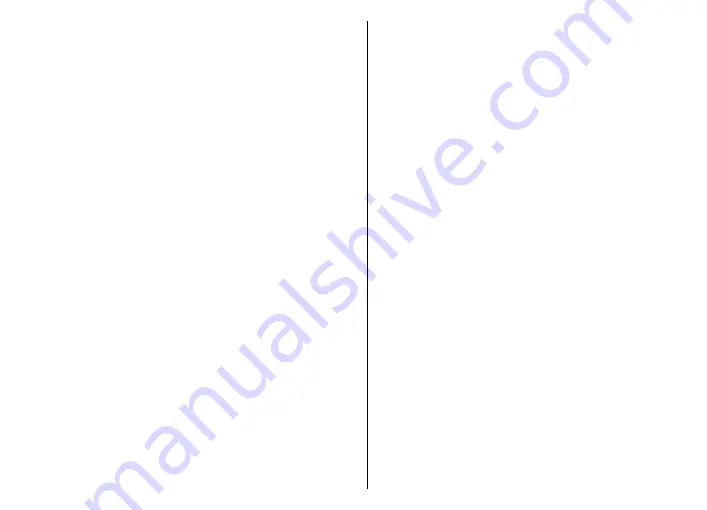
4. Read the Terms and Conditions, and select
Accept
.
5. Select
OK
to finalise e-mail setup. Nokia Messaging
opens and synchronises your e-mails from your e-mail
address with your device.
Nokia Messaging can run on your device even if you have
installed other e-mail applications such as Mail for
Exchange. However, if you are using Nokia Intellisync
Mobile Suite, it must be uninstalled before using Nokia
Messaging.
Mail for Exchange
With Mail for Exchange, you can receive your work e-mail
to your device. You can read and reply to your e-mails, view
and edit compatible attachments, view calendar
information, receive and reply to meeting requests,
schedule meetings, and view, add, and edit contact
information. Mail for Exchange can be set up only if your
company has Microsoft Exchange Server. In addition, your
company's IT administrator must have activated Mail for
Exchange for your account.
Before starting to set up Mail for Exchange, ensure that you
have the following:
•
A corporate e-mail ID
•
Your office network user name
•
Your office network password
•
Your network domain name (contact your company's IT
department)
•
Your Mail for Exchange server name (contact your
company's IT department)
Depending on your company's Mail for Exchange server
configuration, you may need to enter other information in
addition to those listed. If you do not know the correct
information, contact your company's IT department.
With Mail for Exchange, the use of the lock code may be
mandatory. The default lock code of your device is 12345,
but your company's IT administrator may have set a
different one for you to use.
You can access and modify the Mail for Exchange profile
and settings in the Messaging settings.
Regular POP or IMAP e-mail
Your device can download e-mails from a POP or IMAP e-
mail account.
POP3 is a version of the post office protocol that is used to
store and retrieve e-mail or internet mail messages from
a server. IMAP4 is a version of the internet message access
protocol that lets you access and manage e-mail messages
while the messages are still on the e-mail server. You can
then choose which messages to download to your device.
Set up POP or IMAP e-mail
1. Go to the home screen, scroll to the e-mail wizard, and
press the scroll key.
2. Select
Start e-mail setup
.
3. Read the information on the display, and select
Start
.
4. Select
Yes
to allow your device to access the network.
5. Enter your e-mail address and password.
44
Messaging