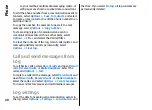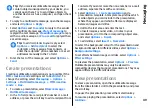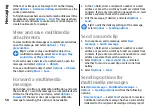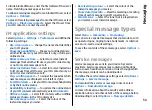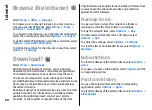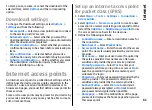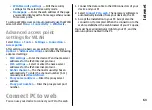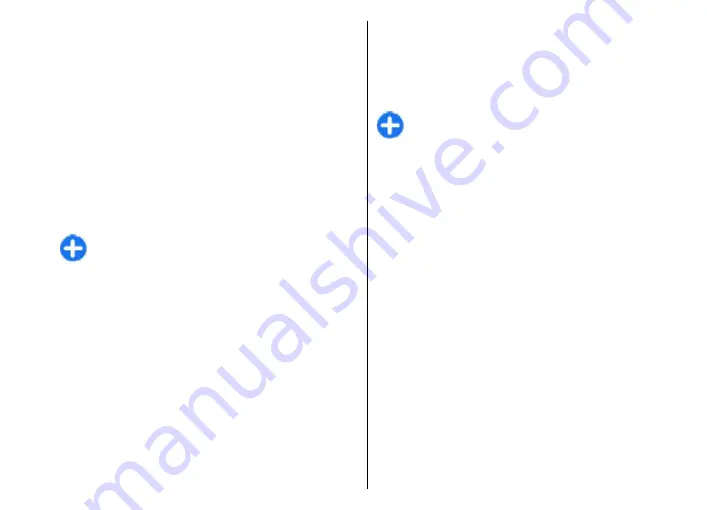
If the text or images are too large to fit on the display,
select
Options
>
Activate scrolling
, and scroll to see the
entire presentation.
To find phone numbers and e-mail or web addresses in the
presentation, select
Options
>
Find
. You may use these
numbers and addresses to make calls, send messages, or
create bookmarks, for example.
View and save multimedia
attachments
To view multimedia messages as complete presentations,
open the message, and select
Options
>
Play
presentation
.
Tip:
To view or play a multimedia object in a
multimedia message, select
View image
,
Play
sound clip
, or
Play video clip
.
To view the name and size of an attachment, open the
message, and select
Options
>
Objects
.
To save a multimedia object, select
Options
>
Objects
,
the object, and
Options
>
Save
.
Forward a multimedia
message
Open Inbox, scroll to a multimedia notification, and press
the scroll key. To send the message to a compatible device
without retrieving it to your device, select
Options
>
Forward
. If the server does not support multimedia
message forwarding, this option is not available.
1. In the
To
field, enter a recipient's number or e-mail
address, or press the scroll key to add a recipient from
Contacts. If you enter more than one number or e-mail
address, separate them with a semicolon.
2. Edit the message, if desired, and select
Options
>
Send
.
Tip:
To edit the delivery settings of the message,
select
Options
>
Sending options
.
Send a sound clip
1. To compose an audio message, select
New
message
>
Audio message
.
2. In the
To
field, enter a recipient's number or e-mail
address, or press the scroll key to add a recipient from
Contacts. If you enter more than one number or e-mail
address, separate them with a semicolon.
3. Select
Options
>
Insert sound clip
, and select
whether to record a sound clip or select one from
Gallery.
4. Select
Options
>
Send
.
Sending options for
multimedia messages
Select
New message
>
Multimedia message
>
Options
>
Sending options
and from the following
options:
•
Receive report
— Select
Yes
if you want to receive a
notification when the message has been successfully
delivered to the recipient. Receiving a delivery report
50
Messaging