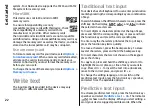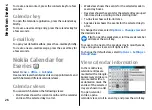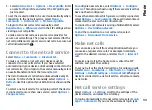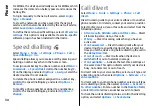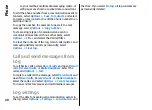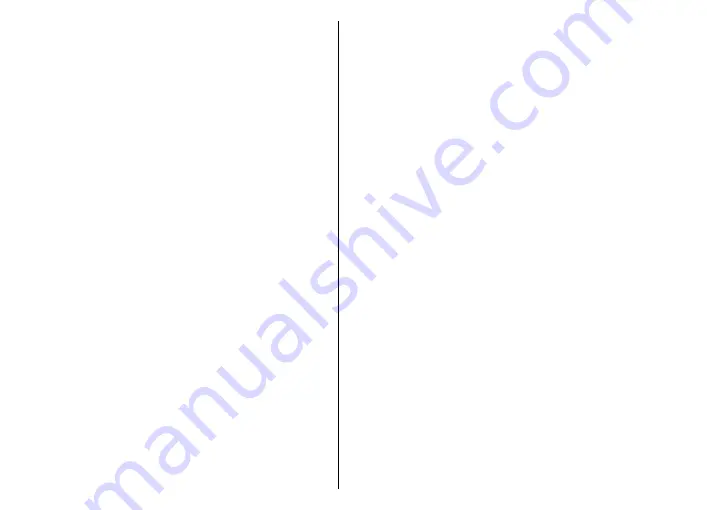
Make a conference call
1. To make a conference call, enter a participant's phone
number, and press the call key.
2. When the participant answers, select
Options
>
New
call
.
3. When you have made a phone call to all the
participants, select
Options
>
Conference
to merge
the calls into a conference call.
To mute the microphone of your device during the call,
select
Options
>
Mute
.
To drop a participant from the conference call, scroll to the
participant, and select
Options
>
Conference
>
Drop
participant
.
To discuss privately with a conference call participant,
scroll to the participant, and select
Options
>
Conference
>
Private
.
Video calls
To be able to make a video call, you need to be in the
coverage of a UMTS network. For availability of and
subscription to video call services, contact your network
operator or service provider. While talking, you can see a
real-time, two-way video between you and the recipient
of the call, if the recipient has a compatible mobile phone.
The video image captured by the camera in your device is
shown to the video call recipient. A video call can only be
made between two parties.
Make a video call
To make a video call, enter the phone number or select the
recipient of the call from Contacts, and select
Options
>
Call
>
Video call
. When the video call starts, the camera
of the device is activated. If the camera is already in use,
video sending is disabled. If the recipient of the call does
not want to send a video back to you, a still image is shown
instead. You can define the still image in
Menu
>
Tools
>
Settings
>
Phone
>
Call
>
Image in video call
.
To disable the sending of audio, video, or video and audio,
select
Options
>
Disable
>
Sending audio
,
Sending
video
, or
Sending aud. & video
.
To use the loudspeaker for receiving audio, select
Options
>
Activate loudspeaker
. To mute the
loudspeaker and use the earpiece, select
Options
>
Activate handset
.
To swap the places of images, select
Options
>
Change
image order
.
To zoom the image on the display, select
Options
>
Zoom in
or
Zoom out
.
To end the video call and make a new voice call to the same
recipient, select
Options
>
Switch to voice call
.
Share a video
Use Video sharing (network service) to send video from
your mobile device to another compatible mobile device
during a voice call. To use this feature, the device must be
within the coverage of a UMTS network.
31
Phone