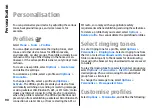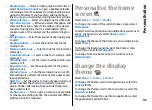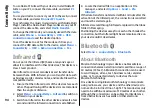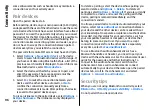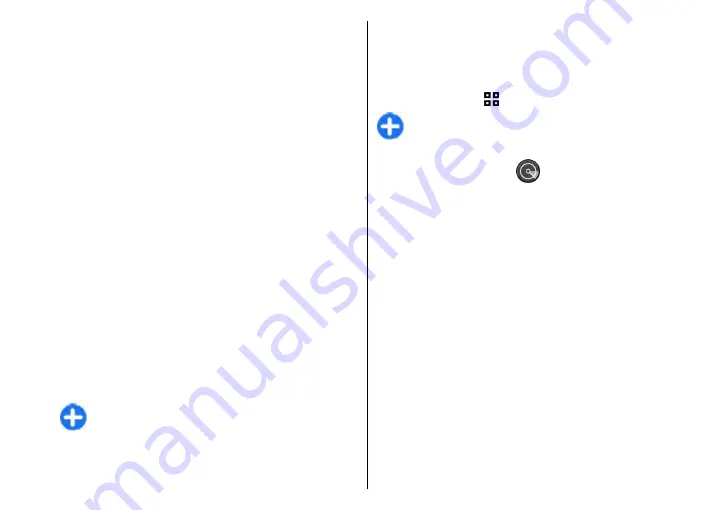
available in the location and your device must be
connected to it.
WLAN connections
To use a WLAN, you must create an internet access point
in a WLAN. Use the access point for applications that need
to connect to the internet. A WLAN connection is
established when you create a data connection using a
WLAN access point. The active WLAN connection is ended
when you end the data connection. You can also end the
connection manually.
You can use a WLAN during a voice call or when packet
data connection is active. You can only be connected to
one WLAN access point device at a time, but several
applications can use the same internet access point.
When the device is in the Offline profile, you can still use
a WLAN, if available. Remember to comply with any
applicable safety requirements when establishing and
using a WLAN connection.
If you move the device to another location within the
WLAN and out of range of a WLAN access point, the
roaming functionality can automatically connect your
device to another access point that belongs to the same
WLAN. As long as you remain within range of access points
that belong to the same network, your device can stay
connected to the network.
Tip:
To check the unique media access control (MAC)
address that identifies your device, for example to
configure the MAC address of your device to a WLAN
router, enter *#62209526# in the home screen. The
MAC address is displayed.
See WLAN availability
To have your device show WLAN availability, select
Menu
>
Tools
>
Settings
>
Connection
>
Wireless
LAN
>
Show WLAN availability
.
If WLAN is available, is shown on the display.
Tip:
You can also scan for networks in range.
WLAN wizard
Select
Menu
>
Connectivity
>
WLAN wiz.
.
The WLAN wizard helps you find and connect to a wireless
LAN. When you open the application, your device starts to
scan for available WLANs and lists them.
To update the list of available WLANs, select
Options
>
Refresh
.
To mark up WLANs in the list of found networks, select
Filter WLAN networks
. The selected networks are filtered
out the next time the application searches for wireless
LANs.
To start or continue browsing the web using the access
point of the WLAN, scroll to the desired network, and select
Options
>
Start web browsing
or
Cont.web
browsing
.
To disconnect the active connection to the WLAN, select
Options
>
Disconnect WLAN
.
To view the details of the WLAN, select
Options
>
Details
.
98
Co
nnect
ivi
ty