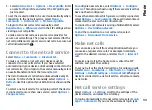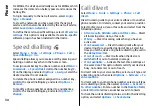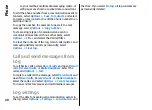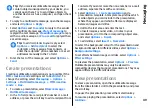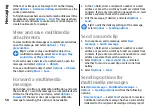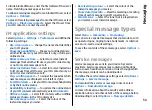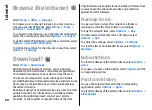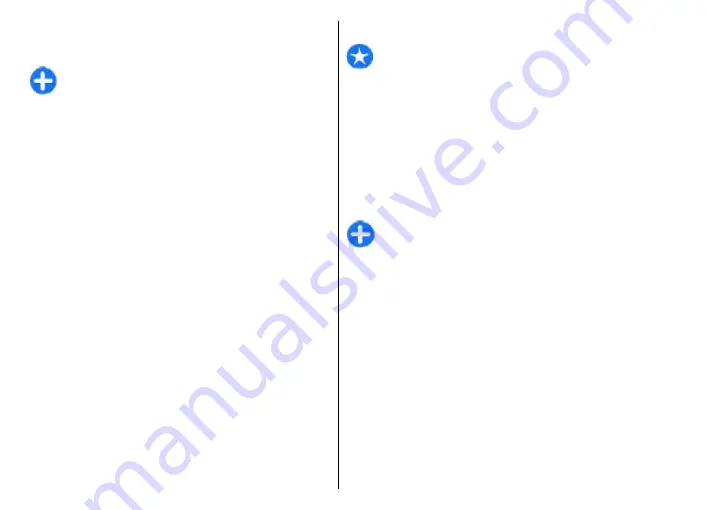
6. Read the information on the display, and select
OK
to
finalise e-mail setup. The name of your new mailbox
replaces
Mailbox
in the Messaging main view.
Tip:
After you have set up a POP or IMAP e-mail, in
the Messaging main view, select
Options
>
Settings
>
and the mailbox to edit the
settings, for example a possible signature, or the
name of your mailbox.
Connect to a remote mailbox
E-mail addressed to you is not automatically received by
your device, but by your remote mailbox. To read your e-
mail, you must first connect to the remote mailbox; then
select the e-mail messages you wish to retrieve into your
device.
1. To retrieve received e-mail messages to your device
and view them, select your mailbox in the Messaging
main view. When the device asks
Connect to
mailbox?
, select
Yes
.
2. Enter your user name and password, if prompted.
3. Select
Options
>
Retrieve e-mail
>
New
to retrieve
new messages that you have neither read nor
retrieved,
Selected
to retrieve only messages you
select from the remote mailbox, or
All
to retrieve all
messages not previously retrieved.
4. To manage your e-mail offline to save in connection
costs and work in conditions that do not allow a data
connection, select
Options
>
Disconnect
to
disconnect from the remote mailbox. Any changes you
make in the remote mailbox folders while offline, take
effect in your remote mailbox the next time you go
online and synchronise.
Read and reply to e-mail
Important:
Exercise caution when opening
messages. Messages may contain malicious software or
otherwise be harmful to your device or PC.
To read a received e-mail, open it from the mailbox.
To open an attachment, select
Options
>
Attachments
.
Scroll to the attachment, and press the scroll key.
To reply only to the sender of an e-mail, select
Options
>
Reply
>
To sender
.
To reply to all recipients of an e-mail, select
Options
>
Reply
>
To all
.
Tip:
If you reply to an e-mail that contains attached
files, the attachments are not included in the reply.
If you forward the received e-mail, the attachments
are included.
To forward an e-mail, select
Options
>
Forward
.
To attach a file to an e-mail message, select
Options
>
Insert
and the attachment you want to add.
To delete an attachment from an e-mail that you are
sending, select the attachment and
Options
>
Remove
.
To set the message priority, select
Options
>
Sending
options
>
Priority
.
To set the sending time for the e-mail message, select
Options
>
Sending options
>
Send message
. Select
Immediately
, or select
When conn. avail.
if you are
working offline.
To call the sender of the e-mail message, if the sender can
be found in Contacts, select
Options
>
Call
.
45
Messaging