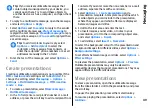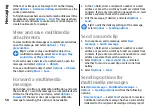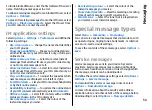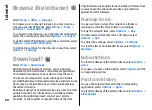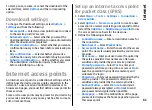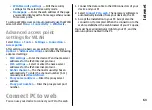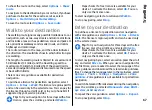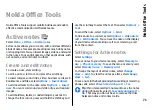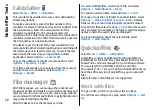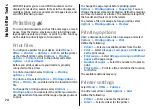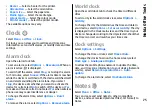4. After defining the settings, select
Options
>
Advanced settings
to define the advanced settings or
Back
to save the settings and exit.
Advanced internet access
point settings for packet data
(GPRS)
Select
Menu
>
Tools
>
Settings
>
Connection
>
Access points
.
After setting up a basic internet access point for packet
data (GPRS), select
Options
>
Advanced settings
, and
define the following advanced settings:
•
Network type
— Select
IPv4
or
IPv6
as the internet
protocol type. The internet protocol defines how data
is transferred to and from your device.
•
Phone IP address
— Enter the IP address of your
device. Select
Automatic
to have the network provide
the device IP address. This setting is shown only if you
select
Network type
>
IPv4
.
•
DNS address
— Select
Primary DNS address
and
Secondary DNS address
and enter their IP addresses,
if required by your service provider. Otherwise, the
name server addresses are provided automatically.
•
Proxy server address
— Enter the address of the proxy
server. Proxy servers are intermediate servers used by
some service providers between a browsing service and
its users. These servers may provide additional security
and speed up access to the service.
Set up an access point for
WLAN manually
1. Select
Menu
>
Tools
>
Settings
>
Connection
>
Access points
.
2. Select
Options
>
New access point
to create a new
access point, or select an existing access point from the
list and then
Options
>
Duplicate access point
to use
the access point as a basis for the new one.
3. Define the following settings.
•
Connection name
— Enter a descriptive name for
the connection.
•
Data bearer
— Select
Wireless LAN
.
•
WLAN network name
— To enter the service set
identifier (SSID), that is, the name that identifies the
specific WLAN, select
Enter manually
. To select the
network from the WLANs in range, select
Search for
networks
.
•
Network status
— Select
Hidden
if the network
you are connecting to is hidden or
Public
if it is not
hidden.
•
WLAN network mode
— If you select
Infrastructure
, devices can communicate with
each other and with wired LAN devices through a
WLAN access point. If you select
Ad-hoc
, devices can
send and receive data directly with each other, and
no WLAN access point is needed.
•
WLAN security mode
— You must select the same
security mode that is used in the WLAN access point.
If you select WEP (wired equivalent privacy), 802.1x,
or WPA/WPA2 (Wi-Fi protected access), you must
also configure the relevant additional settings.
62
Internet