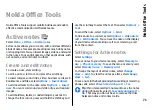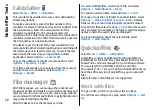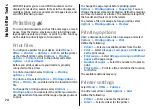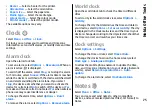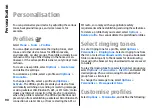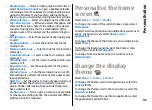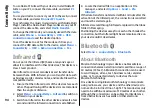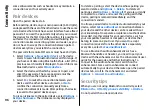To use a preset frequency setting when playing music,
select the frequency setting you want to use, and select
Options
>
Activate
.
To modify the frequency of a preset setting, select
Options
>
Edit
, select a frequency band, and scroll up or
down to increase or decrease its value. You hear your
frequency adjustment immediately in the playback.
To reset the frequency bands to their original values, select
Options
>
Reset to defaults
.
To create your own frequency setting, select
Options
>
New preset
. Enter a name for the frequency setting. Scroll
up or down to move between the frequency bands and set
the frequency on each band.
Share online
Select
Menu
>
Media
>
Share online
.
You can share images and video clips in compatible online
albums, blogs, or in other compatible online sharing
services on the web. You can upload content, save
unfinished posts as drafts and continue later, and view the
content of the albums. The supported content types may
vary depending on the service provider.
To share files online, you must have an account with an
online image sharing service. You can usually subscribe to
such a service on the web page of your service provider.
Contact your service provider for more information.
Share images online
To upload a file from Gallery to the online service, select
Menu
>
Gallery
, select the desired file and
Options
>
Send
>
Post to web
.
Recorder
Select
Menu
>
Media
>
Recorder
.
With Recorder, you can record up to 60 minutes of a voice
memo, save the voice recording as a sound clip, and play
the sound clip. Recorder supports the AMR file format.
You can also press the voice key to open the Recorder
application. If you have logged in to push to talk, the voice
key works as a push-to-talk key and does not open
Recorder.
Record a sound clip
To record a sound clip, select
Options
>
Record sound
clip
. Select
Pause
to pause the recording, and
Record
to
resume recording. When you finish recording, select
Stop
. The sound clip is automatically saved to the Sound
clips folder in Gallery.
Play a recording
To listen to the sound clip that you just recorded, select
Play
. The progress bar displays the playing time, position,
and length of the clip. Select
Stop
to cancel the playback.
To pause the playback of a recorded clip, select
Pause
.
Playback resumes when you select
Play
.
83
Media