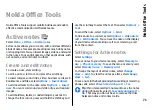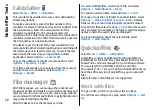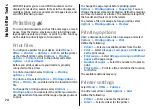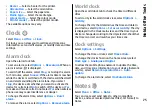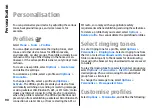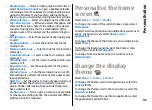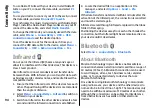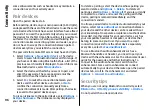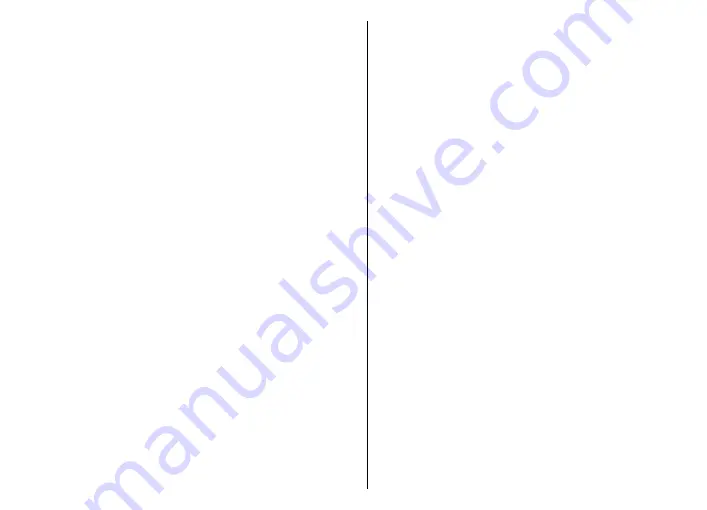
Transfer music from PC
To transfer music from your PC, connect your device to the
PC with a compatible USB data cable or Bluetooth
connectivity. If you are using the USB cable, select
Mass
storage
as the connection mode. Make sure that a
compatible memory card is inserted in the device.
If you select
Media transfer
as the connection mode, you
can use Windows Media Player to synchronise music
between your device and PC.
Transfer with Windows Media
Player
Music synchronisation functions may vary between
different versions of the Windows Media Player
application. For more information, see the corresponding
Windows Media Player guides and help. The following
instructions are for Windows Media Player 11.
Manual synchronisation
With manual synchronisation, you can select the songs
and playlists that you want to move, copy, or remove.
1. After your device is connected with Windows Media
Player, select your device in the navigation pane on the
right, if more than one device is connected.
2. In the left navigation pane, browse the music files on
your PC which you want to synchronise.
3. Drag and drop songs to the
Sync List
on the right.
You can see the amount of available memory in your
device above the
Sync List
.
4. To remove songs or albums, select an item in the
Sync
List
, right-click, and select
Remove from list
.
5. To start the synchronisation, click
Start Sync
.
Automatic synchronisation
1. To activate the automatic synchronisation function in
Windows Media Player, click the
Sync
tab, select
Nokia
Handset
>
Set Up Sync...
, and check the
Sync this
device automatically
check box.
2. Select the playlists you want to synchronise
automatically in the
Available playlists
pane, and
click
Add
.
The selected items are transferred to the
Playlists to
sync
pane.
3. To finalise the setup for automatic synchronisation,
click
Finish
.
When the
Sync this device automatically
check box is
checked and you connect your device to the PC, the music
library in your device is automatically updated based on
the playlists you select for synchronisation in Windows
Media Player. If no playlists have been selected, the whole
PC music library is selected for synchronisation. If there is
not enough free memory in your device, Windows Media
Player selects manual synchronisation automatically.
To stop automatic synchronisation, click the
Sync
tab, and
select
Stop Sync to 'Nokia Handset'
.
Preset frequency settings
Select
Menu
>
Media
>
Music player
>
Options
>
Go
to Now playing
>
Options
>
Equaliser
.
82
Media