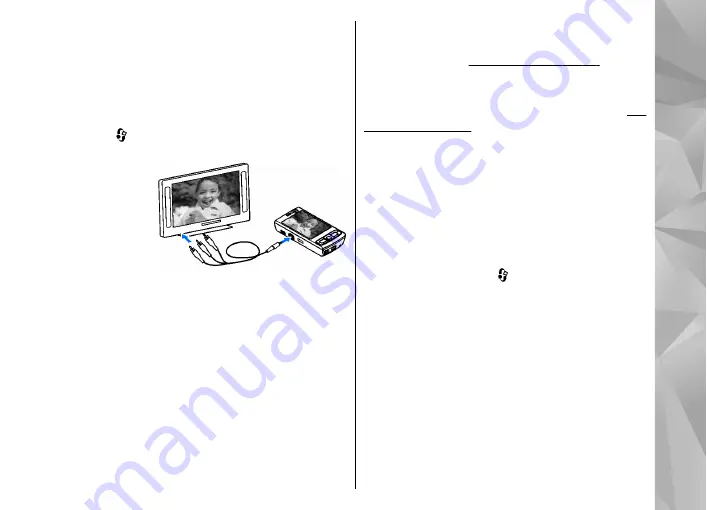
1.
Connect a Nokia Video Connectivity Cable to the
video input of a compatible TV.
2.
Connect the other end of the Nokia Video
Connectivity Cable to the Nokia AV Connector of
your device.
3.
You may need to select the cable mode.
4.
Press , and select
Gallery
>
Images &
videos
and the file you want to view.
The images are
shown in the
image viewer,
and the video
clips are played
in RealPlayer.
All audio,
including the
active calls, stereo video clip sound, key tone, and
ringing tone is routed to the TV when the Nokia
Video Connectivity Cable is connected to the device.
You can use the device microphone normally.
For all applications other than the
Images &
videos
folder in Gallery and RealPlayer, the TV
screen displays what is displayed on the screen of
your device.
The opened image is displayed in full-screen on the
TV. When you open an image in the thumbnail view
while it is viewed on the TV, zooming in is not
available.
When you open a highlighted video clip, RealPlayer
starts playing the video clip on the device display
and the TV screen.
You can view images as a slide show on TV. All items
in an album or marked images are displayed on the
TV in full-screen while the selected music plays.
Presentations
With presentations, you can view SVG (scalable
vector graphics) files, such as cartoons and maps.
SVG images maintain their appearance when
printed or viewed with different screen sizes and
resolutions.
To view SVG files, press , and select
Gallery
>
Presentations
. Scroll to an image, and select
Options
>
Play
. To pause playing, select
Options
>
Pause
.
To zoom in, press
5
. To zoom out, press
0
.
To rotate the image 90 degrees clockwise or
counterclockwise, press
1
or
3
, respectively. To
rotate the image 45 degrees, press
7
or
9
.
To switch between full and normal screen, press
*
.
79
Gallery
















































