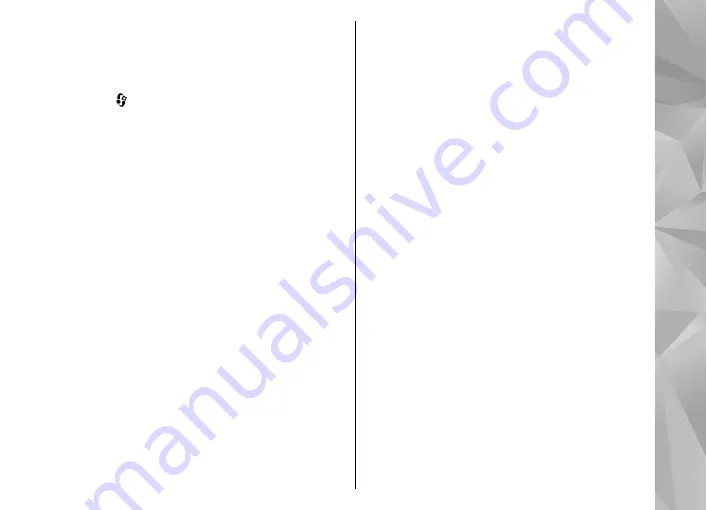
the settings over the air or give you a list of the
needed parameters.
To add a SIP address to a contact card, do the
following:
1.
Press , and select
Contacts
.
2.
Open the contact card (or start a new card for
that person).
3.
Select
Options
>
Add detail
or
Share view
.
4.
Enter the SIP address in the format
username@domainname (you can use an IP
address instead of a domain name).
If you do not know the SIP address for the
contact, you can use the phone number of the
recipient, including the country code, to share
video (if supported by the network service
provider).
UMTS connection settings
To set up your UMTS connection, do the following:
●
Contact your service provider to establish an
agreement for you to use the UMTS network.
●
Ensure that your device UMTS access point
connection settings are configured properly.
Share live video or video clips
1.
When a voice call is active, select
Options
>
Share video
>
Live video
.
To share a video clip, select
Options
>
Share
video
>
Recorded clip
. A list of video clips
saved on the device memory or mass memory
opens. Select a clip you want to share. To
preview the clip, select
Options
>
Play
.
2.
If you share live video, your device sends the
invitation to the SIP address you have added to
the contact card of the recipient.
If you share a video clip, select
Options
>
Invite
. You may need to convert the video clip
into a suitable format to be able to share it.
Clip
must be converted for sharing. Continue?
appears. Select
OK
.
If the contact information of the recipient is
saved in Contacts, and the contact has several SIP
addresses or phone numbers including the
country code, select the desired address or
number. If the SIP address or phone number of
the recipient is not available, enter the SIP
address or the phone number of the recipient
including the country code, and select
OK
to
send the invitation.
3.
Sharing begins automatically when the recipient
accepts the invitation.
4.
To pause the sharing session, select
Pause
. To
resume sharing, select
Continue
. To fast
forward or rewind the video clip, scroll up or
down. To play the clip again, press the end key.
121
Make call
s
















































