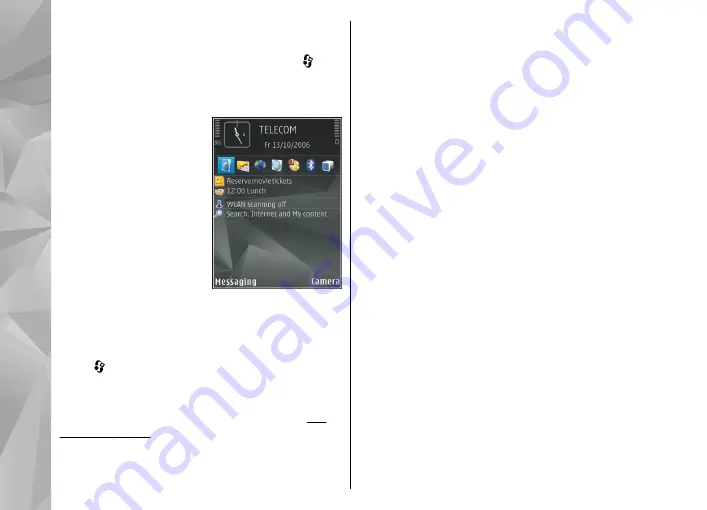
Modify the standby mode
To switch the active standby on or off, press , and
select
Tools
>
Settings
>
General
>
Personalisation
>
Standby mode
>
Active
standby
. The active standby display shows
application shortcuts, and
events from applications
such as calendar and
player.
To change the selection
key shortcuts or the
default shortcut icons in
the active standby mode,
select
Tools
>
Settings
>
General
>
Personalisation
>
Standby mode
. Some
shortcuts may be fixed, and you cannot change
them.
To change the clock shown in the standby mode,
press , and select
Applications
>
Clock
>
Options
>
Settings
>
Clock type
.
You can also change the standby mode background
image or what is shown in the power saver.
Modify the main menu
To change the main menu view, in the main menu,
select
Options
>
Change Menu view
>
Grid
or
List
.
To rearrange the main menu, in the main menu,
select
Options
>
Move
,
Move to folder
, or
New
folder
. You can move less used applications into
folders and place applications that you use more
often into the main menu.
To use animated icons in your device, in the main
menu, select
Options
>
Icon animation
>
On
.
98
Persona
lise
your de
vice
















































