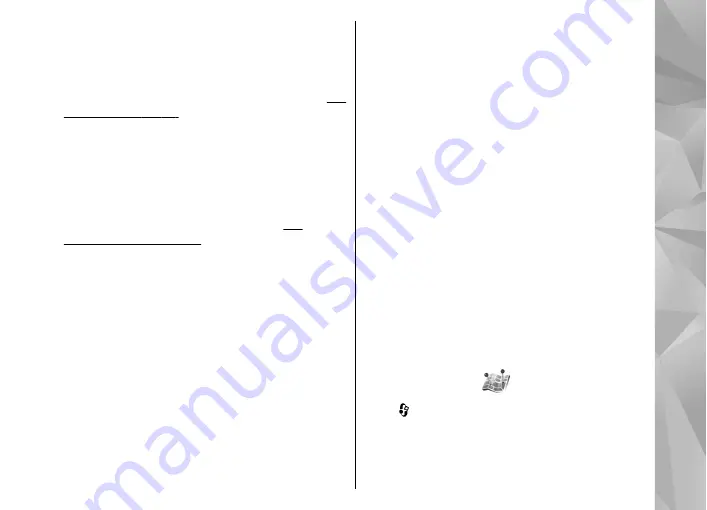
After purchasing the navigation upgrade, the
service is available through Maps.
After creating a route in Maps, to start navigation to
the desired destination with GPS using voice
guidance, select
Options
>
Start navigation
.
You can also start navigation
by selecting any location on the map or in a results
list, and
Navigate to
.
When you use navigation for the first time, you are
prompted to select the language of the voice
guidance and download the voice guidance files of
the selected language. You can also download voice
guidance files using Nokia Map Loader.
To change the language
later, in the Maps main view, select
Options
>
Settings
>
General
>
Voice guidance
and a
language, and download the voice guidance files
for the selected language.
To discard the created route and use another route,
select
Options
>
Alternative route
.
To view only the next turns and hide the map, select
Options
>
Map options
>
Next turns
.
To stop navigation, select
Options
>
Stop
navigation
.
Guides
To purchase and download different kinds of
guides, such as city and travel guides, for different
cities to your device, select
Options
>
Extra
services
>
Guides
.
The guides provide information about attractions,
restaurants, hotels, and other points of interest. The
guides must be downloaded and purchased before
use.
To browse a downloaded guide, on the
My guides
tab in Guides, select a guide and a subcategory (if
available).
To download a new guide to your device, in Guides,
scroll right to the
Nearest guides
or
All guides
tab,
select the desired guide, and press
Yes
. The
purchase process starts automatically. You can pay
for the guides through a credit card or have the
amount charged to your phone bill (if supported by
your cellular network service provider).
To confirm the purchase, select
OK
twice. To receive
a confirmation of the purchase through e-mail,
enter your name and e-mail address, and select
OK
.
Landmarks
Press , and select
Tools
>
Connectivity
>
Landmarks
.
With Landmarks, you can save the position
information of specific locations in your device. You
can sort the saved locations into different
93
Positioning (GPS)
















































