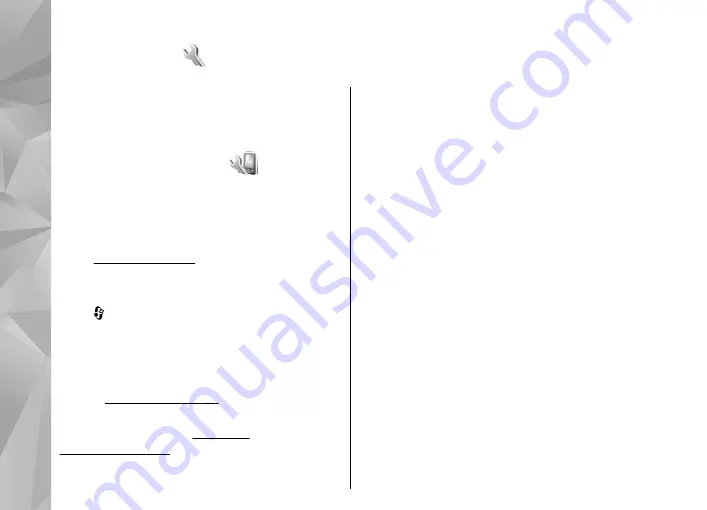
Settings
Some settings may be preset for the device by your
service provider, and you may not be able to change
them.
General settings
In general settings, you can edit the general
settings of your device or restore the device to
original default settings.
You can adjust time and date settings also in the
Personalisation settings
Press , and select
Tools
>
Settings
>
General
>
Personalisation
.
You can edit settings related to the display, standby
mode, and general functions of your device.
Themes
allows you to change the look of the
Voice comms.
opens the settings for the Voice
commands application.
Tones
allows you to change the tones of the
calendar, clock, and currently active profile.
Display
●
Light sensor
— Scroll left or right to adjust the
light sensor that observes the lighting conditions
and adjusts the brightness of the display. The
light sensor may cause the display to flicker in
low light.
●
Font size
— Adjust the size of the text and icons
on the display.
●
Power saver time-out
— Select the time-out
period after which the power saver is activated.
●
Welcome note / logo
— The welcome note or
logo is displayed briefly each time you switch on
the device. Select
Default
to use the default
image,
Text
to write a welcome note, or
Image
to select an image from Gallery.
●
Light time-out
— Select a time-out after which
the backlight of the display is switched off.
●
Rotate screen
— Change the setting for
automatic display rotation. In most applications,
the display rotates automatically between
portrait and landscape modes based on the
orientation of the device. To ensure that the
automatic display rotation works, hold the
142
Se
ttings
















































