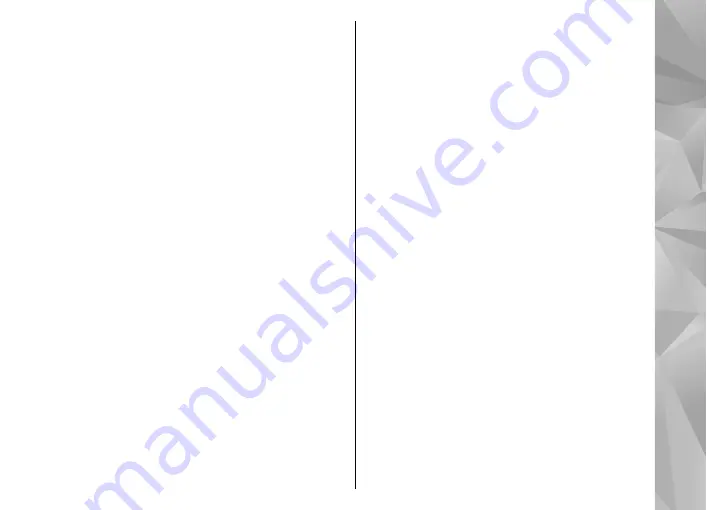
settings in the video mode do not change.
Switching between the modes does not reset the
defined setup settings.
The setup settings return to the default settings
when you close the camera.
If you select a new scene, the colour and lighting
settings are replaced by the selected scene. You can
change the setup settings after selecting a scene if
needed.
Video settings
To change the main settings, in the video mode,
select
Options
>
Settings
and from the following:
●
Video quality
— Set the quality of the video clip
to
TV high quality
,
TV normal quality
,
high quality
,
E-mail norm. quality
(standard
quality for playback through your handset), or
Sharing quality
. If you want to view the video
on a compatible TV or PC, select
TV high
quality
or
TV normal quality
, which have VGA
resolution (640x480) and the .mp4 file format.
You may not be able to send video clips saved in
the .mp4 file format in a multimedia message. To
send the video clip using a multimedia message,
select
Sharing quality
, which has QCIF
resolution and the .3gp file format.
●
Video stabilisation
— Select
On
to reduce
camera shaking when recording the video.
●
Audio recording
— Select
Mute
if you do not
want to record sound.
●
Add to album
— Select whether you want to
add the recorded video clip to a certain album in
Gallery. Select
Yes
to open a list of available
albums.
●
Show captured video
— Select whether you
want the first frame of the recorded video clip to
be displayed after the recording stops. Select
Play
from the active toolbar (main camera) or
Options
>
Play
(secondary camera) to view the
video clip.
●
Default video name
— Define the default name
for the captured video clips.
●
Memory in use
— Select where you want to
store your videos.
●
Restore camera settings
— Select
Yes
to return
the default values to the camera settings.
73
Ca
mera






























