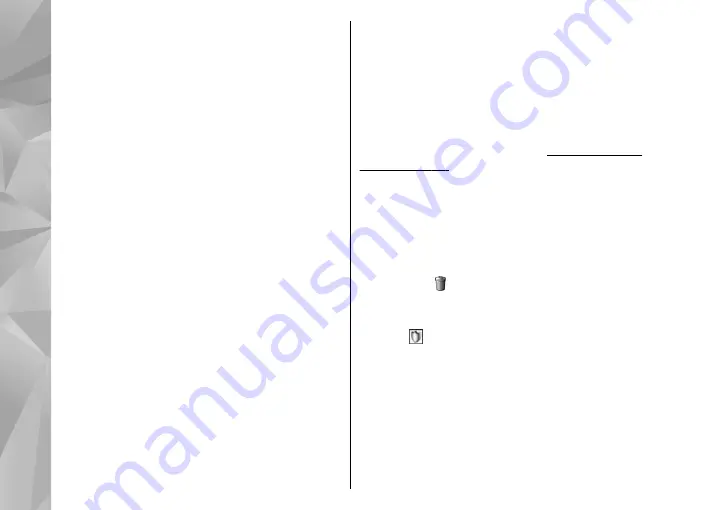
6.
When the clip is playing, use the media keys to
control the player. To adjust the volume, press
the volume key.
Downloads continue in the background if you exit
the application. The downloaded videos are saved
in
Video centre
>
My videos
.
To connect to the internet to browse available
services that you can add to the main view, select
Add new services
.
Internet videos
Internet videos are video clips distributed in the
internet using RSS-based feeds. You can add new
feeds to
Internet videos
in the settings.
You can view your feeds in the
Internet videos
folder in Video Centre.
To add or delete feeds, select
Options
>
Feed
subscriptions
.
To view the videos available in a feed, scroll to it,
and press the scroll key.
To view information about a video, select
Options
>
Video details
.
To download a video, scroll to it, and select
Options
>
Download
.
To play the downloaded video, press the scroll key.
Play downloaded videos
The downloaded videos are saved in
Video
centre
>
My videos
.
To play a downloaded video, press the scroll key.
To play a downloaded video in the home network,
select
Options
>
Show via home network
. Home
network must be configured first.
When the clip is playing, use the media keys to
control the player. To adjust the volume, press the
volume key.
If there is not enough free space in the device
memory, the application automatically deletes
some of the oldest videos when new videos are
downloaded. indicates videos that may soon be
deleted.
To prevent a video from being automatically
deleted ( ), select
Options
>
Protect
.
Transfer videos from your PC
Transfer your own videos to Video Centre from
compatible devices using a compatible USB data
cable.
To transfer videos from a compatible PC, do the
following:
44
Nokia Video Centre
















































