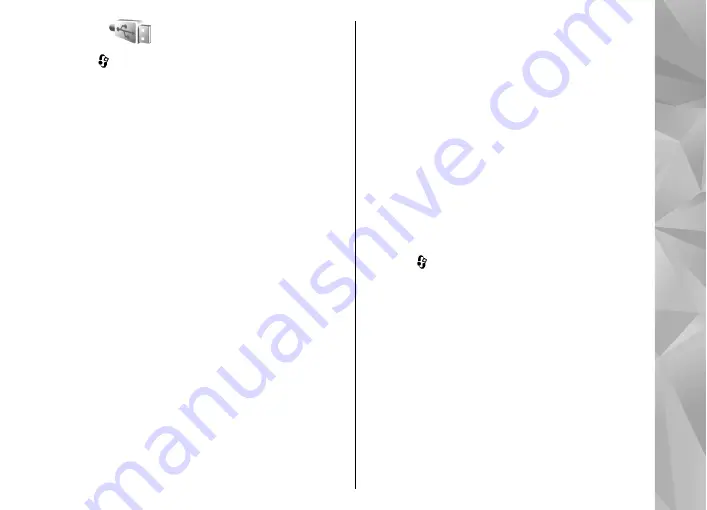
USB
Press , and select
Tools
>
Connectivity
>
USB
.
To have the device ask the purpose of the
connection each time a compatible data cable is
connected, select
Ask on connection
>
Yes
.
If
Ask on connection
is set to off or you want to
change the mode during an active connection,
select
USB mode
and from the following:
●
PC Suite
— Use Nokia PC applications such as
Nokia Nseries PC suite, Nokia Lifeblog, and Nokia
Software Updater.
●
Data transfer
— Transfer data between your
device and a compatible PC. Use this mode also
for downloading maps with the Nokia Map
Loader PC application.
●
Image print
— Print images on a compatible
printer.
●
Media player
— Synchronise music with
Windows Media Player.
PC connections
You can use your device with a variety of compatible
PC connectivity and data communications
applications. With Nokia Nseries PC Suite you can,
for example, transfer images between your device
and a compatible PC.
Always create the connection from the PC to
synchronise with your device.
Nokia Wireless Keyboard
To set up a Nokia Wireless Keyboard or other
compatible wireless keyboard supporting the
Bluetooth Human Interface Devices (HID) profile for
use with your device, use the Wireless keyboard
application. The keyboard enables you to enter text
in comfort, using the full QWERTY layout, for text
messages, e-mail, and calendar entries.
1.
Activate Bluetooth connectivity on your device.
2.
Switch on the keyboard.
3.
Press , and select
Tools
>
Connectivity
>
Wlss. keybd.
.
4.
To start searching for devices with Bluetooth
connectivity, select
Options
>
Find keyboard
.
5.
Select the keyboard from the list, and press the
scroll key to start the connection.
6.
To pair the keyboard with your device, enter a
passcode of your choice (1 to 9 digits) on the
device and the same passcode on your keyboard.
To enter the digits of the passcode, you may
need to press the
Fn
key first.
7.
If you are asked for a keyboard layout, select it
from a list on your device.
41
Con
nectio
ns






























