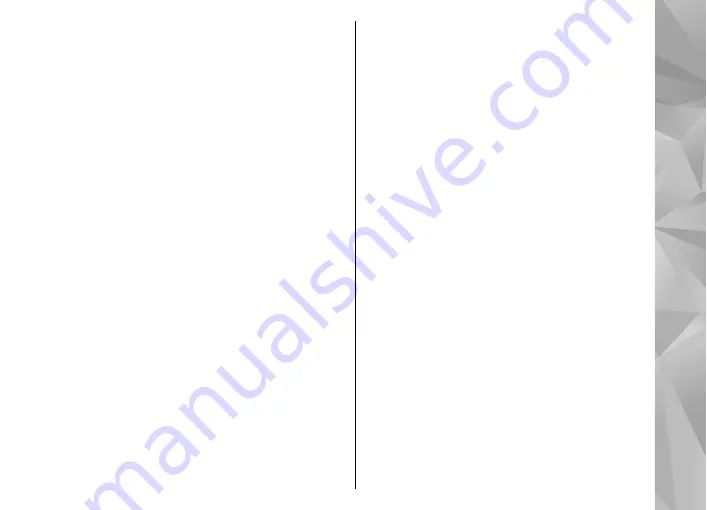
1.
To view your device on a PC as a mass memory
device (
E:\
) where you can transfer any data
files, make the connection with a compatible
USB data cable.
2.
Select
Mass storage
as the connection mode.
3.
Select the videos you want to copy from your PC.
4.
Transfer the videos to
E:\My Videos
in the mass
memory of your device.
The transferred videos appear in the
My
videos
folder in Video Centre. Video files in other
folders of your device are not displayed.
Settings
In the Video Centre main view, select
Options
>
Settings
and from the following:
●
Video service selection
— Select the video
services you want to appear in the main view of
the application. You can also view the details of
a video service.
Some services require a user name and a
password that you receive from the service
provider.
●
Default access points
— Select the access
points used for the data connection. Using packet
data access points to download files may involve
the transmission of large amounts of data
through your service provider's network. Contact
your service provider for information about data
transmission charges.
●
Parental control
— Activate the parental lock
for video services.
●
Preferred memory
— Select whether
downloaded videos are saved in the device
memory or mass memory. If the selected
memory becomes full, the device saves the
content in the other memory, if available. If there
is not enough space in the other memory, the
application automatically deletes some of the
oldest videos.
●
Thumbnails
— Select whether to view
thumbnail images in video lists.
45
Nokia Video Centre
















































