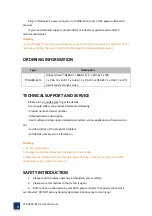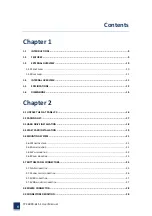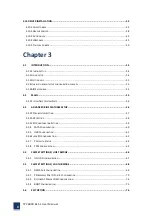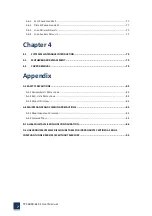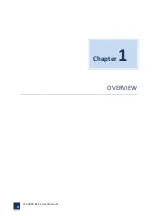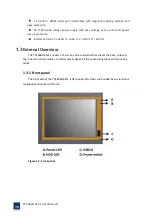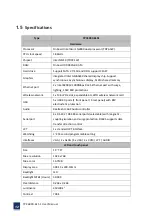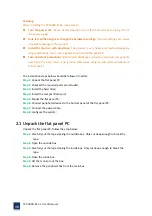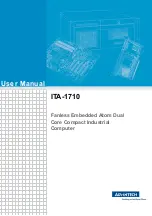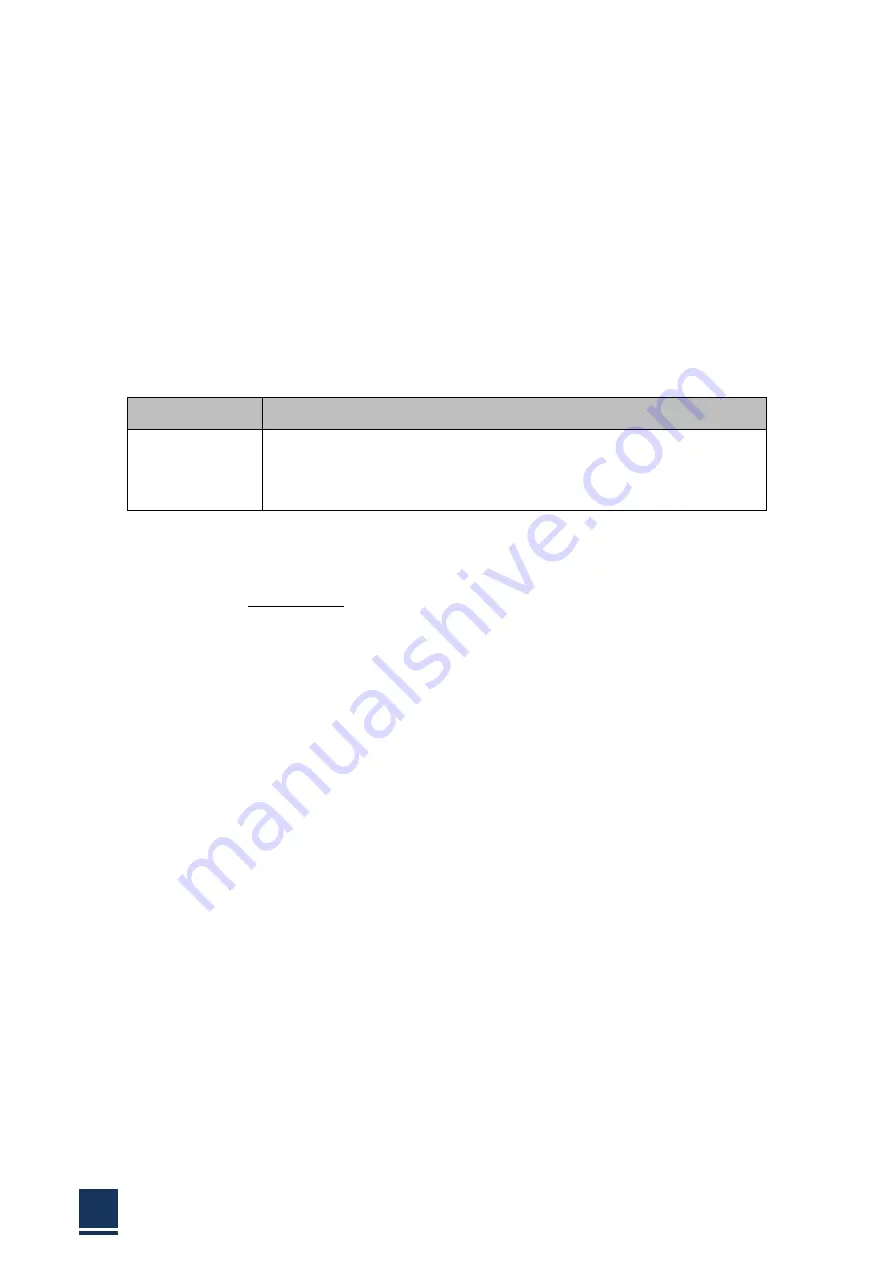
TPC6000
‐
6151
User
Manual
3
Plug
in
this
device’s
power
connector
into
different
circuits
of
the
power
outlet
with
receiver
If
you
need
technical
support,
please
inform
the
dealer
or
experienced
radio/TV
technical
personnel.
Warning:
If
user
changes
the
setting
unauthorized
or
repairs
the
device
without
any
approval
of
the
relevant
authority,
then
user’s
rights
of
controlling
this
device
will
be
canceled.
ORDERING
INFORMATION
Type
Description
TPC6000
‐
6151
Onboard
Intel
®
N2800
/
1.86GHz
/
15’’
LCD
1024
x
768
1
x
VGA
/
2
x
LAN
/
1
x
Audio
/
4
x
RS
‐
232
or
RS
‐
485
/
5
x
USB
/
1
x
LPT
/
5
‐
wire
resistor
touch
screen
TECHNICAL
SUPPORT
AND
SERVICE
Please
visit:
en.nodka.com
to
get
the
details.
User
should
collect
the
product
information
following:
‐
Product
name
and
serial
number.
‐
Attached
device’s
description
‐
User’s
software’s
description
(operational
system,
vision,
application
software
and
so
on)
‐
Full
description
of
the
product’s
problem
‐
Full
details
of
every
error
information
Warning:
1.
DC
12V
input
power;
2.
Package:
be
careful,
please
take
the
device
by
two
hands;
3.
Maintenance:
please
clean
and
maintain
the
surface
by
correct
ways,
only
can
use
the
certificated
or
dry
product
to
clean
up.
SAFETY
INTRODUCTION
1.
Please
read
the
safety
operating
introduction
very
carefully.
2.
Please
store
this
manual
so
that
refers
it
again.
3.
Before
clean
up
the
device
by
wet
cloth,
please
confirm
that
power
connector
is
out
of
outlet,
DO
NOT
use
any
liquid
or
decontamination
spray
to
clean
it
up!
Summary of Contents for TPC6000-6151
Page 1: ...TPC6000 6151 User Manual 1 User Manual Ver1 4 TPC6000 6151 Industrial Panel PC...
Page 8: ...TPC6000 6151 User Manual 8 Chapter 1 OVERVIEW...
Page 14: ...TPC6000 6151 User Manual 14 1 6 Dimensions Figure 1 5 TPC6000 6151 dimensions...
Page 15: ...TPC6000 6151 User Manual 15 Chapter 2 INSTALLATIONS...
Page 35: ...TPC6000 6151 User Manual 35 Press YES to agree the License agreement then go to the next step...
Page 41: ...TPC6000 6151 User Manual 41 Press YES to agree the License agreement then go to the next step...
Page 43: ...TPC6000 6151 User Manual 43 Press YES to continue...
Page 46: ...TPC6000 6151 User Manual 46 Press NEXT to continue...
Page 48: ...TPC6000 6151 User Manual 48...
Page 51: ...TPC6000 6151 User Manual 51 Press NEXT to continue Press INSTALL to continue...
Page 53: ...TPC6000 6151 User Manual 53 Chapter 3 BIOS Setup...
Page 62: ...TPC6000 6151 User Manual 62 Figure 3 3 5 USB Configuration 3 3 6 Super I O Configuration...
Page 64: ...TPC6000 6151 User Manual 64 3 3 7 PC Health Status Figure 3 3 7 PC Health status...
Page 65: ...TPC6000 6151 User Manual 65 3 3 8 PPM Configuration Figure 3 3 8 PPM Configuration EIST...
Page 71: ...TPC6000 6151 User Manual 71...
Page 72: ...TPC6000 6151 User Manual 72...
Page 75: ...TPC6000 6151 User Manual 75 3 5 4 BOOT Configuration...
Page 76: ...TPC6000 6151 User Manual 76 3 6 Exit Option Figure 3 6 Exit Option...
Page 78: ...TPC6000 6151 User Manual 78 Chapter 4 System Maintenance...
Page 80: ...TPC6000 6151 User Manual 80 Figure 4 1 Back cover retention screws...
Page 81: ...TPC6000 6151 User Manual 81 A Safety Precautions...
Page 85: ...TPC6000 6151 User Manual 85 B ALC662 Digital Microphone Configuration...
Page 90: ...TPC6000 6151 User Manual 90 C Watchdog Timer...
Page 93: ...TPC6000 6151 User Manual 93 D Hazardous Materials Disclosure...
Page 96: ...TPC6000 6151 User Manual 96 Chapter 5 Appendix A...