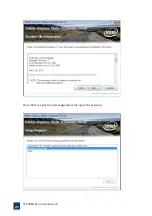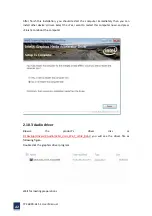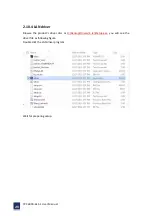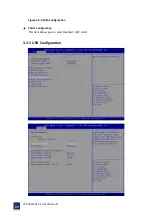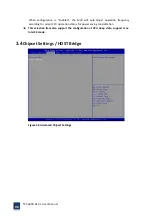TPC6000
‐
6151
User
Manual
55
3.1.3
Getting
help
When
<F1>
is
pressed
a
small
help
window
describing
the
appropriate
keys
to
use
and
the
possible
selection
for
the
highlight
item
appears.
To
exits
the
help
Windows
press
<ESC>
or
the
<F1>
key
again.
3.1.4
Unable
to
reboot
after
configuration
changes
If
the
computer
cannot
boot
after
changes
to
the
system
configuration
is
made,
CMOS
defaults.
Use
the
jumper
described
in
Chapter
2
.
3.1.5
BIOS
menu
bar
The
menu
bar
on
the
top
of
the
BIOS
screen
has
the
following
main
items:
Main
–
Changes
the
basic
system
configuration.
Advanced
–
Changes
the
advanced
system
settings
PCI
/
PnP
–
Changes
the
advanced
PCI
/
PnP
settings
Boot
–
Changes
the
system
boot
configuration.
Security
–
Sets
user
and
supervisor
passwords.
Chipset
–
Changes
the
chipset
settings.
Exit
–
Selects
exit
options
and
loads
default
settings.
The
following
sections
completely
describe
the
configuration
options
found
in
the
menu
items
at
the
top
of
the
BIOS
screen
and
listed
above.
3.2
Main
When
you
first
enter
the
BIOS
Setup
Utility,
you
will
enter
the
Main
setup
screen.
You
can
always
return
to
the
Main
setup
screen
by
selecting
the
Main
tab.
There
are
two
Main
Setup
options.
They
are
described
in
this
section.
The
Main
BIOS
Setup
screen
is
shown
below.
Summary of Contents for TPC6000-6151
Page 1: ...TPC6000 6151 User Manual 1 User Manual Ver1 4 TPC6000 6151 Industrial Panel PC...
Page 8: ...TPC6000 6151 User Manual 8 Chapter 1 OVERVIEW...
Page 14: ...TPC6000 6151 User Manual 14 1 6 Dimensions Figure 1 5 TPC6000 6151 dimensions...
Page 15: ...TPC6000 6151 User Manual 15 Chapter 2 INSTALLATIONS...
Page 35: ...TPC6000 6151 User Manual 35 Press YES to agree the License agreement then go to the next step...
Page 41: ...TPC6000 6151 User Manual 41 Press YES to agree the License agreement then go to the next step...
Page 43: ...TPC6000 6151 User Manual 43 Press YES to continue...
Page 46: ...TPC6000 6151 User Manual 46 Press NEXT to continue...
Page 48: ...TPC6000 6151 User Manual 48...
Page 51: ...TPC6000 6151 User Manual 51 Press NEXT to continue Press INSTALL to continue...
Page 53: ...TPC6000 6151 User Manual 53 Chapter 3 BIOS Setup...
Page 62: ...TPC6000 6151 User Manual 62 Figure 3 3 5 USB Configuration 3 3 6 Super I O Configuration...
Page 64: ...TPC6000 6151 User Manual 64 3 3 7 PC Health Status Figure 3 3 7 PC Health status...
Page 65: ...TPC6000 6151 User Manual 65 3 3 8 PPM Configuration Figure 3 3 8 PPM Configuration EIST...
Page 71: ...TPC6000 6151 User Manual 71...
Page 72: ...TPC6000 6151 User Manual 72...
Page 75: ...TPC6000 6151 User Manual 75 3 5 4 BOOT Configuration...
Page 76: ...TPC6000 6151 User Manual 76 3 6 Exit Option Figure 3 6 Exit Option...
Page 78: ...TPC6000 6151 User Manual 78 Chapter 4 System Maintenance...
Page 80: ...TPC6000 6151 User Manual 80 Figure 4 1 Back cover retention screws...
Page 81: ...TPC6000 6151 User Manual 81 A Safety Precautions...
Page 85: ...TPC6000 6151 User Manual 85 B ALC662 Digital Microphone Configuration...
Page 90: ...TPC6000 6151 User Manual 90 C Watchdog Timer...
Page 93: ...TPC6000 6151 User Manual 93 D Hazardous Materials Disclosure...
Page 96: ...TPC6000 6151 User Manual 96 Chapter 5 Appendix A...