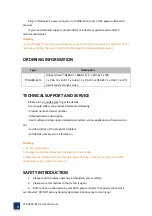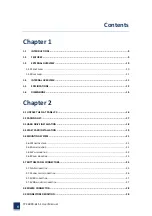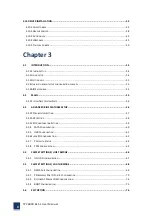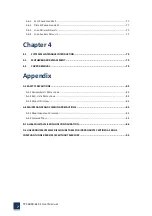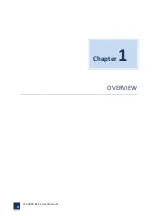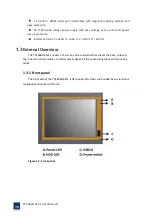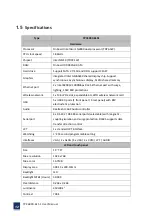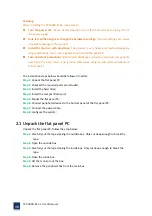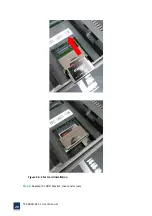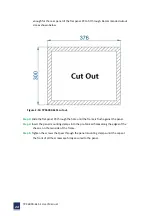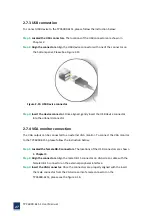TPC6000
‐
6151
User
Manual
16
Warning:
When
installing
the
TPC6000
‐
6151,
make
sure
to:
Turn
the
power
off:
chance
of
electrocution.
Turn
off
the
monitor
and
unplug
it
from
the
power
supply.
Only
let
certified
engineer
change
the
hardware
settings:
Incorrect
settings
can
cause
irreparable
damage
to
the
product.
Install
the
monitor
with
assistance:
The
product
is
very
heavy
and
maybe
damage
by
drops
and
bumps.
Two
or
more
people
should
install
the
panel
PC.
Take
anti
‐
static
precautions:
Electrostatic
discharge
can
destroy
electrical
components
and
injure
the
user.
Users
must
ground
themselves
using
an
anti
‐
static
wristband
or
similar
device.
The
installation
steps
below
should
be
followed
in
order:
Step
1:
Unpack
the
flat
panel
PC;
Step
2:
Check
all
the
required
parts
are
included;
Step
3:
Install
the
hard
drive;
Step
4:
Install
the
compact
flash
card;
Step
5:
Mount
the
flat
panel
PC;
Step
6:
Connect
peripheral
devices
to
the
bottom
panel
of
the
flat
panel
PC;
Step
7:
Connect
the
power
cable;
Step
8:
configure
the
system;
2.1
Unpack
the
flat
panel
PC
Unpack
the
flat
panel
PC,
follow
the
step
below:
Step
1:
Carefully
cut
the
tape
stealing
the
outside
box.
Only
cut
deep
enough
to
break
the
tape.
Step
2:
Open
the
outside
box.
Step
3:
Carefully
cut
the
tape
stealing
the
inside
box.
Only
cut
deep
enough
to
break
the
tape.
Step
4:
Open
the
inside
box.
Step
5:
Lift
the
monitor
out
the
box.
Step
6:
Remove
the
peripheral
box
from
the
main
box.
Summary of Contents for TPC6000-6151
Page 1: ...TPC6000 6151 User Manual 1 User Manual Ver1 4 TPC6000 6151 Industrial Panel PC...
Page 8: ...TPC6000 6151 User Manual 8 Chapter 1 OVERVIEW...
Page 14: ...TPC6000 6151 User Manual 14 1 6 Dimensions Figure 1 5 TPC6000 6151 dimensions...
Page 15: ...TPC6000 6151 User Manual 15 Chapter 2 INSTALLATIONS...
Page 35: ...TPC6000 6151 User Manual 35 Press YES to agree the License agreement then go to the next step...
Page 41: ...TPC6000 6151 User Manual 41 Press YES to agree the License agreement then go to the next step...
Page 43: ...TPC6000 6151 User Manual 43 Press YES to continue...
Page 46: ...TPC6000 6151 User Manual 46 Press NEXT to continue...
Page 48: ...TPC6000 6151 User Manual 48...
Page 51: ...TPC6000 6151 User Manual 51 Press NEXT to continue Press INSTALL to continue...
Page 53: ...TPC6000 6151 User Manual 53 Chapter 3 BIOS Setup...
Page 62: ...TPC6000 6151 User Manual 62 Figure 3 3 5 USB Configuration 3 3 6 Super I O Configuration...
Page 64: ...TPC6000 6151 User Manual 64 3 3 7 PC Health Status Figure 3 3 7 PC Health status...
Page 65: ...TPC6000 6151 User Manual 65 3 3 8 PPM Configuration Figure 3 3 8 PPM Configuration EIST...
Page 71: ...TPC6000 6151 User Manual 71...
Page 72: ...TPC6000 6151 User Manual 72...
Page 75: ...TPC6000 6151 User Manual 75 3 5 4 BOOT Configuration...
Page 76: ...TPC6000 6151 User Manual 76 3 6 Exit Option Figure 3 6 Exit Option...
Page 78: ...TPC6000 6151 User Manual 78 Chapter 4 System Maintenance...
Page 80: ...TPC6000 6151 User Manual 80 Figure 4 1 Back cover retention screws...
Page 81: ...TPC6000 6151 User Manual 81 A Safety Precautions...
Page 85: ...TPC6000 6151 User Manual 85 B ALC662 Digital Microphone Configuration...
Page 90: ...TPC6000 6151 User Manual 90 C Watchdog Timer...
Page 93: ...TPC6000 6151 User Manual 93 D Hazardous Materials Disclosure...
Page 96: ...TPC6000 6151 User Manual 96 Chapter 5 Appendix A...