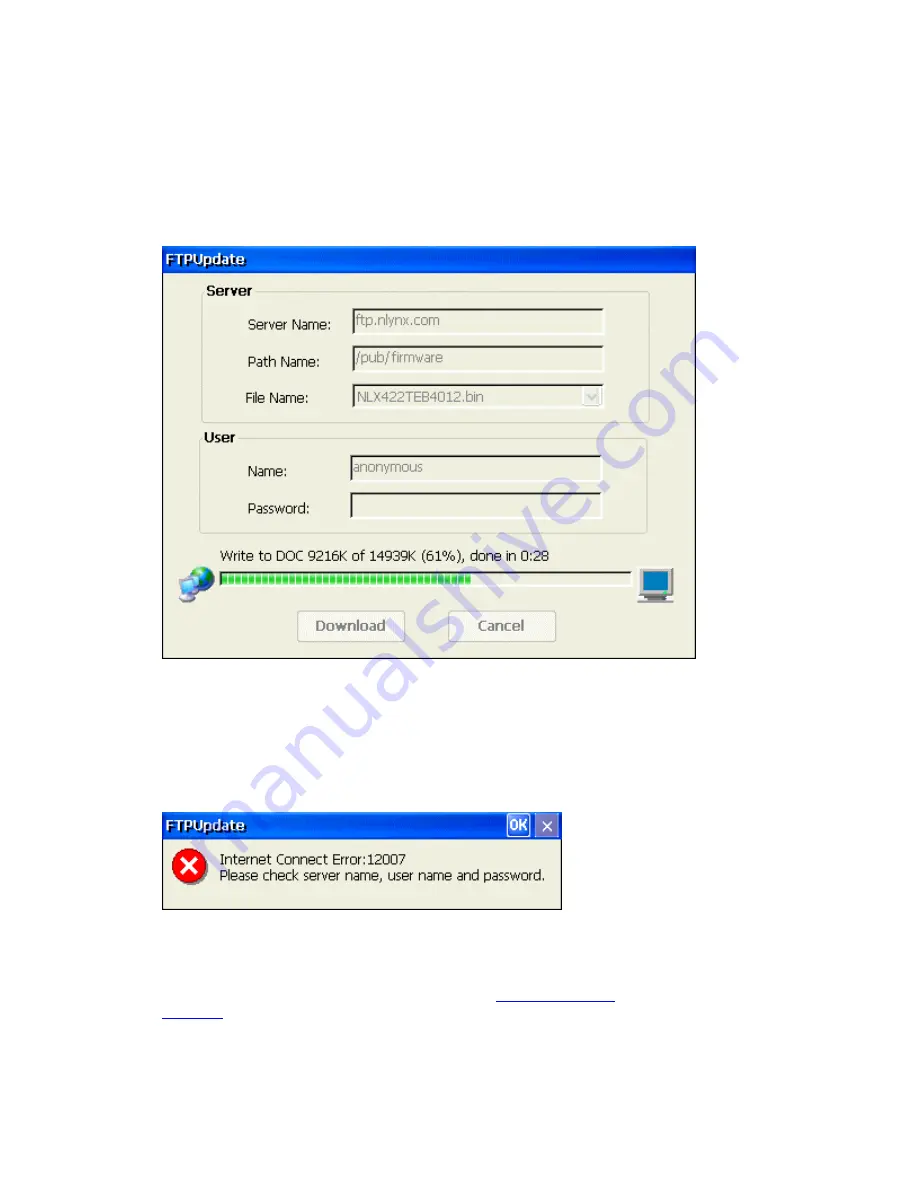
Important Notes:
DO NOT make any change that may interfere with the upgrade process such as
Interrupt Power
or
Remove Ethernet
Connection after clicking the
Download
button. This may cause serious damage to your terminal.
Your local FTP server should not use “Proxy Protection”.
FTP Update Progress View
If everything has been entered properly and you are able to successfully connect
to the FTP server, the
Download
button will stay hidden and progress bar will
start to show the status of the process. If not, an Error Message box will pop up.
Please note that the update process occurs in two steps. First, the firmware is
downloaded completely into RAM and then it is copied onto the “DiskONChip”
(internal permanent storage).
Connection Error Message
If this message appears, click on the
OK
button and verify that the Server Name,
Directory, User Name and Password information is correct. If it is, the
Connection Error might be caused by incorrect
Network
settings or a bad
Ethernet connection. Please verify your LAN connection and/or modify you
Network
settings. Refer to the
Network
section in the
Configure Terminal
Properties
.
Summary of Contents for MinIT6000
Page 1: ...MinIT6000 User s Manual...
Page 16: ...EULA End User License Agreement Please read the license agreement carefully IP Address...
Page 18: ...Note The default in all fields is unselected Display Settings Printer Setup...
Page 20: ...Select the Manufacturer and Model number of your printer Printer Name Set Printer Default...


































