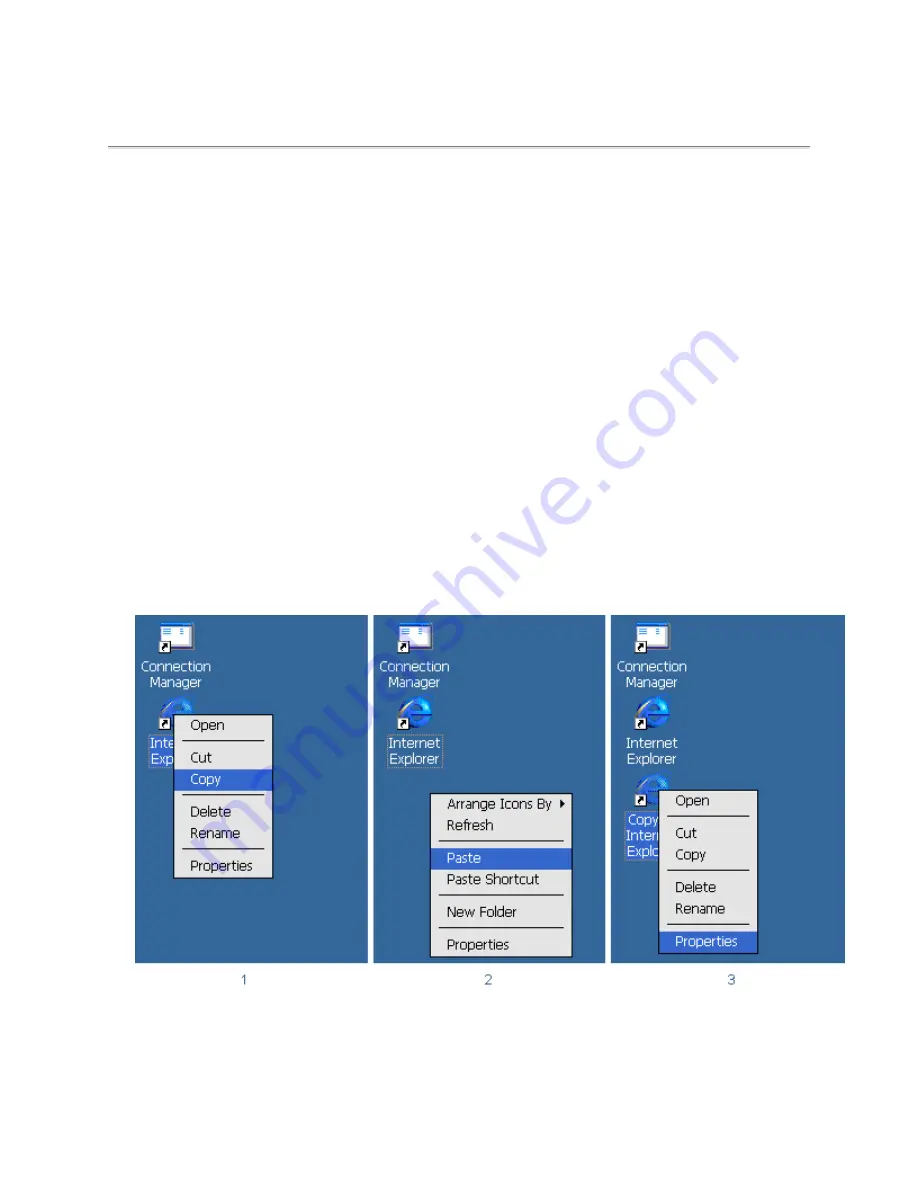
Shared Network Drives
About
Because the MinIT6000 has limited internal storage, it might be necessary to attach to a shared network drive to
save thing such as documents and email attachments. However, to do so, the pc/server must be available to the LAN
(via local or wide area network connection) and have local drives that are set up for Microsoft network sharing.
Sharing a Network Drive / Folder on a Windows 95/98 PC
1. Open Windows Explorer selecting
Start
>
Programs
>
Windows Explorer
.
2. Select/highlight the appropriate drive/folder and click with the right (secondary) mouse button.
3. Select Sharing to bring up the properties window for that specific drive or drive folder.
4. Select the
Shared As
option and select
Share Name
and
Access Type
.
Note:
The current name of the drive or folder will appear in the
Share Name
box. Change only if necessary.
5. If desired, type in an appropriate password.
6. Select the Apply button or OK to process the changes.
Creating Desktop Shortcut to a Shared Network Drive / Folder
In the current version of firmware, even though it may be a little complicated, it is possible to add your own
desktop “Shortcuts”.
Steps 1 - 3
1. Place the mouse curser over the “Internet Explorer” shortcut icon, click the right mouse button and
select Copy.
2. Place the mouse curser over an empty portion of the desktop, click the right mouse button and
select Paste.
3. Place the mouse curser over the n ew “Copy of Internet Explorer” shortcut icon, click the right
mouse button and select Properties.
Summary of Contents for MinIT6000
Page 1: ...MinIT6000 User s Manual...
Page 16: ...EULA End User License Agreement Please read the license agreement carefully IP Address...
Page 18: ...Note The default in all fields is unselected Display Settings Printer Setup...
Page 20: ...Select the Manufacturer and Model number of your printer Printer Name Set Printer Default...





















