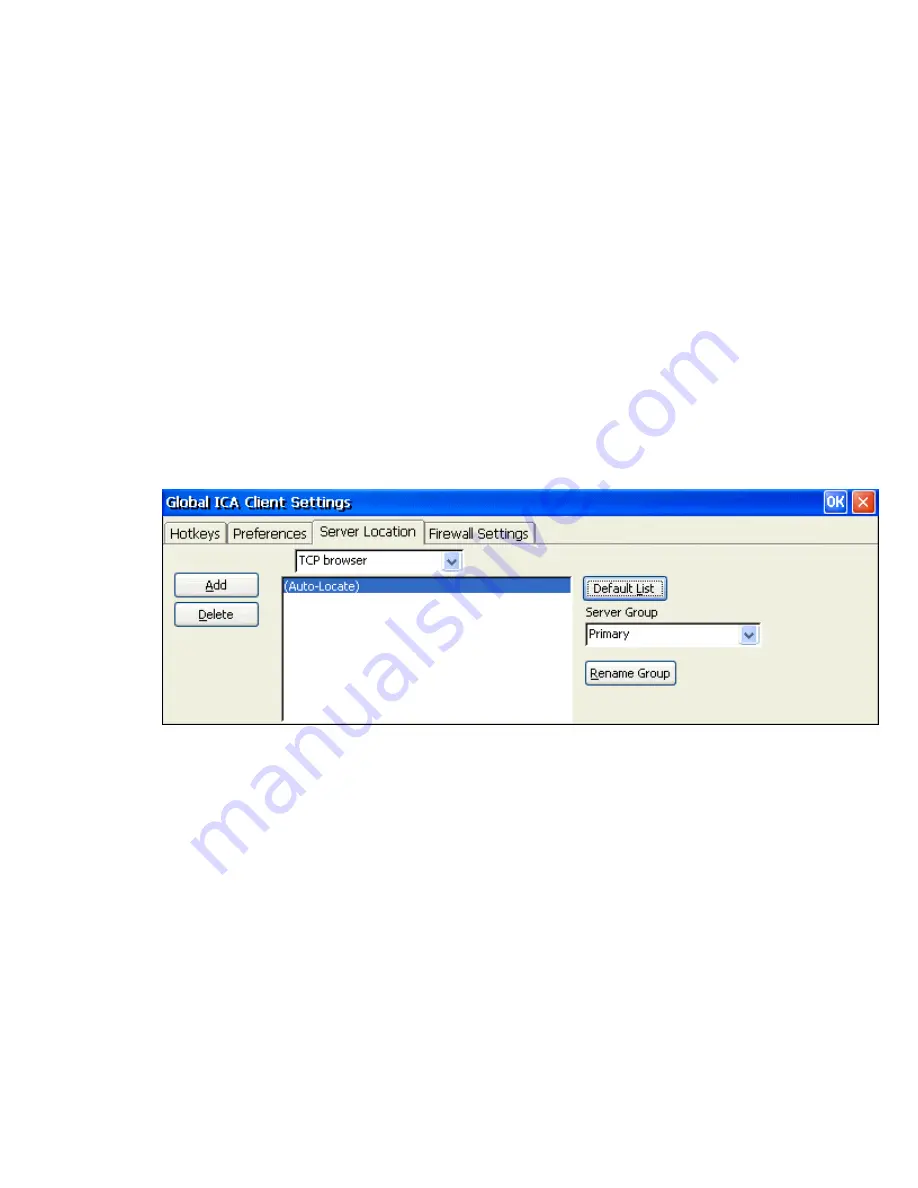
Serial Number
This is the serial number of your ICA Client software. This number is only necessary
when you are using the ICA Windows CE Client with a product such as
WI
N
FRAME
Host/Terminal, which requires each ICA Client to have a Citrix PC Client Pack serial
number. If a serial number is required, you must enter it exactly as it appears on the
Serial Number card. The serial number is not used when connecting to MetaFrame
servers.
Default Window Colors
In the Window Colors box, select the color depth you require. When using a PPP
connection, 16 color mode may provide better performance. If the window options
specified exceed the capabilities of the client hardware, the maximum color depth
supported by the Windows CE device are used instead.
Note:
The options to select Thousands or Millions of colors are not available if your
device is not capable of high color display.
Enable PNAgent
Click on the check box to enable
PNAgent
mode. In PNLite mode, a list of available
published applications on the network is "pushed" to the ICA client and displayed in the
Connection Manager
dialog box.
Server Location Tab
Server location
(also called server browsing) provides a method for a user at a network-connected
Citrix ICA client to view a list of all Citrix servers on the network, and a list of all published
applications.
Tip Set a specific server address for the Citrix server that functions as the master ICA Browser
when your network configuration uses routers or gateways, or to eliminate broadcasts on your
network.
Business recovery
provides consistent connections to published applications in the event
of a master ICA Browser server disruption. You can define up to three groups of Citrix servers to
which you want to connect: a primary and two backups. Each group can contain from one to five
servers. When you specify a server group for your client, the client attempts to contact all the
servers within that group simultaneously, and the first server to respond is the one to which you
connect.
1. Using the pull-down list, select the browser type.
2. In the Server Group field, select the group that you want to configure. The Server Group field lets you
create lists of specific servers that you want to designate as primary and backup servers for connecting
to published applications. Use this field to designate whether the servers entered in the Address List
field belong to your Primary, first backup (Backup 1), or second backup (Backup 2) group.
3. Click the
Add
button to add a server to the selected group. The Add Server Address dialog box
appears.
4. Enter the name or address of a Citrix server and click
OK
.
5. Add more servers as necessary and then click
OK
to save the changes.
Summary of Contents for MinIT6000
Page 1: ...MinIT6000 User s Manual...
Page 16: ...EULA End User License Agreement Please read the license agreement carefully IP Address...
Page 18: ...Note The default in all fields is unselected Display Settings Printer Setup...
Page 20: ...Select the Manufacturer and Model number of your printer Printer Name Set Printer Default...






























