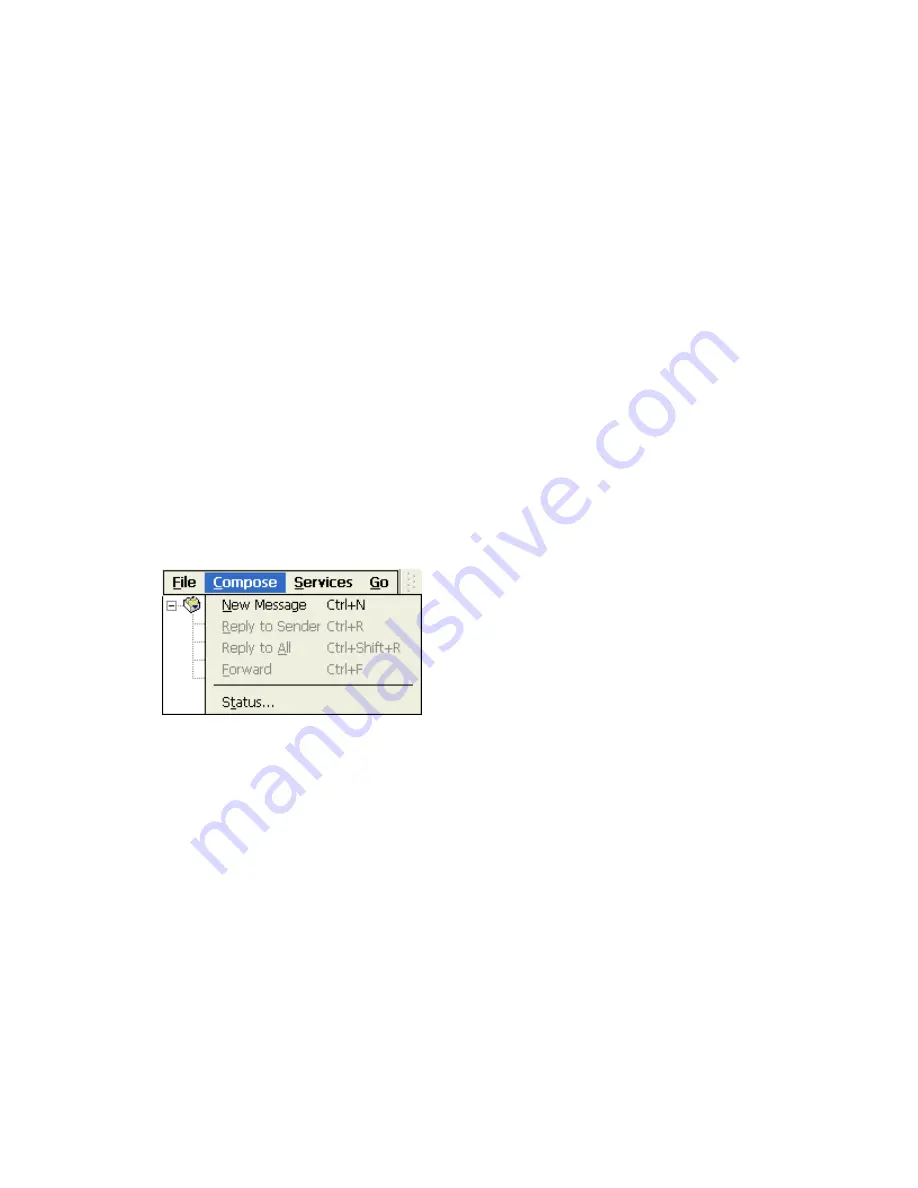
in the device Outbox folder are sent, and messages that have been deleted on the server are removed
from the device Inbox. Double -click a message in the message list to open it.
3. If you read a message and decide that you need the full copy, select File > Get Full Copy while in the
message window or Services > Get Full Copy while in list view. This will also download message
attachments and meeting requests if you have those options selected in the Inbox Preferences dialog
box. You can also choose to download full copies of messages by default.
4. When finished, select Services > Connect to disconnect. If your email service is via a dial-up
connection, you also need to disconnect it by double -clicking the icon in the status bar and selecting
Disconnect.
Note: Receiving entire messages consume storage memory. The size column in the Inbox list view
displays the local size and server size of a message. Even when a message has been downloaded fully,
these numbers may differ because the size of a message can vary between the server and the device.
Reply to or Forward a message
1. Open the message, and then select
Compose
>
Reply to Sender
,
Reply to All
, or
Forward
.
2. Enter your response and select
File
>
Send
.
Tips:
1. Selections in the
Options
dialog box determine whether the original text is included.
2. To see more header information, select the inverted triangle in the lower-right corner of the header
area. Select the triangle again to collapse the header area.
Create a new message
1. From the main email window select
Compose
>
New Message
.
2. In the
TO:
entry box, type in the email address of the intended email recipient.
3. In the
CC:
entry box, type in the email address of those who you would like to also send a copy of the
intended email.
4. In the
Subject:
entry box, type in any pertinent information to give the recipients an idea of what the
email is about.
5. In the message body, type in the email text.
6. Complete the process by selecting In the
TO
entry box, type in the ema il address of the intended email
recipient
File
>
Send
.
Summary of Contents for MinIT6000
Page 1: ...MinIT6000 User s Manual...
Page 16: ...EULA End User License Agreement Please read the license agreement carefully IP Address...
Page 18: ...Note The default in all fields is unselected Display Settings Printer Setup...
Page 20: ...Select the Manufacturer and Model number of your printer Printer Name Set Printer Default...






























