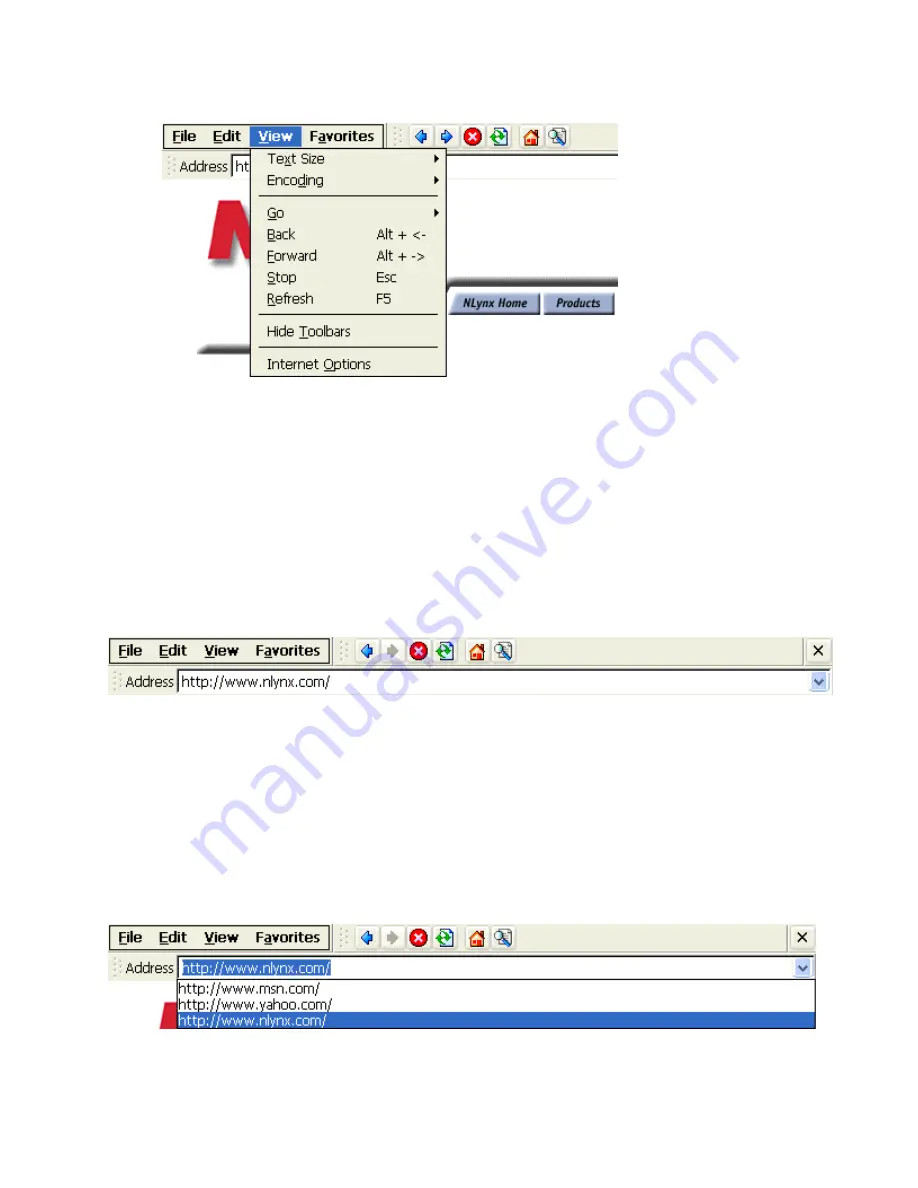
View Menu Options
Text Size
- Select
View > Text Size
and select the desired size to change the text font size shown on the
display.
Encoding
- Select
View > Encoding
to change the alphabet Internet Explorer uses for the text shown on
the display.
Go
- Select
View > Go
and select the desired option to Go directly to that web page..
Back
- Select
Back
to move to the page you have previously viewed.
Forward
- Select
Forward
to move to the next page (provided you have viewed it previously).
Stop
- Select
Stop
to stop loading the current page.
Refresh
- Select
Refresh
to Reload the current web page.
Navigating Using The Toolbar
Back
- Select
Back
to move to the page you have previously viewed. This is the same as selecting
View >
Back
.
Forward
- Select
Forward
to move to the next page (provided you have viewe d it previously). This is the
same as selecting
View > Forward
.
Stop
- Select
Stop
to stop loading the current page. This is the same as selecting
View > Stop
.
Refresh
- Select
Refresh
to Reload the current web page. This is the same as selecting
View > Refresh
.
Home
- Select
Home
to load your default “Home” web page.
Search
- Select
Search
to load your default “Search” web page.
Address Bar
You can type in the “URL” of the web page that you would like to visit directly into the
Address
window. If you have previously typed in other “URLs”, you can go directly to any of those pages
by using the
Address
bar pull down list and selecting the desired “URL” from the list.
Summary of Contents for MinIT6000
Page 1: ...MinIT6000 User s Manual...
Page 16: ...EULA End User License Agreement Please read the license agreement carefully IP Address...
Page 18: ...Note The default in all fields is unselected Display Settings Printer Setup...
Page 20: ...Select the Manufacturer and Model number of your printer Printer Name Set Printer Default...






















