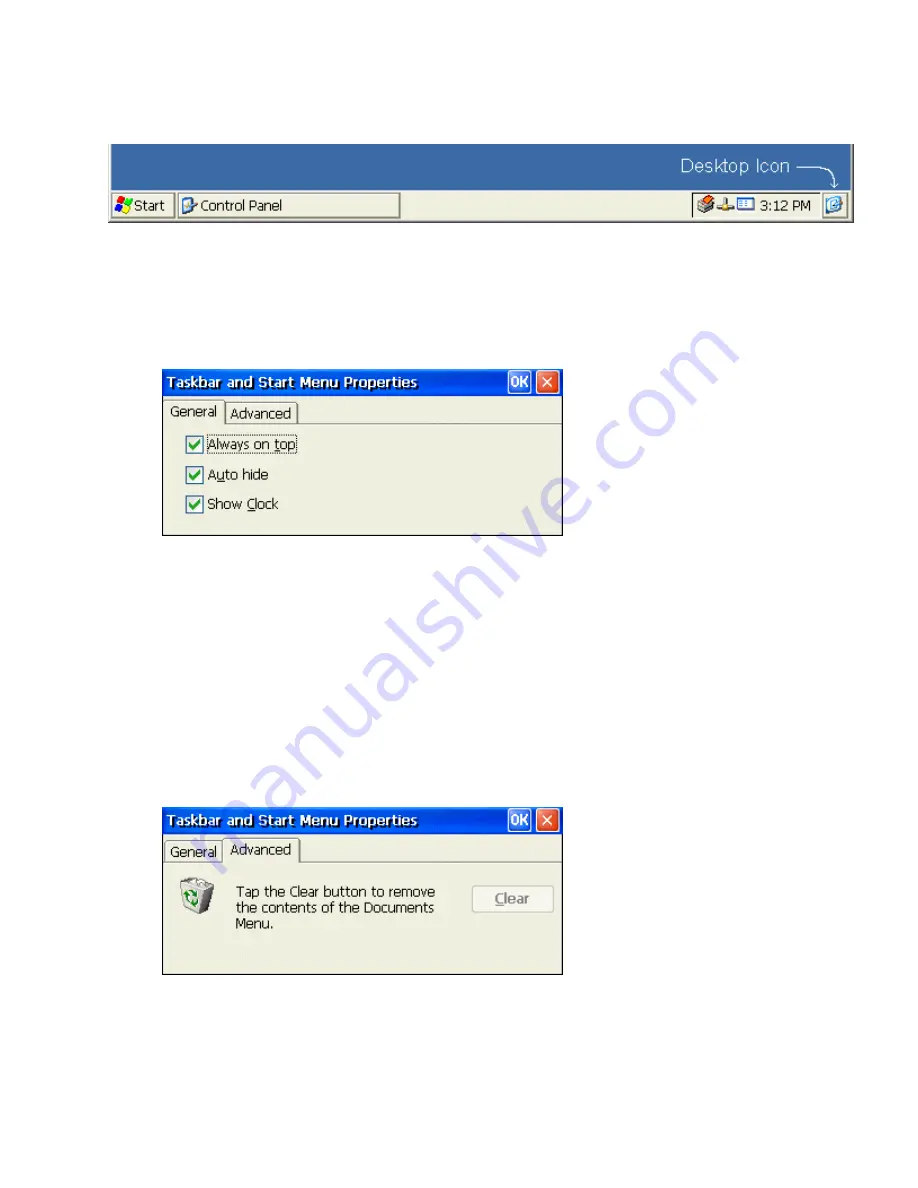
Jump to Desktop from Session or Application Window
From any session or application window, it is possible to jump directly to the CE desktop.
Just select the “Desktop” icon from the far right corner of the taskbar.
Change Taskbar Settings
1. Select
Start > Settings > Taskbar
or move the mouse over the taskbar and click the right mouse
button to bring up the “Properties” window.
2. Under the taskbar General tab, place a check mark in the appropriate check bo x to enable the following
options:
Always on Top
When this function is enabled (default), the taskbar will remain visible with all other windows
open except an
RDP
session. See
Multiple Taskbars
.
Auto Hide
When this function is enabled, the taskbar hides away when the mouse is removed from the
bottom of the screen.
Show Clock
When this function is enabled (default), the clock appears on the right side of the taskbar.
3. To clear the contents of the
Documents Menu
, select the
Advanced
tab and click on the
Clear
button.
4. To close the
Taskbar Properties
window, click on the
OK
button.
Summary of Contents for MinIT6000
Page 1: ...MinIT6000 User s Manual...
Page 16: ...EULA End User License Agreement Please read the license agreement carefully IP Address...
Page 18: ...Note The default in all fields is unselected Display Settings Printer Setup...
Page 20: ...Select the Manufacturer and Model number of your printer Printer Name Set Printer Default...






























