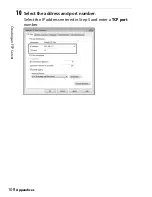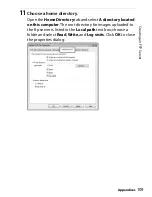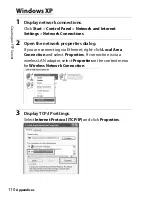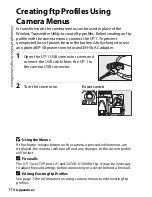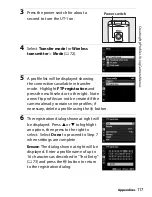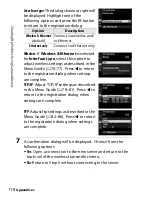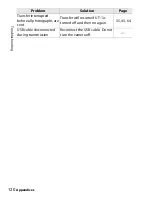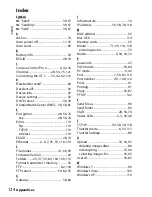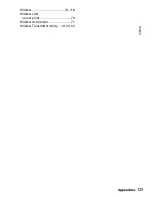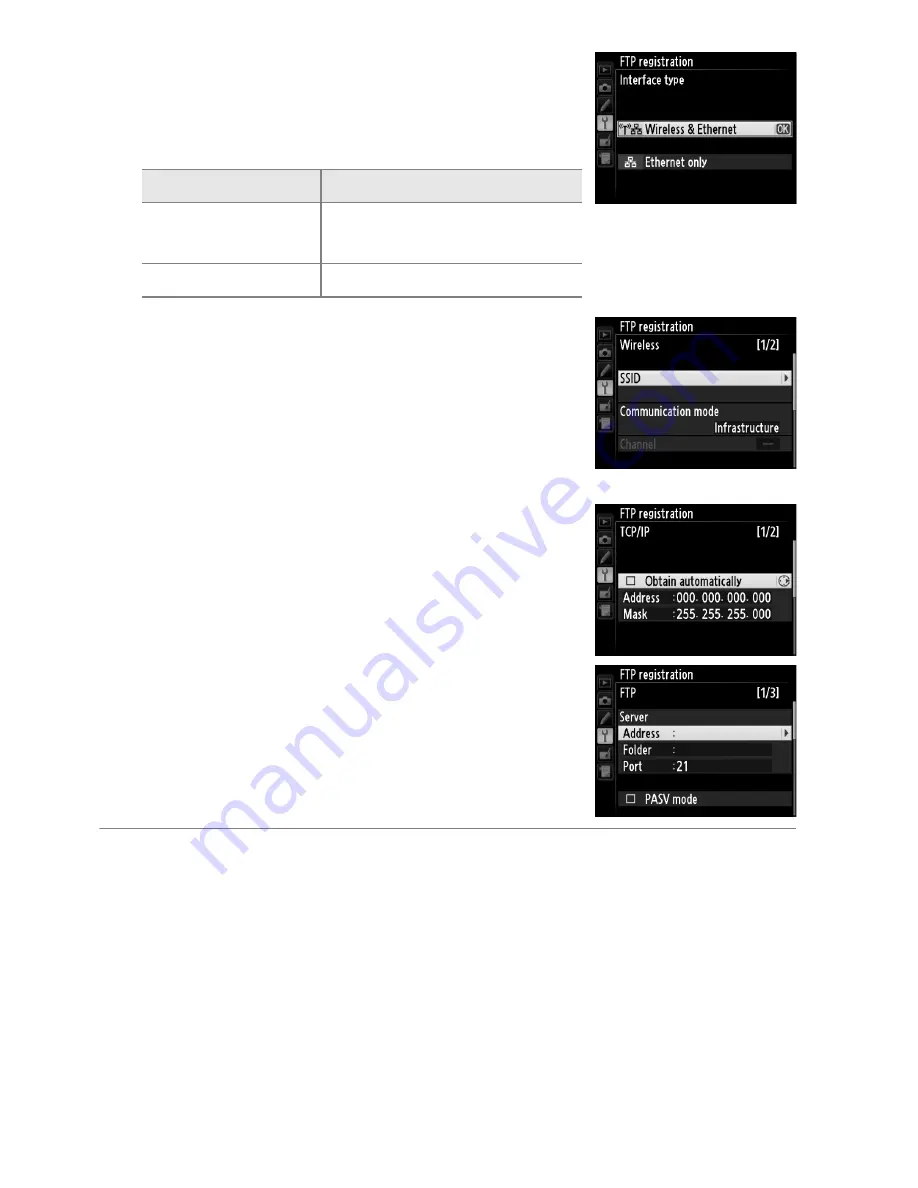
118
C
rea
tin
g
f
tp
P
rof
iles Usin
g C
a
mer
a
M
e
n
u
s
Appendices
Interface type
: The dialog shown at right will
be displayed. Highlight one of the
following options and press the
J
button
to return to the registration dialog.
Wireless
: If
Wireless & Ethernet
is selected
for
Interface type
, select this option to
adjust wireless settings as described in the
Menu Guide (
0
74–77). Press
4
to return
to the registration dialog when settings
are complete.
TCP/IP
: Adjust TCP/IP settings as described
in the Menu Guide (
0
78–81). Press
4
to
return to the registration dialog when
settings are complete.
FTP
: Adjust ftp settings as described in the
Menu Guide (
0
82–88). Press
4
to return
to the registration dialog when settings
are complete.
7
A confirmation dialog will be displayed. Choose from the
following options:
•
Yes
: Open a connection to the new server and return to the
top level of the wireless transmitter menu.
•
No
: Return to Step 5 without connecting to the server.
Option
Description
Wireless & Ethernet
(default)
Connect via wireless and/
or Ethernet.
Ethernet only
Connect via Ethernet only.
Summary of Contents for UT-1
Page 1: ...Communication Unit User s Manual En ...
Page 30: ...18 Installing the Wireless Transmitter Utility Introduction ...
Page 41: ...Copying Network Profiles to the Camera Using the UT 1 with a Computer 29 ...
Page 60: ...PC Mode Using the UT 1 with a Computer 48 ...
Page 69: ...57 Copying Network Profiles to the Camera Uploading Pictures to an ftp Server ...
Page 82: ...70 Uploading Images Uploading Pictures to an ftp Server ...
Page 103: ...Print Menu Guide 91 Print PrintModeOnly The UT 1 does not support this option ...
Page 106: ...Device Settings Menu Guide 94 ...
Page 138: ...126 ...
Page 139: ......