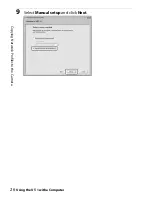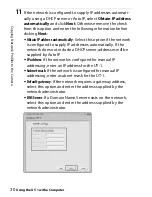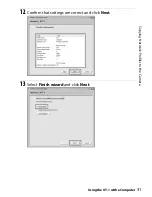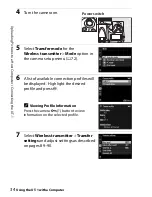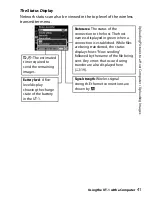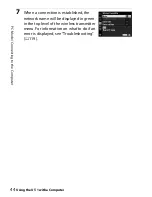C
o
p
y
in
g Net
w
or
k
P
rof
iles to th
e C
a
mera
Using the UT-1 with a Computer
30
11
If the network is configured to supply IP addresses automati-
cally using a DHCP server or Auto IP, select
Obtain IP address
automatically
and click
Next
. Otherwise remove the check
from this option and enter the following information before
clicking
Next
:
•
Obtain IP address automatically
: Select this option if the network
is configured to supply IP addresses automatically. If the
network does not include a DHCP server, addresses will be
supplied by Auto IP.
•
IP address
: If the network is configured for manual IP
addressing, enter an IP address for the UT-1.
•
Subnet mask
: If the network is configured for manual IP
addressing, enter a subnet mask for the UT-1.
•
Default gateway
: If the network requires a gateway address,
select this option and enter the address supplied by the
network administrator.
•
DNS Server
: If a Domain Name Server exists on the network,
select this option and enter the address supplied by the
network administrator.
Summary of Contents for UT-1
Page 1: ...Communication Unit User s Manual En ...
Page 30: ...18 Installing the Wireless Transmitter Utility Introduction ...
Page 41: ...Copying Network Profiles to the Camera Using the UT 1 with a Computer 29 ...
Page 60: ...PC Mode Using the UT 1 with a Computer 48 ...
Page 69: ...57 Copying Network Profiles to the Camera Uploading Pictures to an ftp Server ...
Page 82: ...70 Uploading Images Uploading Pictures to an ftp Server ...
Page 103: ...Print Menu Guide 91 Print PrintModeOnly The UT 1 does not support this option ...
Page 106: ...Device Settings Menu Guide 94 ...
Page 138: ...126 ...
Page 139: ......