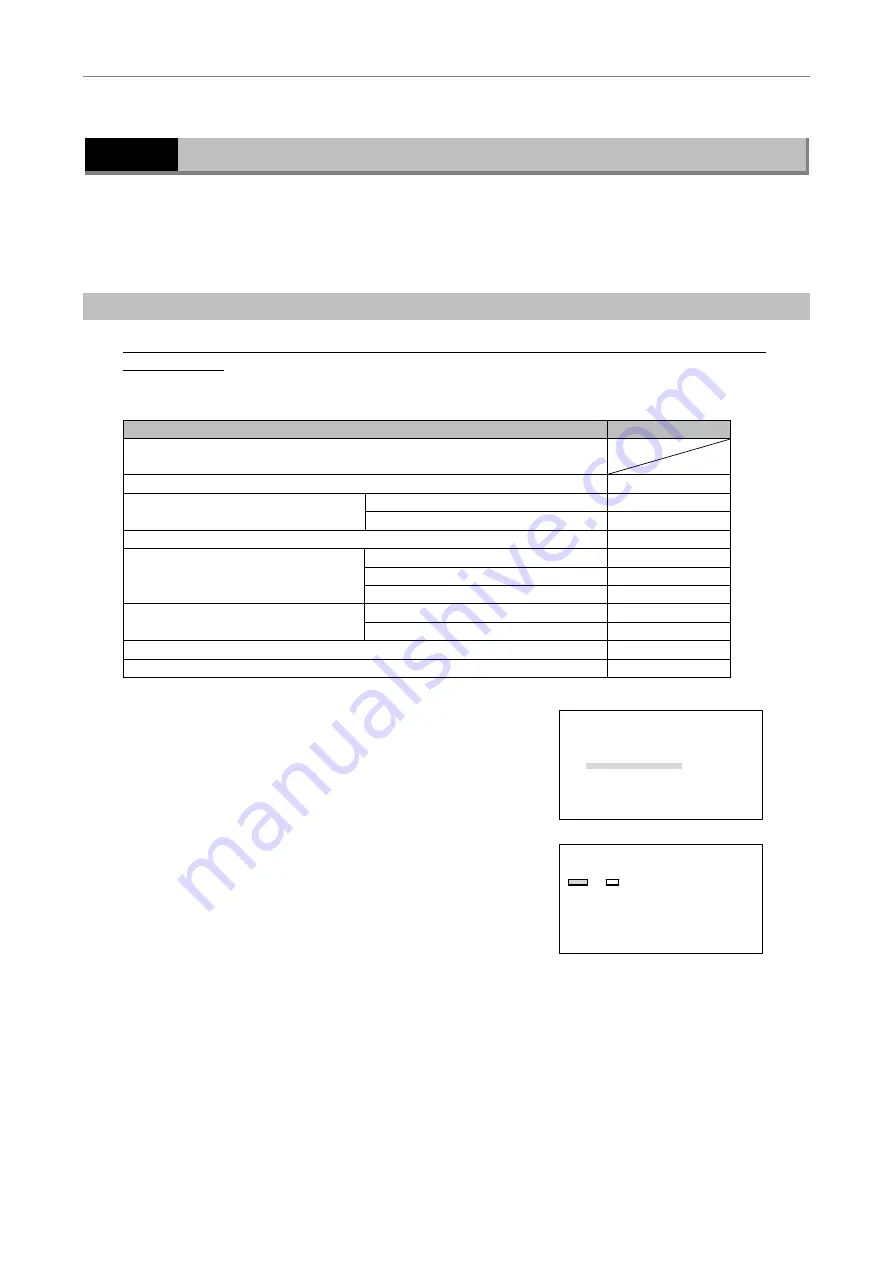
VI Maintenance Menu
7 Reset Control Data to Default Values
- 66 -
7
Reset Control Data to Default Values
Use this function to reset the control data stored in the memory of the HUB controller to their default values. Use
this function when an electrical component doesn’t work properly or has been replaced with a new component.
The control data of the electrical components are initialized either in batches or individually. After replacing an
electrical component, initialize the control data of the replaced component only.
(1) All Components
When the control data of all the electrical components are initialized in batches, the settings in the table below will
also be initialized.
[Table 3]
Menu option
Default setting
SETTING MENU
→
More
Rotation Stopper
OFF
FOCUS KNOB MODE
Coarse
Focus
FOCUS MODE
OFF
Other Unit
OFF
Display Z-Position
OFF
Buzzer ON
Remote Control Pad
Remote Control
ON
Shutter A
OFF
Shutter Key
Shutter B
OFF
Foot Switch
Unused
Communication...
CR
1
Turn on the power to the HUB controller while holding
down the MODE key.
After the MAINTENANCE MENU screen appears, release
the MODE key.
Select “All Control Data” using the
S
key or the
T
key
and press the [
] key.
MAINTENANCE MENU
1.Version
2.TEST1
3.TEST2
4.PAD Data
5.HUB Data
6.Control Data
a.
All Control Data
b.Revoiving Nosepiece
c.Condenser Cassette
d.Light Path
e.Filter Block
f.Exciter Filter
g.Barrier Filter
h.AUX Filter
2
A confirmation message appears.
Select “Yes” using the
W
key or the
X
key and press the
[
] key.
If you select “No” and press the [
] key, the display will
return to the MAINTENANCE MENU screen.
CONTROL DATA
Initialize all control data ?
Yes No
・・・・・・・・・・・・・・・・・・・・・・・・・・・・・・・・
Select Yes
and press ENTER to start。
Summary of Contents for T-RCP
Page 1: ...M314E 04 7 CF 3 5 5 T RCP Remote Control Pad Instructions ...
Page 2: ......
Page 79: ......


























