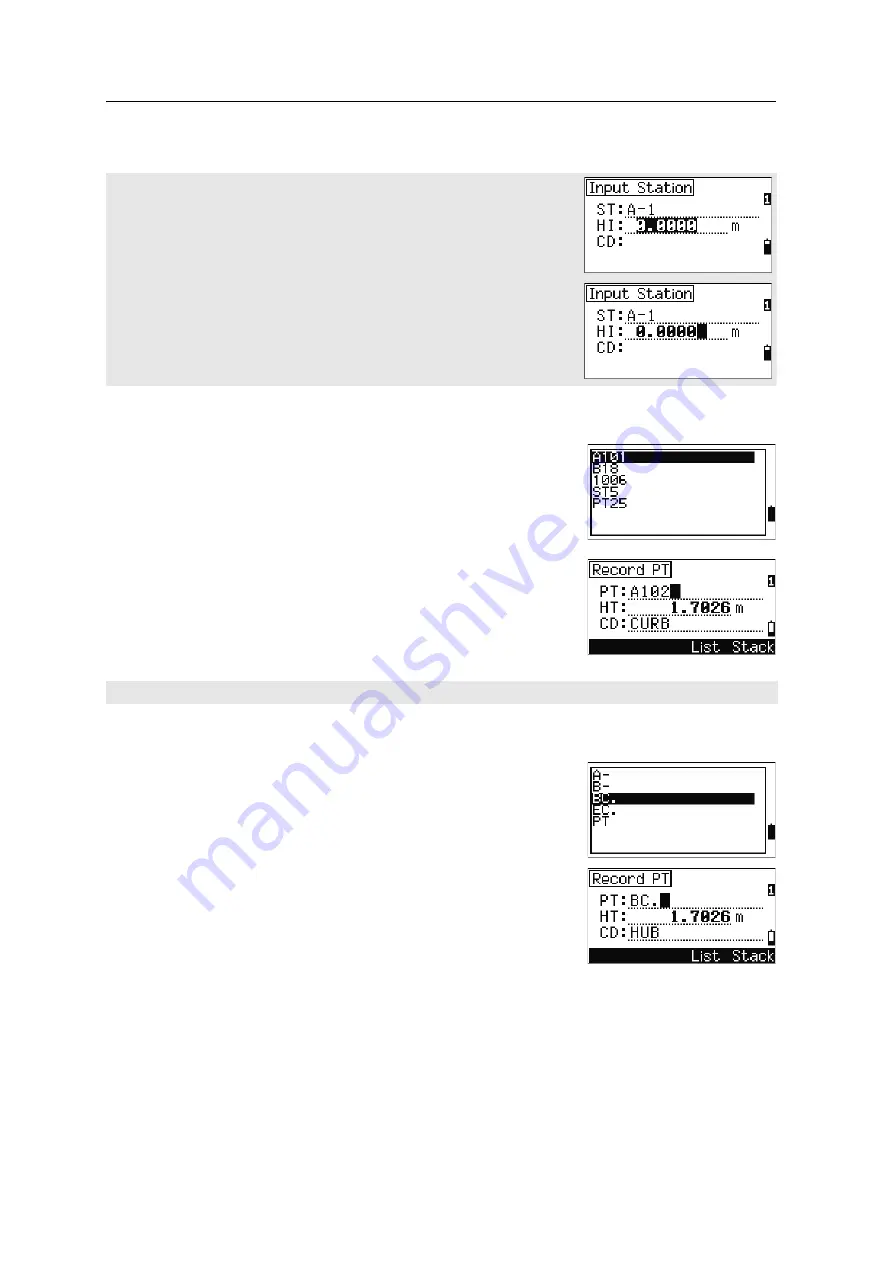
Field Station NPL-632 Instruction Manual
47
Getting Started
3
Entering a point from the stack
The point stack is a list of recently used points. To
display the stack, press the
Stack
softkey when the
cursor is in the PT field.
Use
[^]
or
[v]
to move the cursor to the point that you
want to use. Then press
[ENT]
.
When you return to the point input screen, the selected
point name is entered in the PT field, incremented by
one. For example, if you selected the A101 point,
A102 appears in the PT field.
Entering a point from the point list
To display a list of existing points, press the
List
softkey when the cursor is in the PT field.
Use
[^]
or
[v]
to move the cursor to the point that you
want to use. Then press
[ENT]
.
When you return to the point input screen, the selected
point name is entered in the PT field. You can add
digits or alphabetic characters if required.
When you move the cursor to a field, the current or default value appears in
inverted text (this is the default “Replace All” input mode).
Press
[>]
to change the input mode to Overwrite mode and highlight the first
character. Press
[<]
to move the cursor the end of the string.
The stack shows the last 20 point names used, in chronological order from last used to first used.
Summary of Contents for NPL-632
Page 1: ...Version A1 1 0 May 2006 Field Station NPL 632 Instruction Manual ...
Page 8: ...Contents viii Field Station NPL 632 Instruction Manual ...
Page 14: ...Safety 16 Field Station NPL 632 Instruction Manual ...
Page 110: ...4 Applications 96 Field Station NPL 632 Instruction Manual ...
Page 168: ...6 Checking and Adjustment 154 Field Station NPL 632 Instruction Manual ...
Page 180: ...8 System Diagrams 166 Field Station NPL 632 Instruction Manual ...
Page 196: ...9 Communications 182 Field Station NPL 632 Instruction Manual ...
Page 206: ...10 Error Messages 192 Field Station NPL 632 Instruction Manual ...
















































